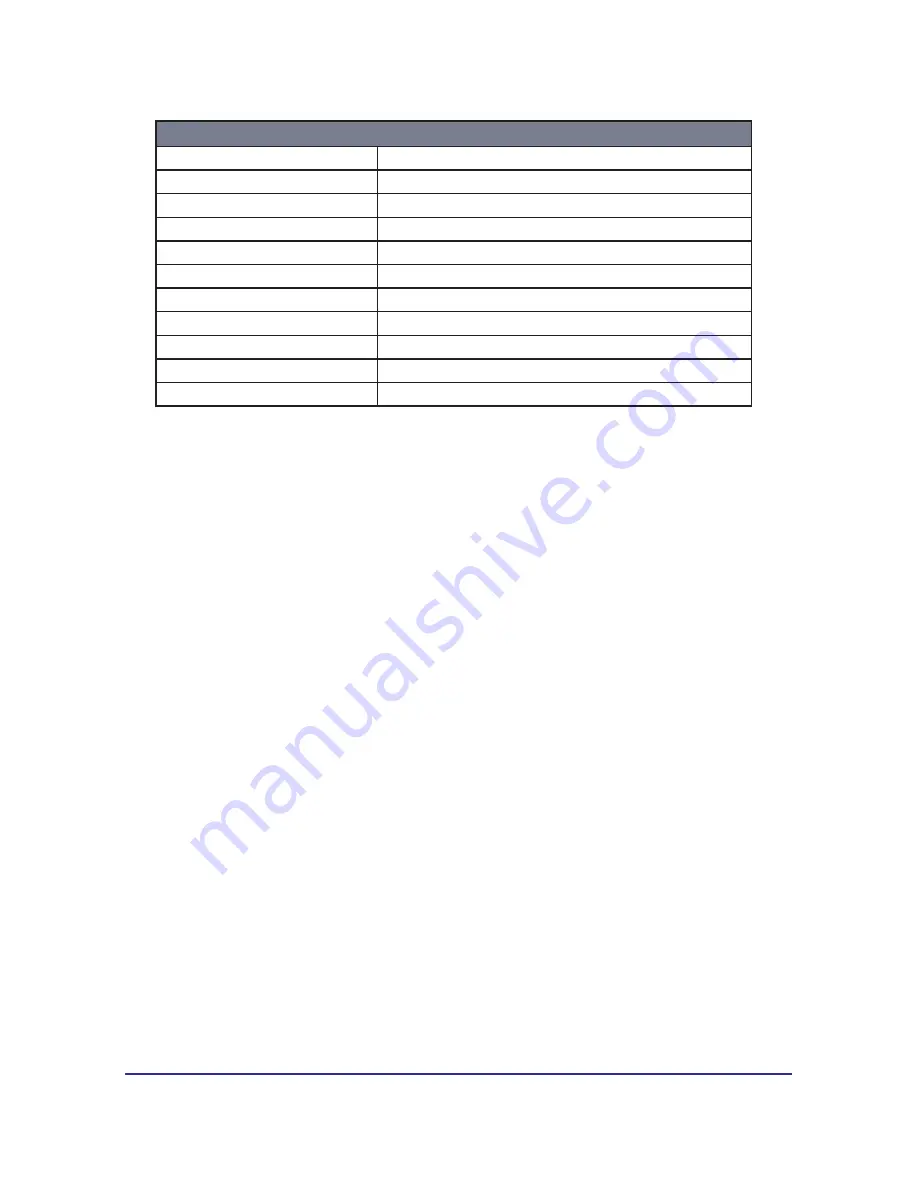
PENPOWER TOOYA PRO Quick Guide-
System Requirements
PC computer running Windows® 2000/XP/Vista™ or Macintosh© computer running
Mac OS X V.10.2.8 & higher with powered USB port, DVD-ROM driver and wide display.
Windows® Vista™ Home Premium /Business/ Ultimate
TOOYA PRO is a Windows Vista plug-n-play device. You can use the basic tablet func-
tion without installing any driver, just plug-n-play.
Now Microsoft® brand-new OS Vista™ provides a lot of pen functionality that was
available in XP Tablet PC Edition. With Vista, you can get great pen functionality includ-
ing note taking, handwriting recognition, and gesture recognition to help you get the result
you want quickly and easily. This manual will guide you to find this pen functionality in
Windows Vista.
Note: Due to Microsoft's package definition, you might not have all the pen functionality
in your version of Vista or Office 2007. Please check your version first.
TOOYA PRO 12.1"
Active area
10" x 6.25"
Outline dimensions
306x257x9mm
Resolution
2000 lpi.
Report rate
125rps
Pen pressure
1024 levels
Reading high
Max 10 mm
LED indicator
1 blue LED
Power consumption
Max 40mA
Interface
USB 1.1 (full Speed)
USB cable
1.5 meters
Support operating system
Mac OS X system/Windows 2000/XP/Vista
PENPOWER TOOYA PRO 12.1''


























