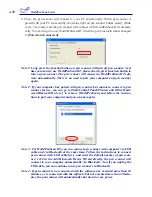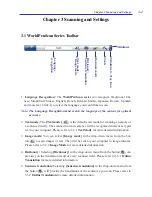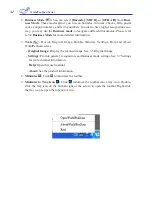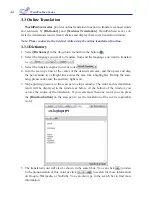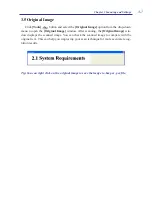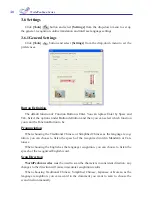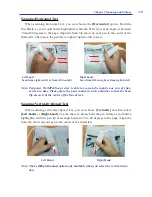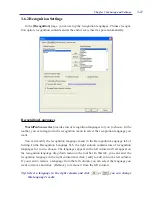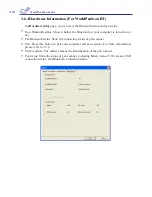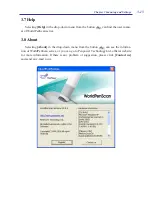3-1
Chapter 3 Scanning and Settings
Chapter 3 Scanning and Settings
3.1 WorldPenScan Series Toolbar
1.
Language Recognition:
The
WorldPenScan series
can recognize Traditional Chi-
nese, Simplified Chinese, English, French, German, Italian, Japanese, Korean, Spanish
and more text. Click to select the language you would like to scan.
Note: The
Language Recognition
must match the language of the content for optimal
accuracy.
2.
Text mode:
The
[Text mode]
is the default scan mode for scanning an article or
a sentence directly. The scanned word or sentence will be recognized and sent as typed
text to your computer. Please refer to 3.2.1
Text Mode
for more detailed information.
3.
Image mode:
You can select
[Image mode]
in the drop-down menu from the but-
ton
to scan images or text. They will be sent to your computer in image formats.
Please refer to 3.2.2
Image Mode
for more detailed information.
4.
Dictionary:
Selecting
[Dictionary]
in the drop-down menu from the button
can
provide you the translation result of every scanned word. Please refer to 3.3.1
Online
Translation
for more detailed information.
5.
Sentence translation:
Selecting
[Sentence translation]
in the drop-down menu from
the button
will provide the translations of the sentences you scan. Please refer to
3.3.2
Online Translation
for more detailed information.
Text mode\ Image mode
Language
recognition
Tools
Minimize to
Tray Icon
Business mode
Minimize
Dictionary\
Sentence translation