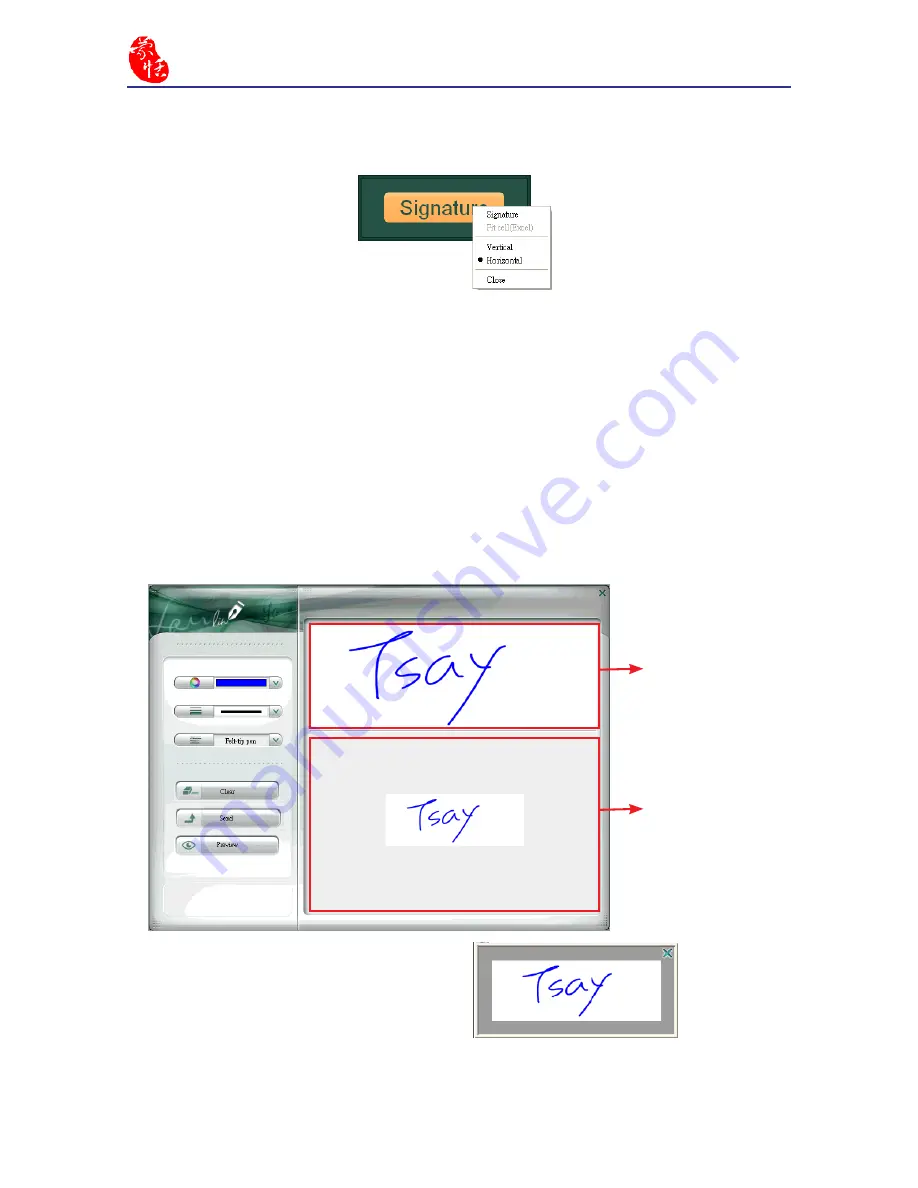
4-4
EZ Handwriter
4. You can select the pen color, pen width and pen style. And then sign your signature on
the
Signature
area.
5. The actual size of the signature will be
displayed under the
Sign here!
area.
Click the
Preview
button can view the
signature in a preview window.
Tip: If your signature is bigger than the preview area, you may click the
Preview
button to view
your signature.
Signature area
Preview area
Tip: The default signature direction is in horizontal. If you wish to sign the direction in vertical,
you may check
Vertical
before clicking
Signature
.
Tip: Before signing your signature in the MS Excel, you can select some cells first. And then click
Fit cell(Excel)
form the menu. The
Signature
window will be adjusted automatically to fit
the size of the cells.
3. Click
Signature
button, a menu appears. Select
Signature
from the menu.
Summary of Contents for EZ Handwriter
Page 1: ...EZ Handwriter User Manual Version 1 0 Release Date November 2011 ...
Page 7: ......
Page 10: ...1 3 Chapter One Product Introduction ...
Page 28: ...Chapter Three Window Interface 3 11 ...
Page 51: ......
Page 57: ...7 2 EZ Handwriter ...






























