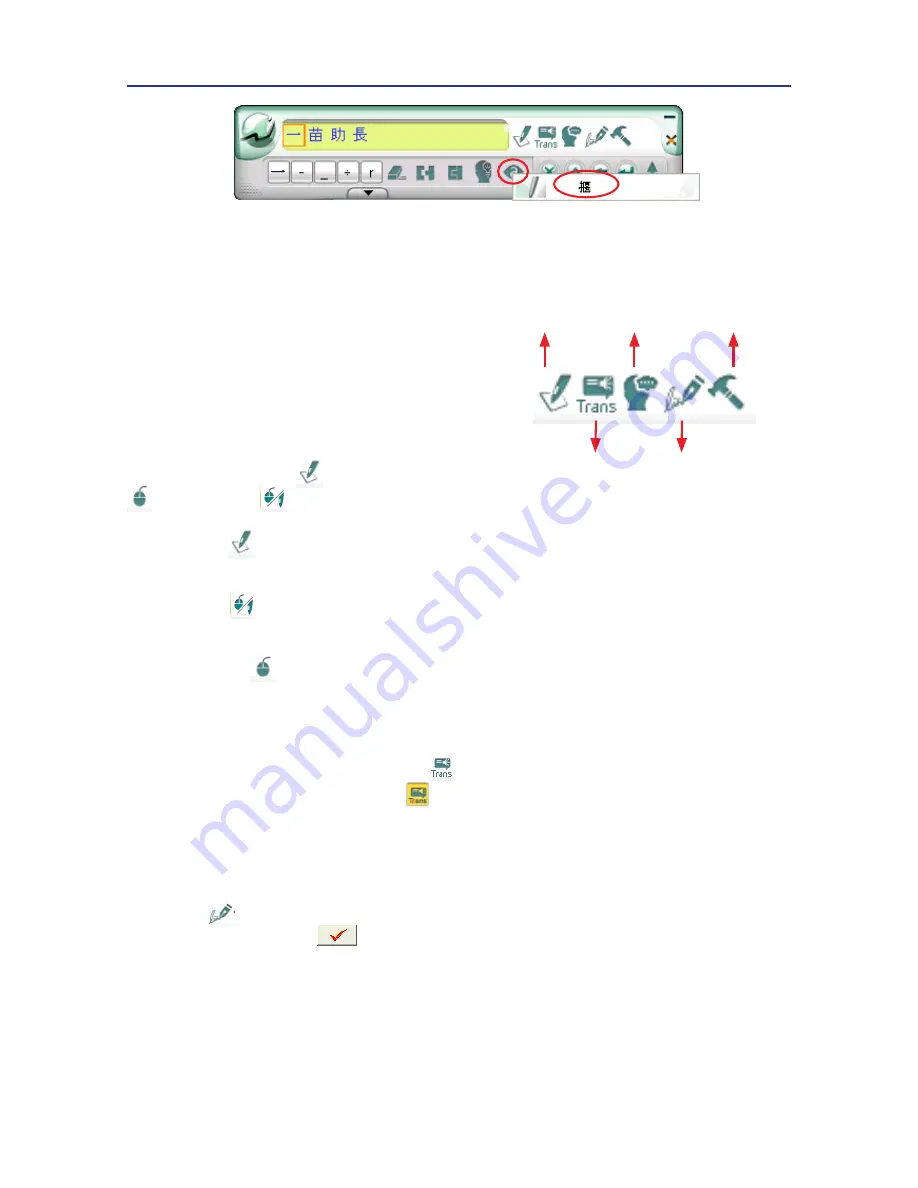
Chapter Three: Window Interface
3-3
3.4 Function Buttons
Provide
Pen/Mouse/Mix Mode
Toggle
,
Open/Close On-Line Translator
,
Related Phrase
,
Signature
and
Menu
function buttons.
3.4.1 Pen/Mouse/Mix Mode Toggle
When writing on the full screen, you
can choose
Pen Mode
,
Mouse Mode
or
Mix Mode
.
Pen/Mouse/Mix
Mode Toggle
Open/Close On-
Line Translator
Related Phrase
Signature
Menu
1.
Pen Mode
: Only use the tablet as a handwriting pen. It is suitable for the users
who are not familiar with tablet.
2.
Mix Mode
: Automatically detect the tablet as a handwriting pen or mouse. It is
suitable for the users who get used to the tablet.
3.
Mouse Mode
: Only use the tablet as a mouse. You may use it when you do not
want to handwrite or when you want do draw pictures.
3.4.2 Open/Close On-Line Translator
Click the
Open On-Line Translator
button to turn the
On-Line Translator
on.
Click the
Close On-Line Translator
button to turn the
On-Line Translator
off.
Please refer section 4.1.2.
3.4.3 Signature
Move the cursor to the place you want to sign in your document, click the
Signature
button to enter the
Signature Mode
. Draw or sign your name any place
on the screen. After click
button, the signature will be inserted next to the cursor.
Please refer section 4.1.4 for details.
Summary of Contents for EZ Handwriter
Page 1: ...EZ Handwriter User Manual Version 1 0 Release Date November 2011 ...
Page 7: ......
Page 10: ...1 3 Chapter One Product Introduction ...
Page 28: ...Chapter Three Window Interface 3 11 ...
Page 51: ......
Page 57: ...7 2 EZ Handwriter ...






























