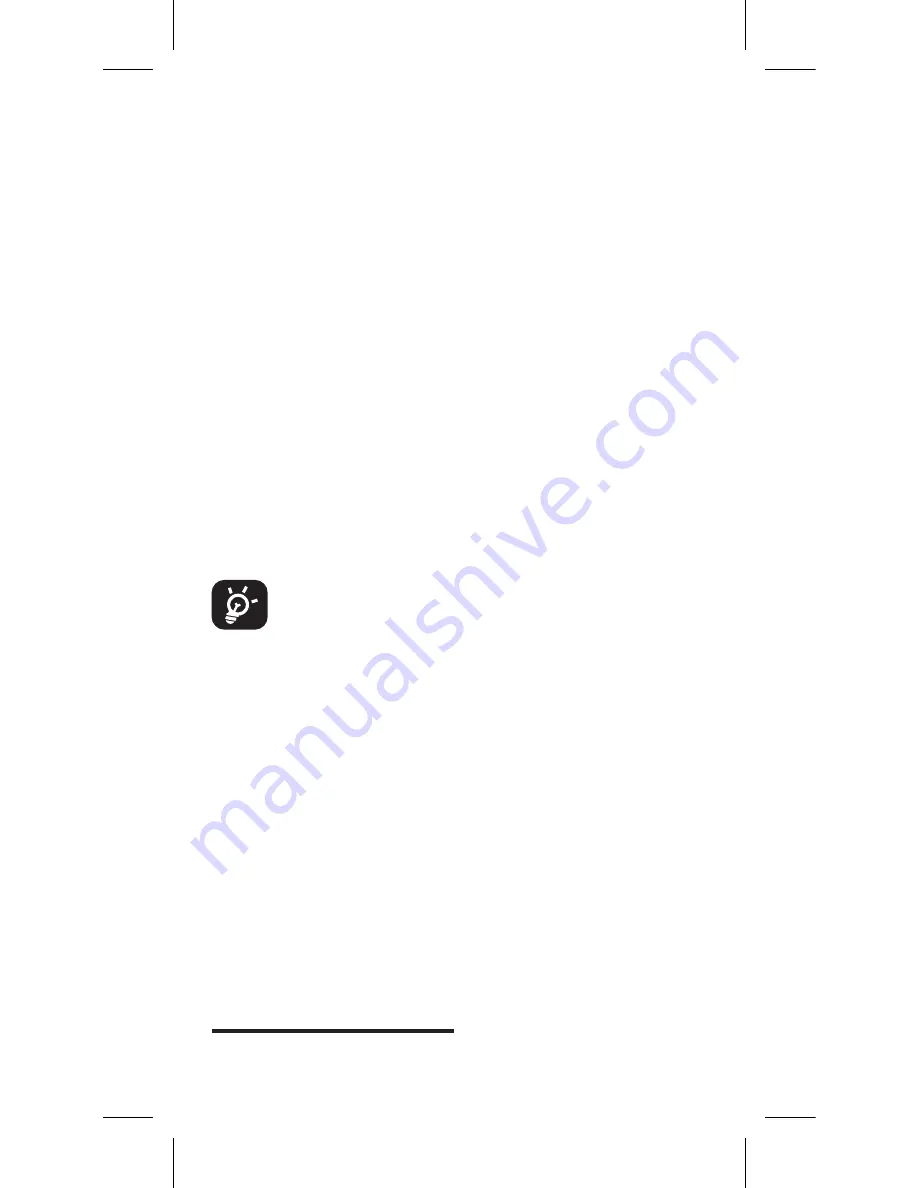
19
address of the web page, then confirm.
7.3 Connecting to a computer
1
With the USB cable, you can transfer media files and other files
.between your microSD card/internal storage and the computer
To connect/disconnect your phone to/from the
computer:
To connect:
• Use the USB cable that came with your phone to connect the
phone to a USB port on your computer. You will receive a
notification that the USB is connected.
• Open the Notification panel and touch
USB connected
, then
choose a way in the dialog that opens to confirm that you
want to transfer files.
To disconnect (for mass storage):
• Open the Notification panel and touch
USB connected
.
• Touch to cancel
The
USB storage device is in use now
in the
dialog that opens.
Before using MTP, make sure that the driver (Windows
Media Player 11 or above version) has been installed.
To locate data you have transferred or downloaded
in your microSD card:
• Touch Application tab from the Home screen to open the
applications list.
• Touch
File Manager
.
All data you have downloaded is stored in
File Manager
, where
you can view media files (videos, photos, music and others),
rename files, install applications into your phone, etc.
1 You can change the default connecting way via
Settings\Storage\Menu
key
\
USB computer connection
. Compared with mass storage, Some operations are
not usable via MTP and PTP.
Summary of Contents for PND6034RGRY
Page 41: ...39...






























