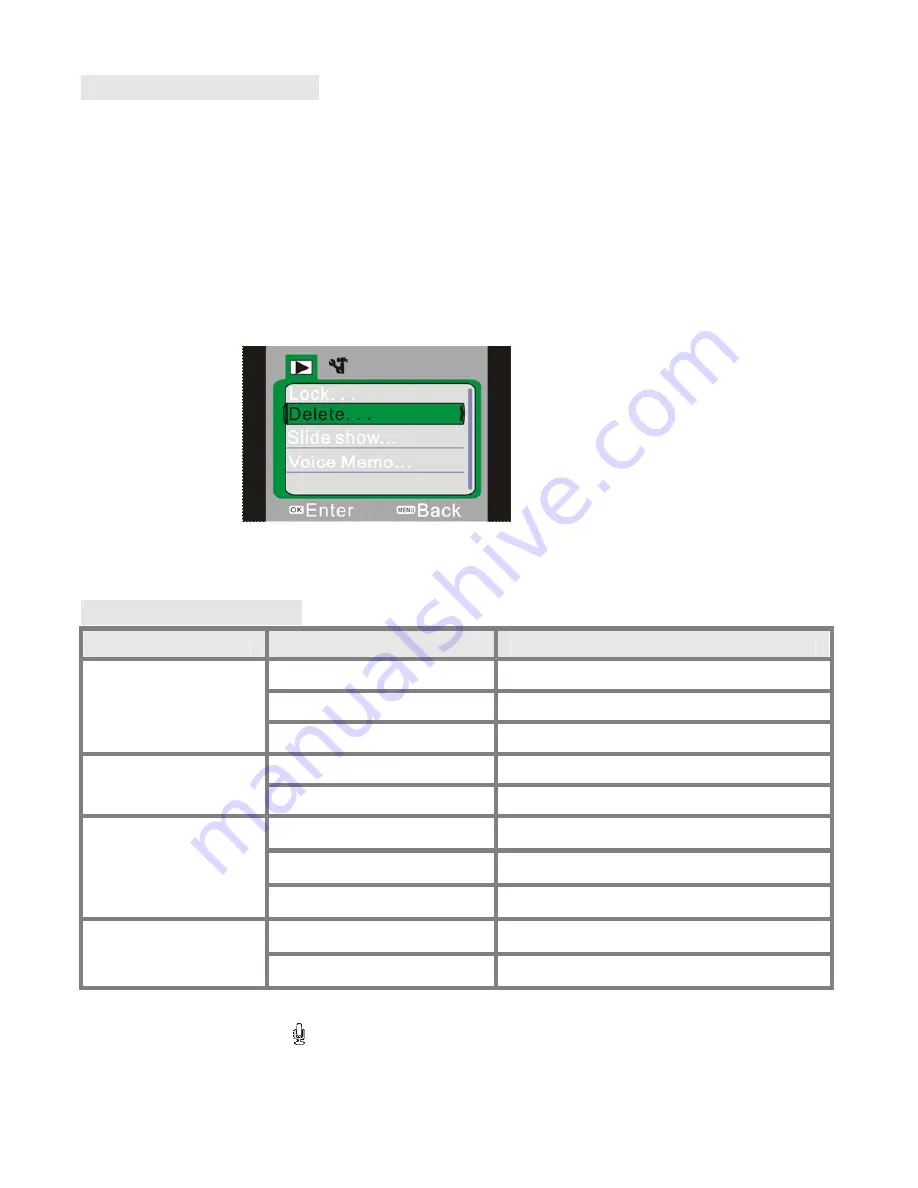
20
Setting playback menu
Press the menu key to open the playback main menu and press the up key or
down key to select the menu. Then press the OK key to enter the submenu. In the
submenu, press the menu key or the OK key to return to the main menu. Then
press the up key or down key to select and press the OK key for confirmation.
Pressing the menu key exits the settings menu.
When selecting menus, the selected menu is highlighted as shown below.
▲
playback menu
Picture menu options:
Main menu
Submenu
Description
File lock
Lock/unlock the file
Lock/unlock current file
Lock all
Lock all files
Unlock all
Unlock all files
File deleting
Delete the file
Delete current file
Delete all
Delete all files
Slide play
Start
Start slide play
Interval
1 s ~10 s
Circulation
Yes/no
Sound memo
add
Add sound memo on picture
Delete
Delete sound memo on picture
Note: each picture can contain a 30 second sound memo. To add a sound memo in
playback mode, press .press the OK key to start playing the sound memo, you
can press the up key or Menu key to stop it.



















