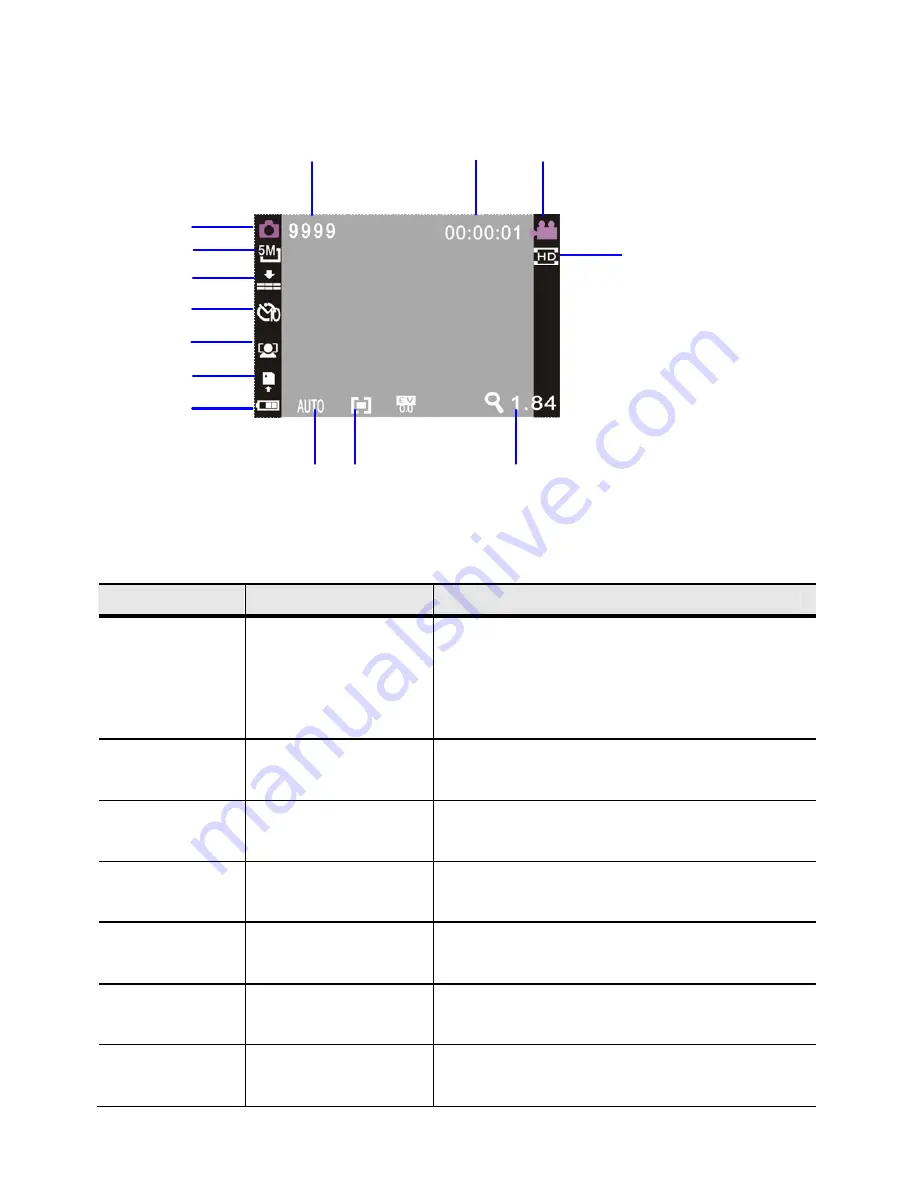
12
Serial NO.
Icon name
Description
1
Picture
taking
mode
Indicates that the video camera is in
picture taking mode. Picture taking
can be carried out by pressing the
shutter key
2
White balance
Indicates the current white balance
setting
3
Photometry
mode
Indicates current photometry mode
4
Exposure
Indicates current selected exposure
value
5
Image
Dimension
Indicates
current
dimension
of
Resolution of photo
6
Image quality
Indicates current selected image
quality
7
Possible number
of photos
Indicates the remaining number of
possible photos
6
7
14
13
15
11
3
2
12
8
9
10
1
5
4

























