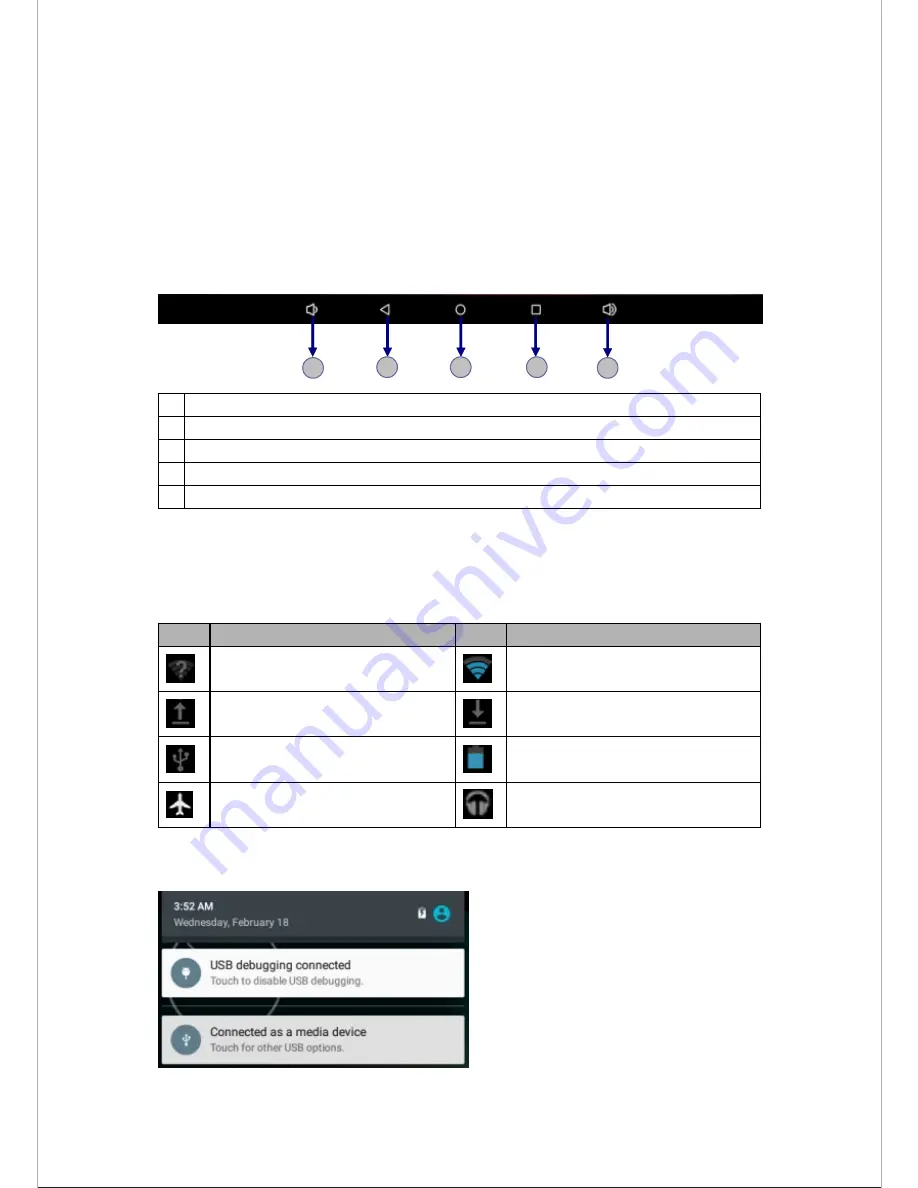
- 6 -
To remove items from the home screen, tap and hold an item, then drag the item to the
X
area at the top of the home screen.
Task bar
The task bar is shown at the bottom of the screen. It displays commonly used option
buttons.
1
2
3
4
5
1
Adjust the device volume to lower.
2
Return to
previous screen
3
Return to
home screen.
4
View the applications you have accessed recently
.
5
Adjust the device volume to higher
.
Notification & status bar
It
is
located at the top
of the screen. It displays
battery power level,wifi signal strength,
time, and so on.
Icon
Definition
Icon
Definition
Open Wi-Fi available
Wi-Fi connected
Uploading data
Downloading data
Connected to PC
Battery power level
Flight mode activated
Music being played
To show a pull-down list of the recent
notifications, drag the left area of the notification bar
downward.






















