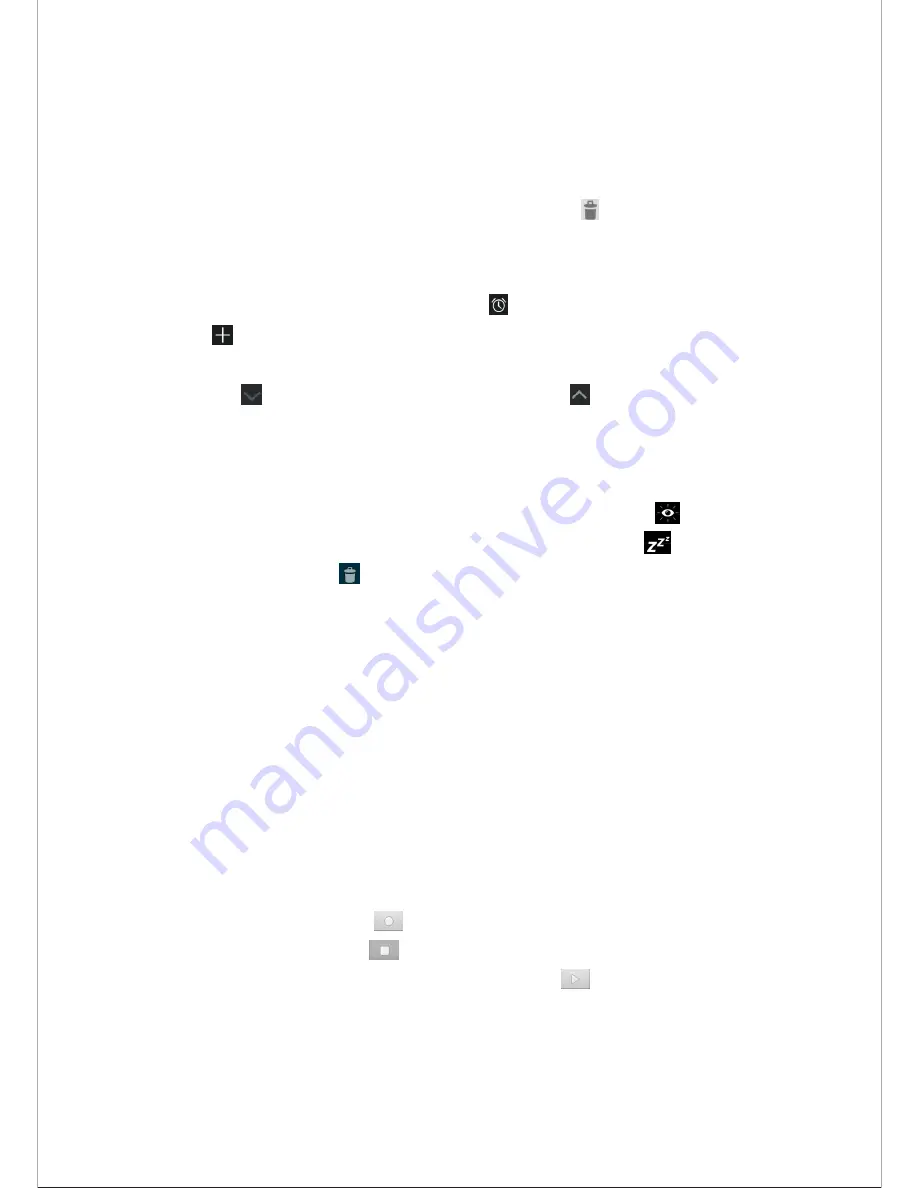
- 17 -
Fill in the fields, and set category, date, time & an alarm
.
After you finish, select
DONE
.
2.
You can view calendar in different views, Day, Week, Month and All
.
3.
To delete an entry,tap the event to open it, and then select
OK
.
Alarm
From application list, tap
Clock
, and then select
.
1. Tap
to add alarm.
Tap the numeric pad to set alarm time, when you are finished, tap
OK
.
Tap
set alarm details, when you are finished, tap
.
Tap the time to change alarm time.
To activate a preset alarm, set the alarm to
ON.
To cancel an alarm, set the alarm to
OFF.
2. When the alarm sounds, to stop the alarm, drag the alarm icon to
. To repeat
the alarm after a specified length of time, drag the alarm icon to
.
3. To delete an alarm, tap
.
File Manager
Many features of the device, such as images, videos, documents, received attachments
and downloaded files or applications, use memory to store data. With File manager apps
(such as
ES File Explorer
) , you can store and browse files and folders in your device, or
edit, move, copy files; you can send files to compatible devices as well.
Note:
1. Some files formats are not supported depending on the software of the device.
2. Some files may not play properly depending on how they are encoded.
Sound Recorder
With
Recorder
, you can record a voice memo. From application list, tap
Recorder
.
1.
To record a voice memo, tap
.
2.
To pause the recording, tap
.
3. To listen to a voice recording that you just recorded, tap
.
Calculator
With this feature, you can use the device as a calculator. The calculator provides the basic





















