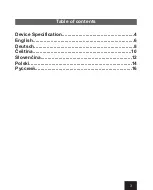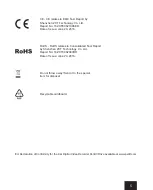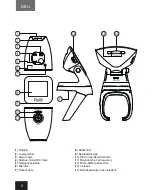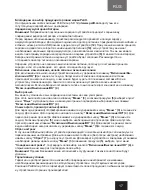Thank you for choosing a product of the Pelitt brand.
On the official website of the Pelitt Group SE: http://
www.pelitt.com
are available all supporting
certificates and declarations.
Charging a Battery
Attention!
Improper connection of charger may result in serious damage to the car DVR and battery.
Before the first use of the device, it is recommended to fully charge the battery. For charging, connect
the car power adapter into the socket and insert the plug into the micro-USB slot of the device
(12)
. In
case of the successful beginning of charging process, blue LED
(14)
on the car holder will activate. If
the device already has the required initial charge of the battery, it turns on automatically. You can see
the power icon on the screen
(8)
of the device also. When device fully charged, the battery power icon
is filled. It is recommended not to disconnect the power adapter until the charging process is finished.
Charger is not equipped with the power switch and to stop charging process it has to be removed
manually.
Switching on and off, start and stop of the recording.
To switch on or off the device, press and hold the button
“On/Off/OK” (4)
for 3 seconds.
The operating system loading or switching off will take a few seconds as it can be judged from the
appearance of the screen saver or fading of the display.
Language setting
You can set the language of operating system in the sub-menu Language of the Settings menu. Press
two times on the “Menu” button
(3)
go to
“Language”
and set any preferable language and confirm
your choice by
“On/Off/OK”
button
(4)
.
Photo mode and preview mode
To enter the photo mode, press and hold the
"Menu"
button
(3)
within 2 seconds. To take a photo
press the button
“On/Off/OK” (4)
. To move to the file browser mode, press and hold the "Menu"
button
(3)
for 2 seconds. Press the scroll button
(5)
, select the desired file to view and run the viewing
by pressing the
“On/Off/OK”
button
(4)
. To return to the video recording mode press
“On/Off/OK” (4)
again and hold
"Menu"
button
(3)
for 2 seconds.
Reset of the settings
In case of unstable operation of the device, it is recommended to make soft reset or return to the
original settings. To perform a soft reset (without loss of settings), press the
"Reset"
button
(7)
on the
device body. To return the device to factory settings, double-click the
"Menu"
button
(3)
go to the
"Default settings"
and confirm your choice by pressing the
“On/Off/OK” (4)
in the next menu confirm
your choice one more time.
Attention!
We kindly ask you to use this function carefully, as all settings of the device will be deleted.
Warranty terms
Warranty does not cover any damages and defects, caused by ignorance of the recommendations for
usage of the device and related accessories.
Pelitt Group SE does not guarantee compatibility of the products with any accessories and devices by
3rd party manufacturers.
7
ENG