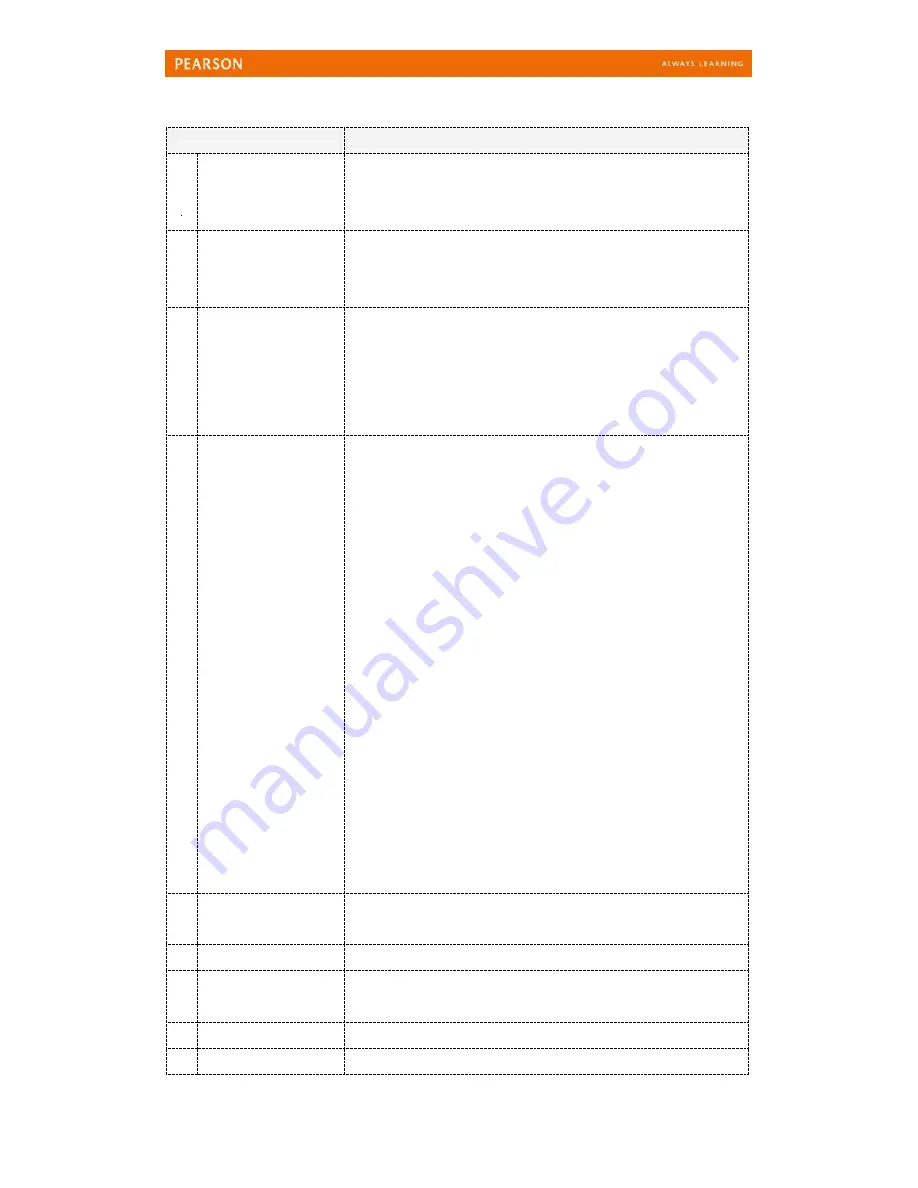
Pearson Easy Pen User Manual
© Pearson Education Asia Limited 2013
6
Function items
Description
1
Volume Button
(Increase)
Press to increase volume
-
You will hear ‘Increase volume’
When the volume is in maximum level, a ‘beep’ sound is heard
2
Volume Button
(Decrease)
Press to decrease volume
-
You will hear ‘Decrease volume’
When the volume is in minimum level, a ‘beep’ sound is heard
3
On/Off Switch
Press to switch on Easy Pen
-
You will hear ‘Hello! Have fun using the Pearson Easy
Pen!’ when you switch on Easy Pen
To switch off Easy Pen, hold the On/Off Switch for 3 seconds
-
You will hear ‘Goodbye’ when you switch off Easy Pen
4
Record Button
[Model: EP1]
1.
Press to start recording
2.
After hearing the word ‘Record’, speak to the built-in
microphone
3.
Press the button again to stop recording and a ‘beep’
sound is heard
4.
Press the button to record again and overwrite the
previous track
[Model: EP2]
1.
Press and hold the Record button for 3 seconds.
2.
A signal “The pen is now in record mode. Release the
button and start your recording.” for recording is heard.
3.
After hearing the word ‘Record’, speak to the built-in
microphone
4.
Press the button again to stop recording and a ‘beep’
sound is heard
5.
Press the button to record again and overwrite the
previous track
5
Play Button
1.
Press the button to playback the latest recording
2.
Press again to replay the recording
6
Ear (Earphone) Jack For connecting the earphones
7
USB Connector
Connect Easy Pen to the PC’s USB port with the provided USB
cable
8
Built-in Speaker
High performance speakers for audio playback
9
Status Indicator
Show different status of Easy Pen with red or green light in











