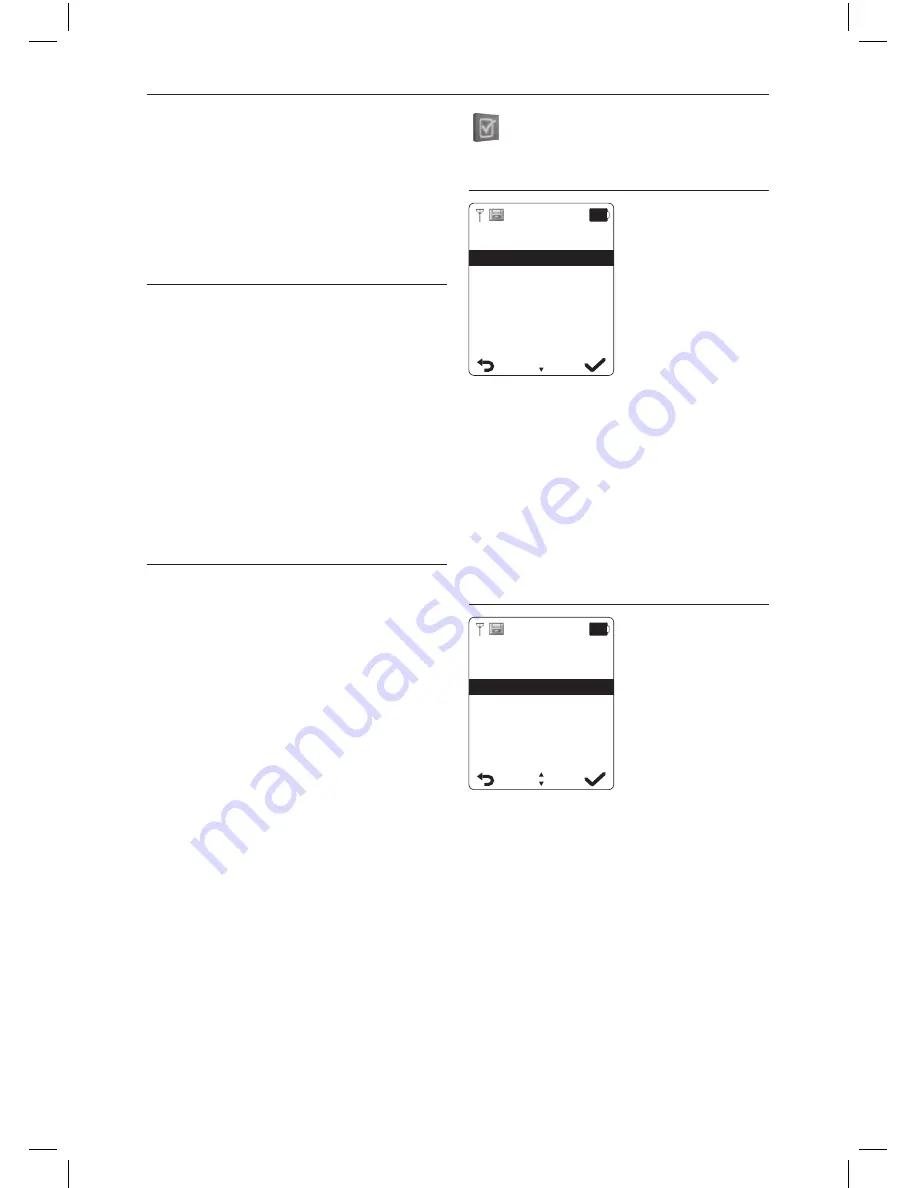
ENGLISH
42
Additional features
3. Confirm receipt with the right display
button.
4. To reject receipt press the left display
button. The entry will not be copied.
COPY APPEND
If more than one handset is registered with the
base, you can copy all phonebook entries to
another handset.
Note:
Actual entries will not be overwritten.
1. Select the handset to copy the entries.
2. Confirm with the right display button. The
display will show “Copying from Handset
x” (x=number of handset).
3. Confirm receipt with the right display
button.
4. To reject receipt press the left display
button. The entries will not be copied.
COPY ALL
If more than one handset is registered with
the base, you can copy the phonebook to
another handset
Note:
Actual entries will be overwritten.
1. Select the handset to copy the entries.
2. Confirm with the right display button. The
display will show “Copying from Handset
x” (x=number of handset).
3. On the other handset the display will
shows “Replace all Phonebook Record?”.
4. Press the right display button to confirm
or left button to reject.
DIRECT CALL
Additional Features
Direct Call
Room Monitor
ECO Mode
Private Call
If this function is enabled, pressing the Dial
button or the left display button will establish
a connection to the saved phone number.
Note:
While enabled, the display will show
“Direct Call” underneath the handset name.
•
New:
Enter a phone number.
•
On/Off:
Enable or disable the direct call
function.
•
Edit:
Edit the saved phone number.
ROOM MONITOR
Additional Features
Direct Call
Room Monitor
ECO Mode
Private Call
Monitoring a room, while the user is not at
home. The user can call home and monitor
the room where the handset is located. To do
so, the user must save the phone number that
he will call from.
While enabled, the display will show “Room
Monitor” underneath the date and time.
IM_PDP270_150518_V03_HR.indb 42
18/5/15 11:36 AM






























