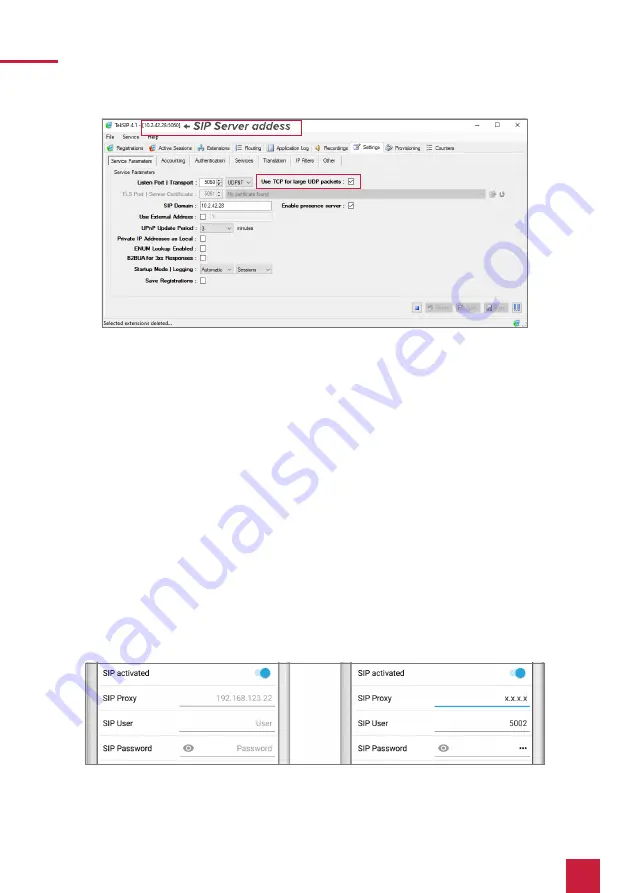
18
2 Setting up the Doorbird IP Video door station
8.
Check if “Automatic” is selected under
Start-up Mode | Logging
to start the service at every
restart. This setting can also be seen in the Windows services.
9.
Save the settings with “Save” and “Apply”.
2 Setting up the Doorbird IP Video door station
Set up the door station using the enclosed Quickstart instructions.
For the DoorBird IP Video door station to be properly able to communicate with the PEAKnx
touch panel, the DoorBird device’s SIP-settings must be adjusted accordingly.
1.
Open the DoorBird App and log into the administration area under
Settings
>
Administra-
tion
using the administrator user and password credentials from the “DIGITAL PASSPORT”
document that was shipped with your DoorBird IP Video door station.
2.
Choose “SIP Settings” from the menu and activate the “SIP active” switch.
3.
Enter the IP address or URL of your SIP server/fritzbox in the “SIP Proxy” field. Under “SIP
User“ and “SIP Password”, enter the access data which you have assigned for your Door-
Bird IP Video door station in your Fritzbox or the Tek-SIP software.
4.
Toggle the “DTMF”-switch on, and for the “Light PIN” and “Relay 1 PIN”, enter unique PIN






























