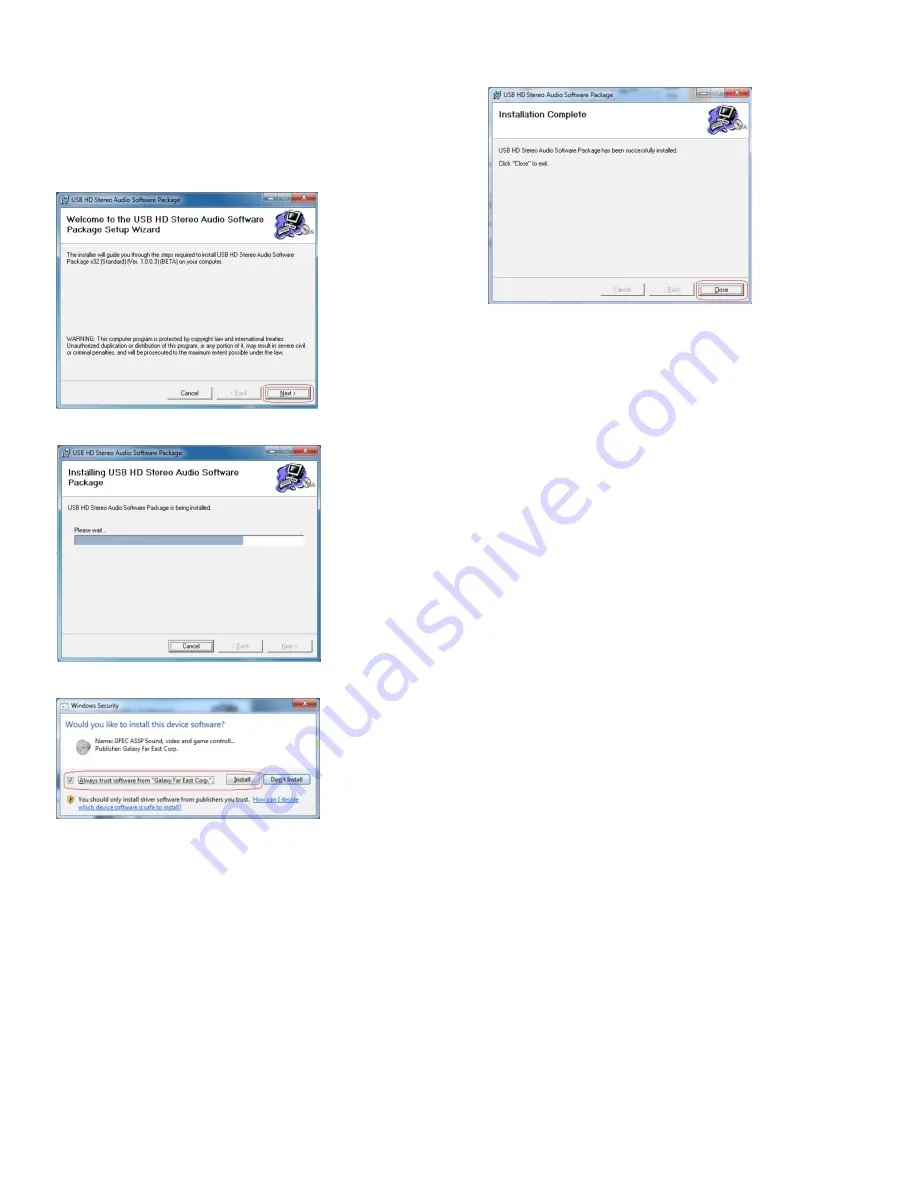
Peachtree
Audio
USB
driver
installation
instructions
‐
For
Windows
Vista
and
Windows
7
Step
2:
Launch
the
“HDAudioSetup
utility”
in
the
main
directory
of
the
Disk.
This
application
will
auto
‐
detect
your
Operating
system.
Step
3:
Once
installation
has
begun,
click
on
the
“Next”
box
when
the
prompt
below
is
show.
Step
4:
Wait
while
processing
as
below.
Step
5:
Click
“Install”
on
the
prompt
below.
Step
6:
Click
“Close”
on
the
prompt
below.
Installation
has
finished.
Step
7:
Click
the
“Start”
button,
find
the
“Control
Panel”
to
the
right.
Once
the
control
panel
is
open,
select
“Hardware
and
Sounds”.
Under
the
“Sound”
options,
select
“Manage
Audio
devices”.
Select
to
highlight
“USB
Full
Speed
Audio”
and
click
the
“Set
Default”
button.
Make
sure
USB
Full
Speed
Audio
has
a
green
check
next
to
it
and
is
selected
for
default
playback.
Step
8:
Open
your
media
player
and
start
enjoying!























