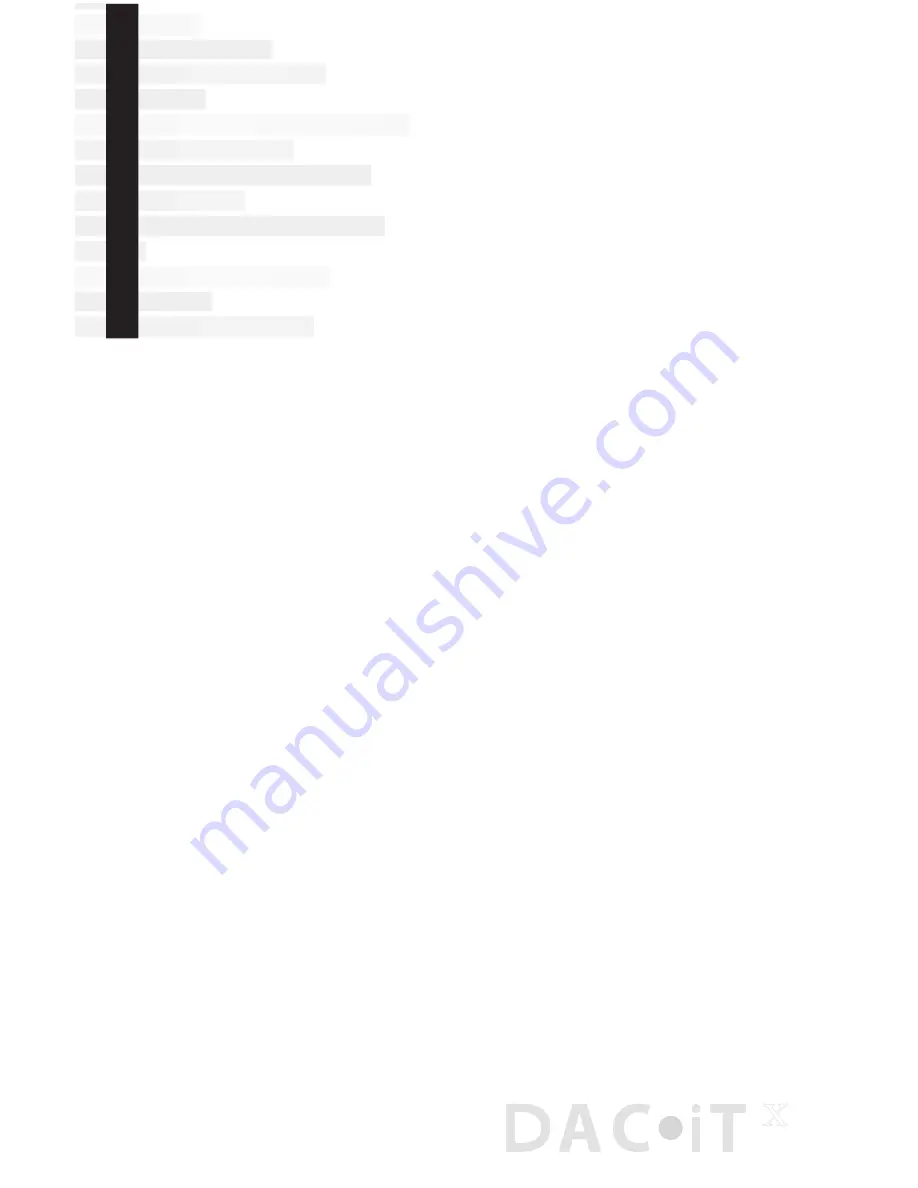
USB Connections
PC
5HPHPEHUWRGRZQORDGWKHSURYLGHG86%GULYHUÀUVW
Connect the USB terminal on the DAC•iT
x
to a USB connection on your
computer.
Your computer will “see” the USB Audio DAC inside the DAC•iT
x
. You may get a
“Peachtree 24 192 USB X” pop-up box but it’s not a requirement for connection.
Right click the speaker icon on the bottom of your screen.
Select “Audio” tab.
Using the drop-down box choose “Peachtree 24/192 USB X”.
Click OK.
Reminder: You must download the enclosed driver on your PC in order to play
back high resolution files.
Mac
Open System Preferences.
Click on Sound.
In the Output tab you should see “Peachtree 24 192 USB X” as one of the
choices. Select it.
Select it.
Launch iTunes and enjoy your music.
Once you set up your computer following the above instructions it should
recognize the DAC•iT
x
’s USB Audio DAC and default to it. If you unplug the USB
connection you may have to repeat some steps; this is not unusual.
1)
2)
3)
4)
5)
6)
7)
1)
2)
3)
4)
At Peachtree Audio we think products should be easy to use. No custom USB
drivers are needed for Mac OS. Windows PCs do not comply with USB
2.0 standards so single driver is needed to insure 24/192 streaming. The
DAC•iT
x
’s USB digital input accepts music files from your computer’s hard
drive and streams from internet radio Apps like MOG, Pandora, RDio, and
Spotify.
Useful
Tips
8
x
















