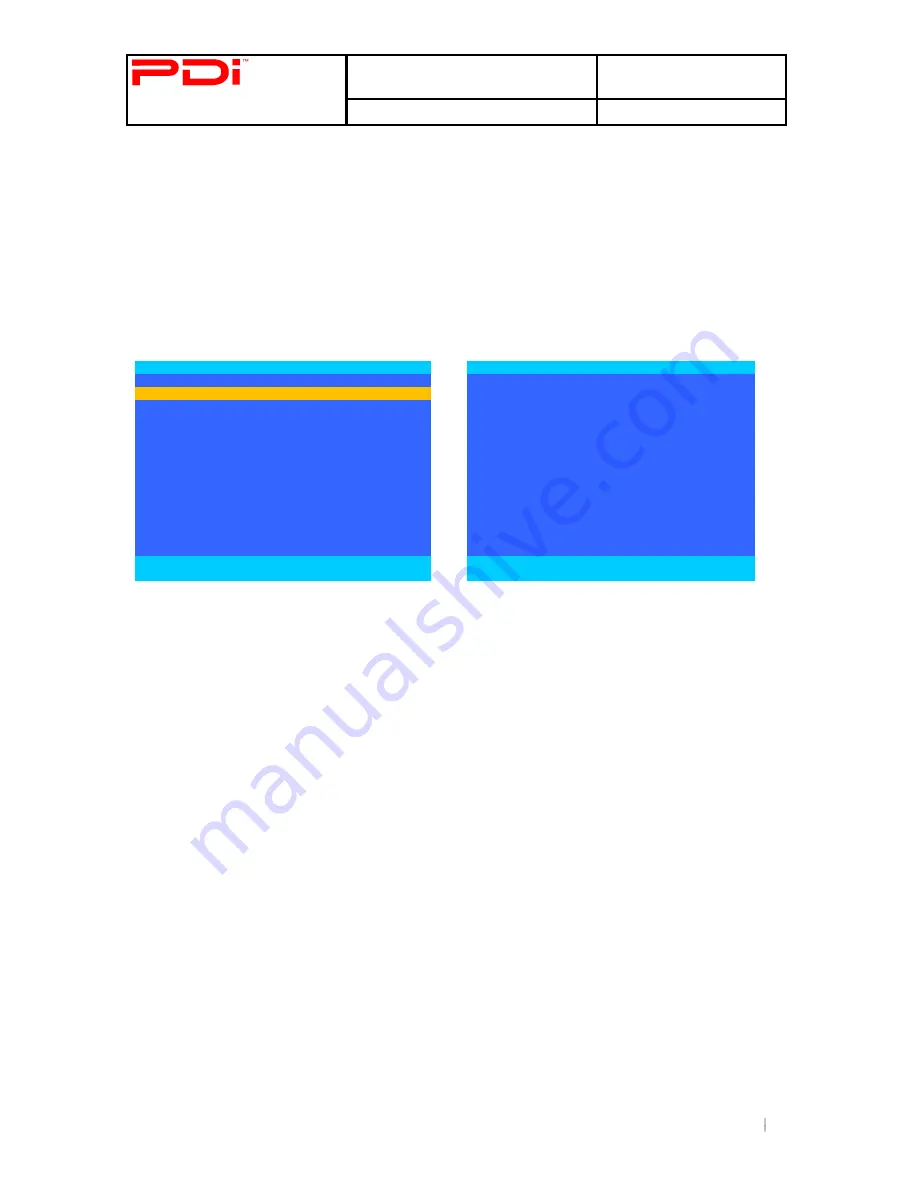
Communication
System Inc.
Better Solutions Are Within Reach
TM
MODEL NUMBER:
PDI-P19LCDC
Document Number:
PD196-126R2
Quick Start Guide
Page 12 of 15
PDi Communication Systems, Inc. 40 Greenwood Lane Springboro, Ohio 45066 USA PH +1-937-743-6010 FX +1-937-743-5664
Firmware
The firmware for the model PDI-P19LCDC TV is field upgradeable, but normally does not require this process and should be
performed by the hospital technician. A special data file is required from the PDI factory to complete this process. The file is
posted o
n PDI Communication’s web site: http://www.pdiarm.com/support/ Firmware files are written to the root directory of a
blank USB Flash Drive, con
nected to the TV’s Cloning port, and updated using the TV’s menus. Once complete, the TV settings
must be reprogrammed.
1.
Press SETUP on the programming remote, PD108-420.
2.
From the SETUP menu,
press ▲ or ▼ to highlight Cloning.
3.
Press ► to select it.
4.
Cloning Main Menu will appear.
5.
Insert the USB Flash Drive into the cloning port of the P19LCDC.
6.
When the cloning menu appears, press
▲ or ▼ to highlight Download Firmware to TV.
7.
Press ► and Download Firmware to TV menu will appear.
Cloning Main Menu
Download Firmware to TV
■ Download Firmware to
TV
►
■ Upgrade All
►
■ Save Setting to USB
Disk
►
■ Upgrade Main FW to M
No
■ Restore Setting to TV
►
■ Upgrade I/O to K
No
■ Upgrade Wireless Audio to W
No
■ Custom Upgrade
►
Position: ▲▼
Position: ▲▼
Exit: SETUP
Next: ◄►
Exit: SETUP
Yes:
No:
8.
Press
▲ or ▼ to highlight Upgrade Main FW to M., Upgrade I/O to K, and Upgrade Wireless Audio to W.
9.
Press ► to select YES or NO.
10. Press
▲ or ▼ to highlight Custom Upgrade.
11. Press
► to select.
12. OR press
▲ or ▼ to highlight Upgrade All.
13. Press
► to select it. The (Screen will turn black and LCD light will flash red during this process.
14. Once red light stops flashing, press the Power button on the SETUP remote to reboot the TV. The process is complete
LED light will change to blue and TV will return to the Cloning Main Menu.
15. Press Setup to return to normal TV function.















