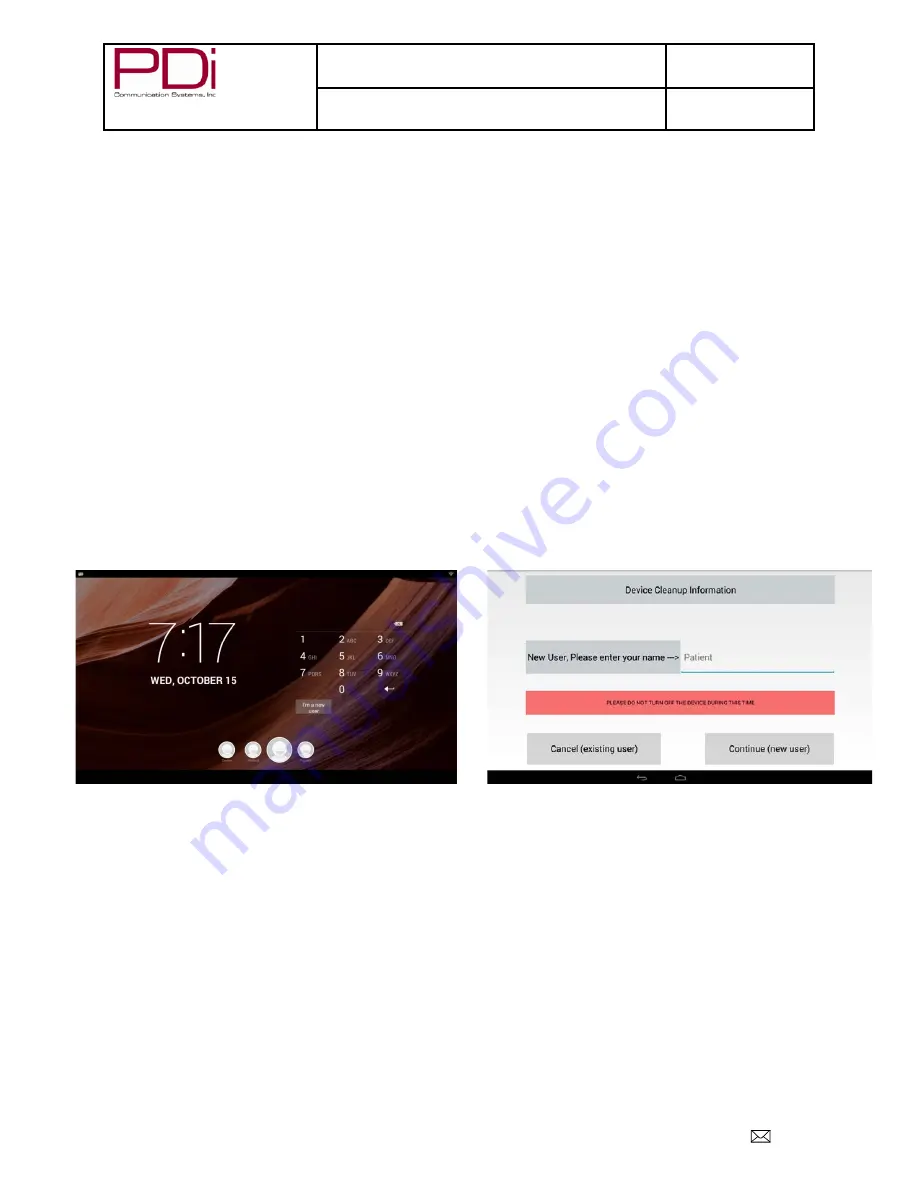
Your Source for Healthcare and
Wellness Infotainment
™
MODEL:
PDI-P19A
Document Number:
PD196-328R2
LCD Monitor with Android Quick Start Guide
Page 7 of 15
PDi Communication Systems, Inc. 40 Greenwood Lane Springboro, Ohio 45066 USA PH 1-800-628-9870 FX 937-743-5664
ANDROID PROGRAMMING
Enter SETUP MODE/Sources/Source Enable, make sure monitor is set at Enabled/No APO and the
Android-Module is enabled.
*The first time you use the android portion of the P19A Monitor, you will enter the
WELCOME
screen.
1. This will be a
New User Screen
where you will be asked to enter a pin number.
2. Entering the PIN will take you to the desktop.
Note:
If your power On Source is set to Android – Module, a short touch of the power button puts the android to
sleep (or wakes it up if it was sleeping).
A long touch of the power button reboots the android.
Signing On As a New User (Device Cleanup)
(*Administrative information like Wi-Fi and clone file configuration is retained)
In the initial patient setup, the patient needs to touch the
create account
button.
Enter the new user name (you may use the default name
Patient
) and touch
Done
. Touch
Continue (new user)
and wait for the
WELCOME
Screen.















