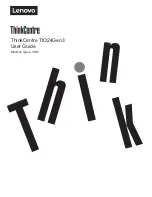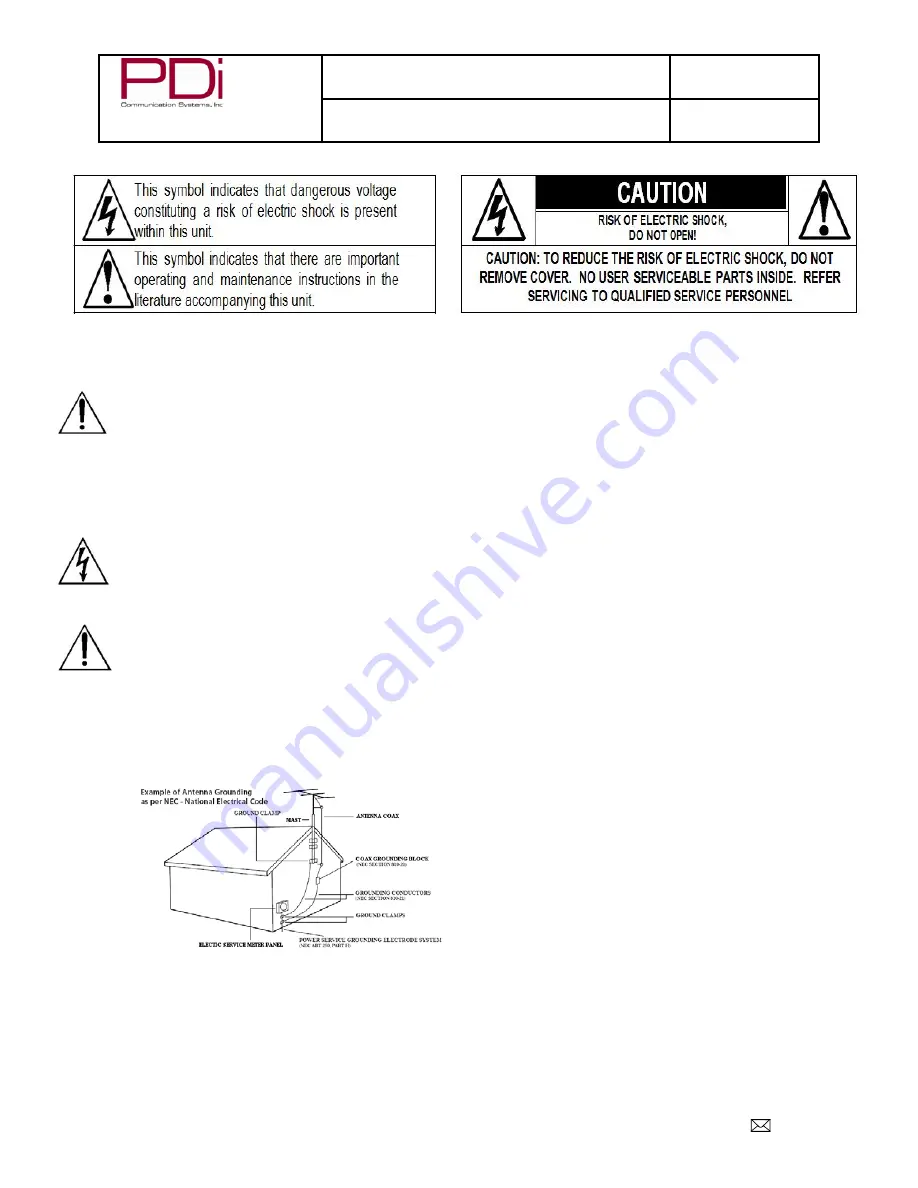
Your Source for Healthcare and
Wellness Infotainment
™
MODEL:
PDI-P19A
Document Number:
PD196-328R2
LCD Monitor with Android Quick Start Guide
Page 3 of 15
PDi Communication Systems, Inc. 40 Greenwood Lane Springboro, Ohio 45066 USA PH 1-800-628-9870 FX 937-743-5664
Overhead Falling Hazard
WARNING: To prevent injury, this apparatus
must be securely attached to the floor/wall in
accordance with the installation instructions.
Monitor can pose a striking hazard when
mounted at an elevated position. Use only PDi
mounting brackets, support arms, and
appropriate hardware to assure Monitor will not
fall from the mounted position
Rain and Moisture
WARNING: To avoid the hazards of fire or
electrical shock, DO NOT expose this television
to rain or moisture.
Oxygen Environment
WARNING: Do not use in any oxygen tent or
oxygen chamber. Such use may cause a fire
hazard.
Note to Cable TV Installer (If applicable)
This reminder is provided to call the cable TV systems
installer’s attention to Article 820-40 of the National
Electrical Code. The code provides guidelines for proper
grounding
and, in
particular,
specifies
that the
cable
ground
shall be
connected
to the
grounding
system of the building, as close to the point of
the cable entry as practical. Canadian installations shall be
properly grounded in accordance with the Canadian
Electrical Code, Part 1.
FCC
This equipment has been tested and found to comply with
the limits for a Class A digital device, pursuant to part 15 of
the FCC Rules. These limits are designed to provide
reasonable protection against harmful interference when
the equipment is
operated in a commercial environment. This equipment
generates, uses, and can radiate radio frequency energy
and, if not installed and used in accordance with the
instruction manual, may cause harmful interference to radio
communications. Operation of this equipment in a
residential area is likely to cause harmful interference in
which case the user will be required to correct the
interference at his own expense.
Maintenance and Servicing
The Monitor does not require periodic maintenance other
than cleaning. Never remove the back cover of the
Monitor; this can expose you to high voltage and other
hazards. If the Monitor does not operate properly, unplug it
and call an authorized service center or PDi.
Cleaning and Disinfection
Clean the exterior of this monitor by removing dust with a
lint-free cloth. Suggested cleaning agent is 5% Bleach and
Water solution. CAUTION: To avoid damage to the
surface of the monitor, do not use abrasive or chemical
cleaning agents. Spot test a new disinfectant by test
cleaning a non-obvious small spot on the Monitor’s back
cabinet, keypad, and LCD panel. Allow the disinfectant to
soak per its instructions and then wipe clean. Do not use
the disinfectant if the Monitor’s surfaces show any sign of
discoloration or softening.
Product Modification
Do not attempt to modify this product in any way without
written authorization. Unauthorized modification could void
the user’s authority to operate this product.
Copyright, Trademarks
© 2014 PDi Communication Systems, Inc. All rights
reserved. PDi-TAB® is a registered trademark of PDi
Communication Systems, Inc. Product logos, brands and
other trademarks displayed within PDi’s products are the
property of their respective trademark holders, who are not
affiliated with, endorsing, or sponsoring PDi Communication
Systems, Inc. or our products.
Underwriters Laboratories