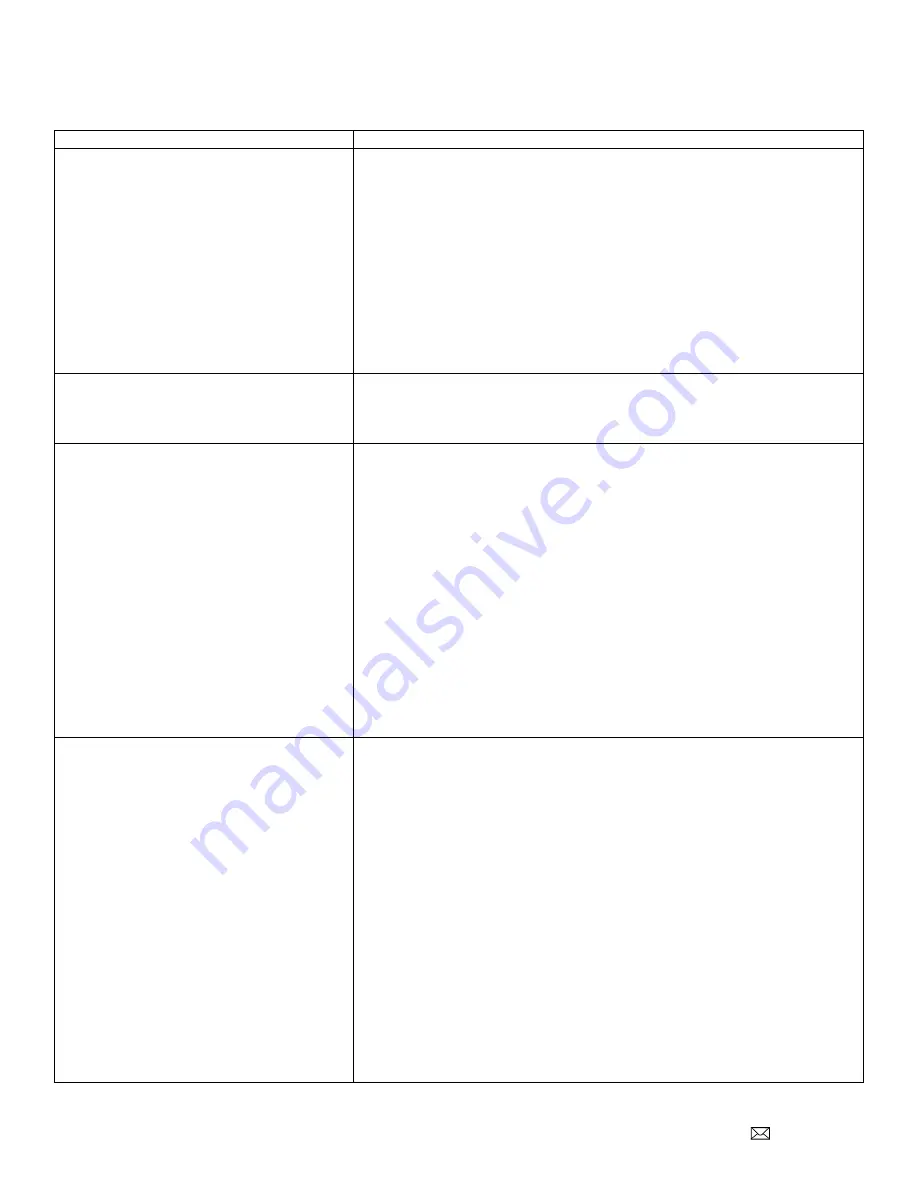
Document Number: PD196-244R8
PD295-002
Page 22 of 28
PDi Communication Systems, Inc. 40 Greenwood Lane Springboro, Ohio 45066 USA PH 1-800-628-9870 FX 937-743-5664
Troubleshooting
Symptom
Resolution
IR Interference from other remotes or IR
emitters
Depending on the location of the Set Top Box, the Set Top Box may
experience interference from IR Remotes or from other IR Emitters on Set
Top Boxes in the same area.
The IR Emitter supplied with the PD295-002 allows the pass through of
other external IR Signals through its outward facing side. This IR Emitter
also sends the IR Signal out the side opposite the cable entry, besides
sending the signal through the side mounted to the Set Top Box. If there is
a possibility that the IR Emitter can be exposed to the IR from remotes
and other Set Top Boxes in the area, it is recommended that the IR
Emitter be mounted to the Set Top Box and covered with tape that blocks
IR.
Set Top Box turns ON when the TV is
turned OFF or Set Top Box turns OFF
when the TV is turned ON
It is possible that the TV and the Set Top Box get out of Power ON/OFF
synchronization. To correct this problem, turn both the TV OFF and Set
Top Box OFF. Let the TV control the STB by just turning the TV ON.
The TV does not control the Set Top Box
(any model)
Verify the Interface Module “STB Model” parameter is set properly. See
“Programming the IR Code Set”, page 17.
Verify the Interface Module
“STB Signal Input” parameter is set to the
source input (such as TV RF, HDMI 1, etc.)
that matches the set top box’s
connection to the TV. See
“Programming the STB Signal Input Type”,
page 20.
Verify
the TV’s source input is wired to the STB that the TV is controlling.
The Interface Module Setup Menu provides a diagnostic tool to help
determine if the TV is connected to the expected STB. On page 6 of the
Interface Module
Setup Menu, go to “Flash Power LED”. If “Flash Power
LED” is turned ON, the “Power LED” indicator on the Interface Module
controlled by that TV will flash. Verify the Interface Module with the
flashing LED is connected to the Set Top Box that sends its output to the
same TV.
The TV does not control the Set Top Box
(Dish models only)
Dish receivers must be set to Primary Remote Address #1 for proper
operation.
Verify the remote address
setting by pressing “System Info” on the Dish
receiver's front panel. The system Information screen displays on the TV
showing the Primary Remote Address. If the value is not 1, then follow
these steps to reset it.
1. Turn off all other nearby Dish receivers.
2. Aim the Dish IR remote at the powered on receiver.
3. Press and hold SAT on the Dish IR remote control, for about three
seconds, until all mode buttons light up. Release SAT.
4. Use the NUMBER PAD on the Dish remote to enter the number 1.
5. Press POUND(#). If the address was entered correctly, SAT will
flash three times.
6. Press RECORD on the Dish remote. The TV screen should
update. Make sure the Primary Remote Address shown on the
System Information screen is now '1'.
7. Press SELECT to remove the System Information screen.





















