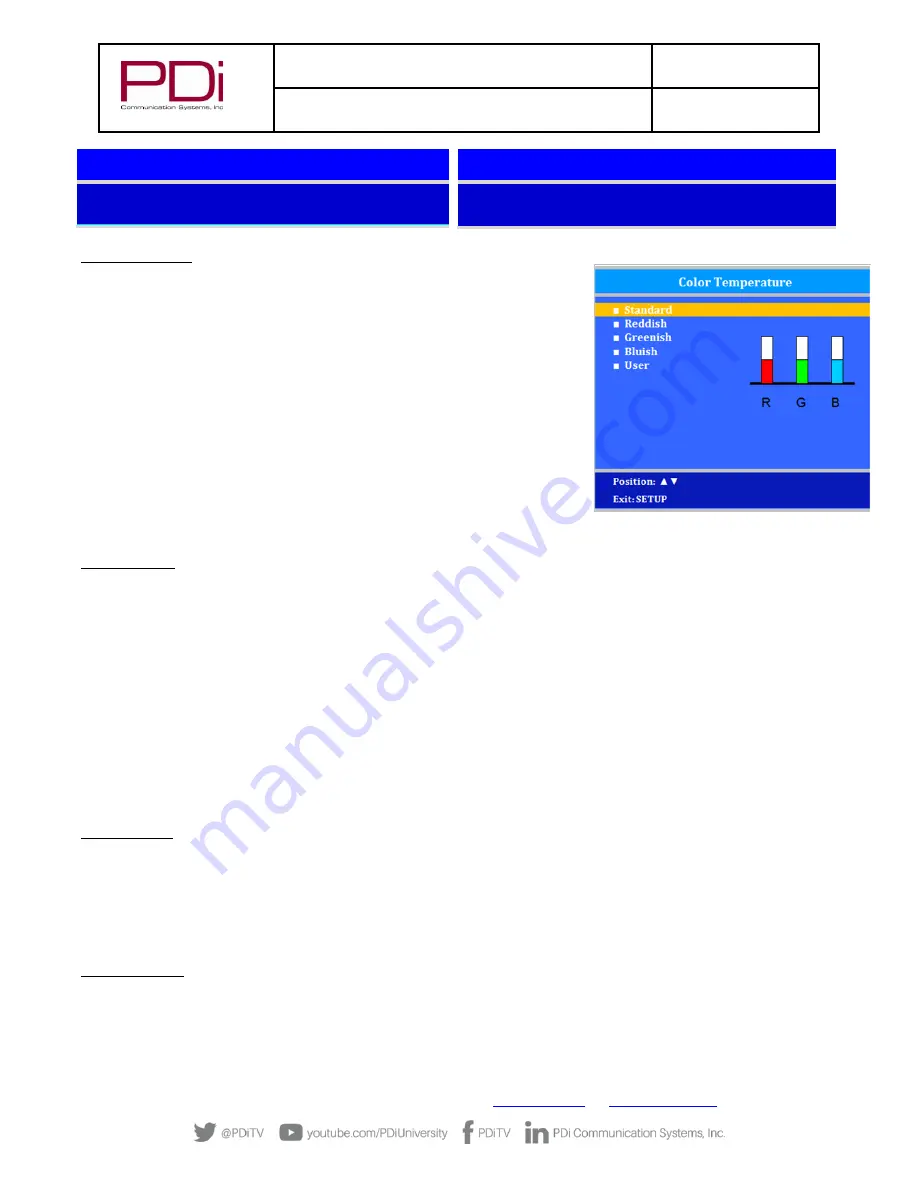
MODEL:
medTV
16
Document Number:
PD196-405R3
User Manual
Page 8 of 21
PDi Communication Systems, Inc.
▪
40 Greenwood Ln
▪
Springboro, Ohio 45066 USA
Phone 800.628.9870
Position:
▲▼
Exit: SETUP or LAST
Next:
◄►
Position:
▲▼
Exit: SETUP or LAST
Next:
◄►
Color Temperature
The color temperature menu adjusts the color balance of the picture. “Standard”,
“Reddish”, “Greenish”, “Bluish” color temperatures are available for selection. The
“USER” setting allows individual adjustment of each of the TV’s primary colors. The
color temperature setting is best set using a calibrated signal source capable of
generating a test signal containing both pure white and pure black picture
components.
1.
Press the SETUP button on the remote to display the on-screen SETUP menu.
2.
Press CH▲ / CH▼ to select the
Picture
menu.
3.
Press CH▲ / CH▼ to highlight
Color Temperature
.
4.
Press CH▲ / CH▼ to see the individual settings.
5.
On User, press VOL◄ / VOL► to highlight
R, G,
or
B
or to get out of the
customized adjustments. Press CH
▲
/ CH
▼
to adjust R, G, or B.
NOTE:
When you select one of the three colors to adjust, the other two will
turn grey.
6.
Press SETUP to return to the previous menu. To exit, press SETUP until the
programming menus disappear.
Noise Reduction
Additional picture improvement may be achieved by enabling Noise Reduction function found in the Picture menu.
1.
Press the SETUP button to display the on-screen SETUP menu.
2.
Select the
Picture
menu item.
3.
Press the
CH▲
/
CH▼ buttons to highlight
Noise Reduction
.
4.
Use the VOL
◄
/ VOL
►
buttons to alternate Enable or Disable.
5.
Press SETUP to return to the previous menu.
SOUND
The Sound menu allows precise adjustment of several parameters.
1.
Press the TV remote SETUP button to display the SETUP menu.
2.
Press the
CH▲
/
CH▼ buttons to highlight the
Sound menu item.
3.
Use the VOL
◄
/ VOL
►
to display the Sound sub-menu.
Balance Volume
You can adjust speaker volume left to right. ZERO will balance sound or move from more left sound (L50) to more right sound
(R50).
1.
In Sound menu, press the
CH▲ / CH▼ to select
Balance
.
2.
Press the VOL◄ / VOL► to select your preferred setting for volume balance.
3.
Press SETUP to return to the previous menu.
Minimum Volume
Sets the minimum volume level the TV can reach. Setting this to any value other than 0 guarantees that some level of sound will
always be heard when the TV is operating.
1.
In Sound menu, press the
CH▲ / CH▼ to select
Minimum Volume
.
2.
Press the VOL◄ / VOL► to select your preferred minimum volume.







































