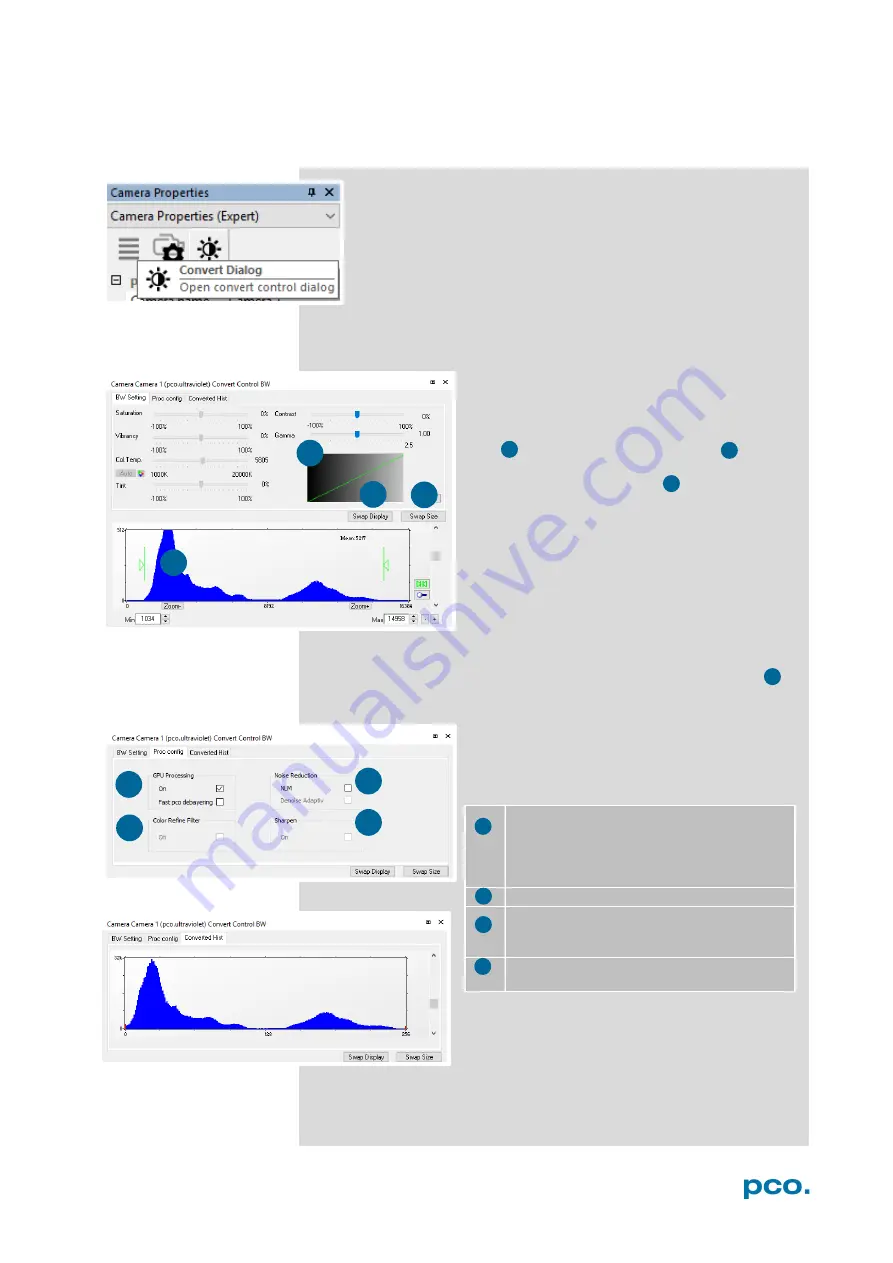
21
6. CAMWARE 4 SOFTWARE
1
3
4
2
6.3.6
CONVERT CONTROL DIALOG
Start the
Convert Control Dialog
with the
Black/White Button
in Camera Properties.
Convert Control BW
The user can manipulate the display of the original 14 bit image
intensity values (x-axis) in the displayed 8 bit values (y-axis).
BW Settings (includes histogram of original
data)
It is possible to
hide the histogram of original
data
and to
switch tab/histogram .
Green sliders in histogram
left slider
= Min controller (corresponds to
value 0 of the 8 bit display). Values below that
mark are set to 0, i.e. displayed as black.
right slider
= Max controller (corresponds to
value 255). Values above that mark are set to
255, i.e. displayed as white.
The values in-between are converted into a value between
0
and
255
according to
Contrast
and
Gamma
settings. The small
graph
,
reflects the calculation.
Proc. Config (Process configuration)
Due to proprietary high-end algorithms used
for these image processing features, no
detailed description is given here.
Converted Hist
This tab shows you the
histogram of
converted data.
Other functions
(Saturation, Vibrancy, Col.Temp, Tint) are inactive
for monochrome cameras
GPU Processing
On:
Switch on in order to significantly reduce
processing time (increases refresh rate of the
live image.
Fast pco debayering:
not available
Color Refine Filter
not available
Noise Reduction
NLM:
Non local means algorithm
Denoise Adaptive:
not available
Sharpen:
On:
not available
1
2
3
4
1
3
1
2
3
4
4
2
Summary of Contents for ultraviolet
Page 1: ...pco ultraviolet pco user manual...
Page 53: ...pco...






























