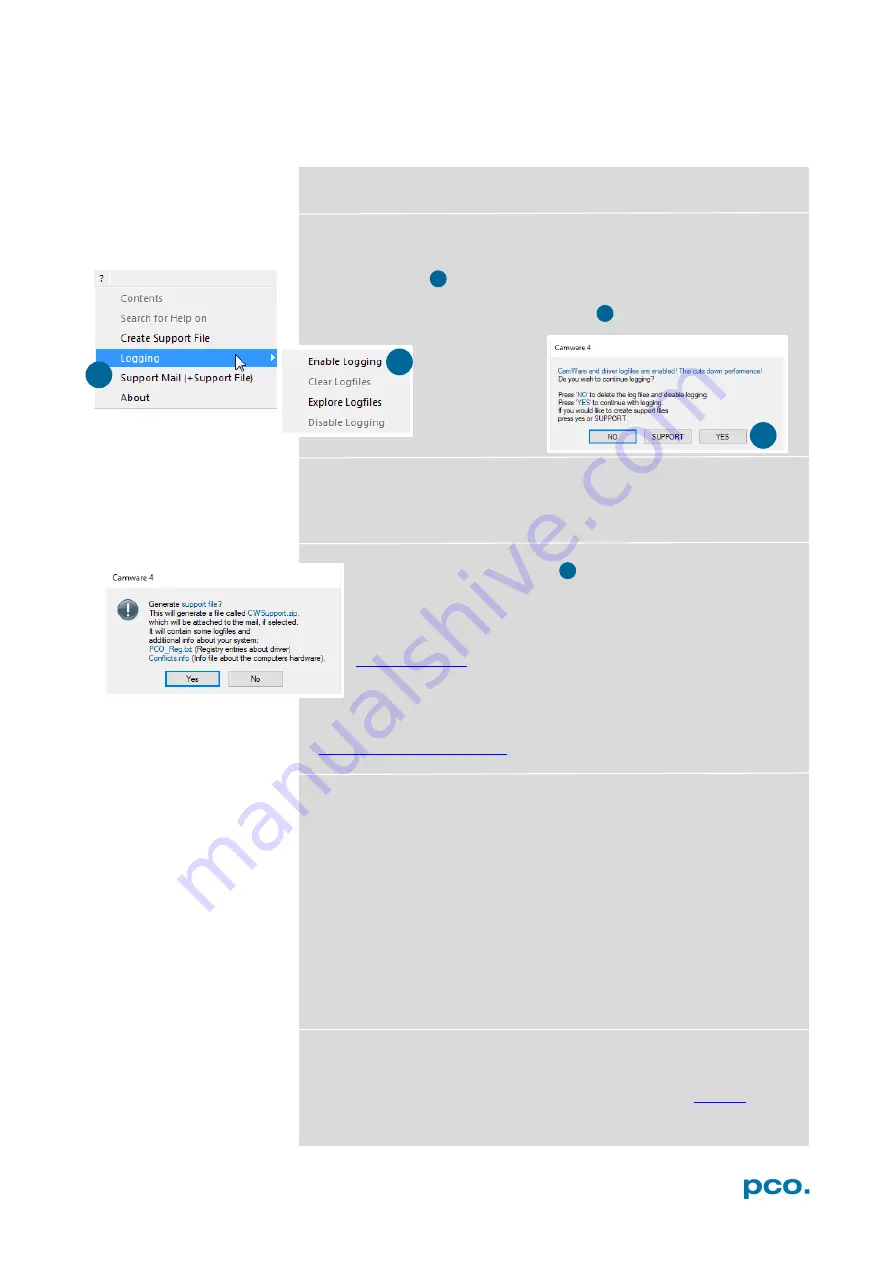
60
A6.4
TROUBLE SHOOTING
Use pco.camware to create logfiles for the PCO support.
How to Create Logfiles
Enable
Logging
Open
? Help
menu
,
select
Logging
and then
Enable Logging
The pco.camware will ask you to press
YES
to activate
Logfiles
after a
restart of the software.
Repeat Workflow
The workflow which produces the error must be repeated while
logging is enabled.
Support Mail (+Support File)
Open
? Help
menu, select
Support Mail (+Support File)
and a
support file with all necessary files is created
The pco.camware opens a new email addressed to
, attach the
Support File
manually to this mail
and send the mail to the PCO support.
Alternatively
use the support form on
our website:
To Speed up Your Request
Give us the following information:
•
Describe your problem!
•
Your application?
•
Your camera:
o
Type and version
o
Serial number
•
Your setup:
o
Software version
o
Operating system
o
Processor and memory
o
Graphics card
Firmware, Software and Driver Update
You will find all necessary software and drivers on the accompanying
USB storage device. For the latest versions check PCO
1
1
2
2
3
3
Summary of Contents for dicam C1
Page 1: ...pco dicam C1 pco dicam C4 pco user manual...
Page 42: ...42...
Page 43: ...43 A2 TECHNICAL DATA PCO DICAM C4...
Page 64: ...pco...



















