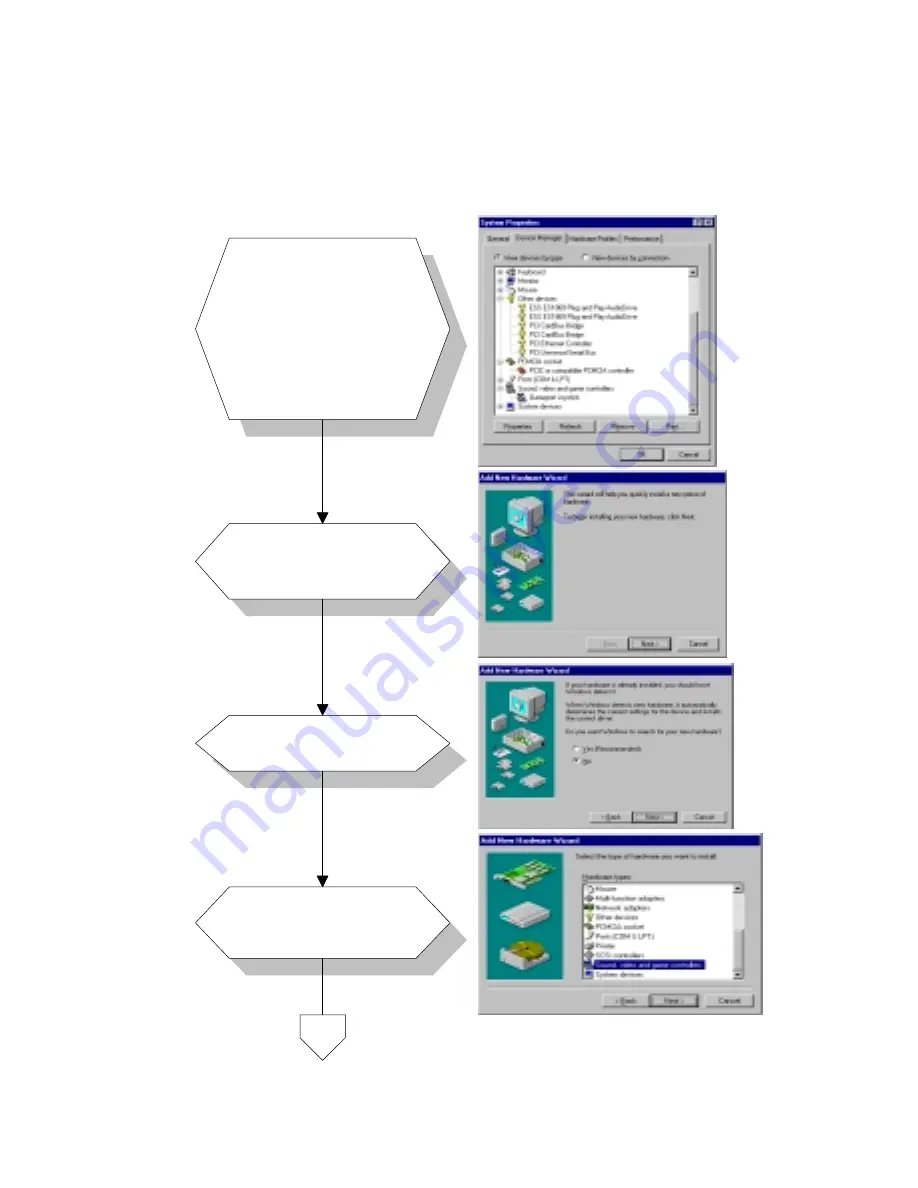
Chapter 6 Audio
65
6.2.1 Installation for Windows 95/98
a. Select "Start",
"Settings", "Control
Panel", "System",
"Device Manager".
b. Click the "Other
Devices" item.
c. Remove items related
to ESS 1869.
a. Select "Add new
hardware".
b. Click "Next".
a. Choose "No", click
"Next".
a. Select "Sound,
video...".
b. Click "Next".
1.
2.
3.
4.
CX 5530.
Summary of Contents for -5820 Series
Page 18: ...8 PCM 5820 Series User s Manual...
Page 22: ...12 PCM 5820 Series User s Manual 2 2 Locating jumpers Figure 2 1 Jumpers...
Page 48: ...38 PCM 5820 Series User s Manual...
Page 49: ...Award BIOS Setup This chapter describes how to set BIOS configuration data C H A P T E R 4...
Page 61: ...SVGA Setup Introduction Installation of SVGA driver for Windows 95 98 NT C H A P T E R 5...
Page 72: ...62 PCM 5820 Series User s Manual...
Page 73: ...Audio Introduction Installation of audio driver for Windows 95 98 NT 6 C H A P T E R...
Page 80: ...70 PCM 5820 Series User s Manual...
Page 88: ...78 PCM 5820 Series User s Manual...
Page 100: ...90 PCM 5820 Series User s Manual...
Page 106: ...96 PCM 5820 Series User s Manual...
Page 116: ...106 PCM 5820 Series User s Manual...






























