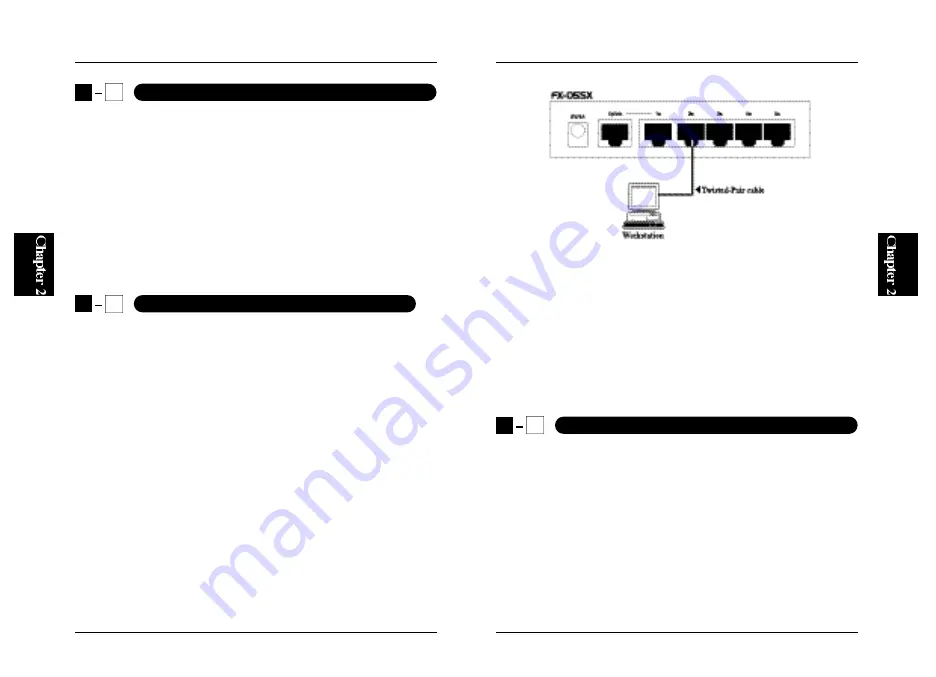
11
Note: When Port 1 is in use, do not use the uplink port. Also, do not plug a
phone jack connector into any RJ-45 port. This may damage the switching
hub.
4. Verify that either the Link/Act LED or 100M LED of the port is turned on
(or blinking). The Link/Act LED illuminates if a valid 10BASE-T link is
established. Similarly, the 100M LED is turned on if a 100BASE-TX
device is attached to the device.
You can connect an additional hub to the FX-05SC via a twisted-pair cable
to increase the total number of ports (nodes in your network). This scheme
is called
“
cascading
”
.
1. Prepare a straight-through cable with RJ-45 plugs. Cable type must be
Category 5 if you are adding a device with 100BASE-TX support. If the
other device is for 10Mbps connection, you may use Category 3 or
g r e a t e r. (Network cables available from PCI: UTP-xx-05, UTP-xx-DT,
STP-xx-05)
FX-05SC
10
FX-05SC
2
5
Cascading to an Additional Hub or a Switch
2-1 Connecting by RJ-45 Ports
1. Attach the supplied AC power adapter to the power jack on the rear
panel.
2. Connect the power adapter to a wall outlet.
3. Verify that the Power LED on the front panel is turned on.
Note:
Please make sure to use the AC adapter included in the product package.
The warranty does not cover any damage incurred by the use of any another
AC adapter.
1. Install a 10BASE-T/ 100BASE-TX network adapter card and driver in
each computer you want to network.
2. Prepare a twisted-pair cable with RJ-45 plugs at both ends. Cable length
should not exceed 100 meters, and cable type must be Category 5 if you
are using a 100BASE-TX network card. If the network card is for
10Mbps connection, you may use Category 3 or greater. (Network cables
available from PCI: UTP-xx-05, UTP-xx-DT, STP-xx-05)
3. Attach one end of the cable to the RJ-45 port on the computer
’
s network
adapter, and the other end to any of Port 1-5 of FX-05SC. Using the hub
in a stand-alone configuration, you can network up to 5 computers.
2
3
Connecting the Power Cable to FDX-16S/24S/32S
2
4
Connecting Computers to the FX-05SC
Summary of Contents for FX-05SC
Page 2: ......
Page 18: ...24 FX 05SC...


















