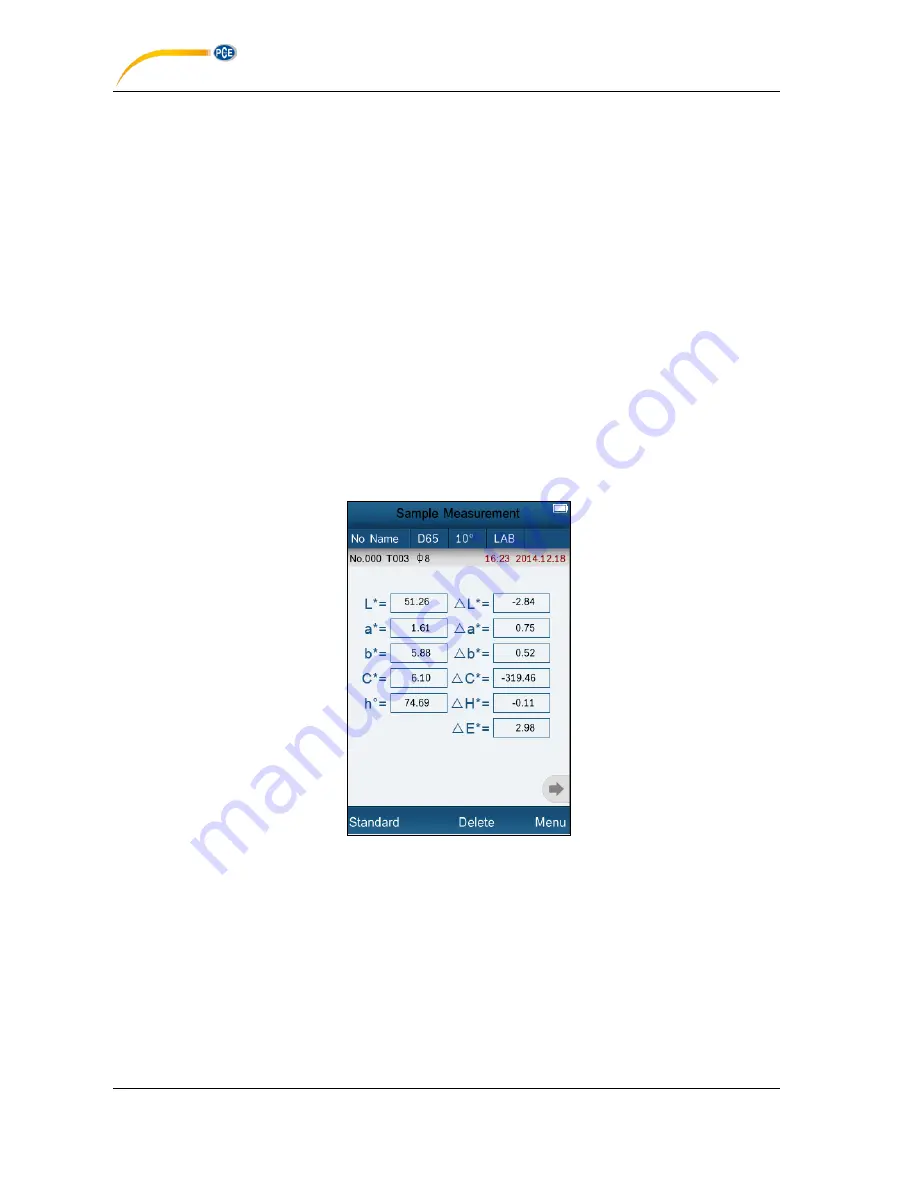
MANUAL
© PCE Instruments
Click
“No Name”, it will enter “Edit Name” interface as shown in Figure 16. You can edit the
name of the current standard.
Click
“D65”, it will enter “Light Source” interface as shown in Figure 19. You can set the light
source of the current standard.
Click
“10°”, you can switch the observer angle between 2° and 10°.
Click
“LAB”, it will enter “Color Space” interface as shown in Figure 22. You can change the
color space of the current standard.
4.3.3 Sample Measurement
After testing the standard, press “Sample Measure”, it will enter Sample Measurement
interface as shown in Figure 7. Put the measuring aperture on the sample, press “Testing”
key. The colorimeter will display color data of the sample.
The L*a*b*C*h* data on the left side is current sample data. The data on the right side is
color difference data between current sample and standard.
Figure 7 Sample Measurement
Click
“No Name”, it will enter “Edit Name” interface as shown in Figure 16. You can edit the
name of the current standard.
Click
“D65”, it will enter “Light Source” interface as shown in Figure 19. You can set the light
source of the current standard.
Click
“10” or “2”, you can switch the observer angle between 2° and 10°.
Click
“LAB”, it will enter “Color Space” interface as shown in Figure 22. You can change the
color space of the current standard.
























