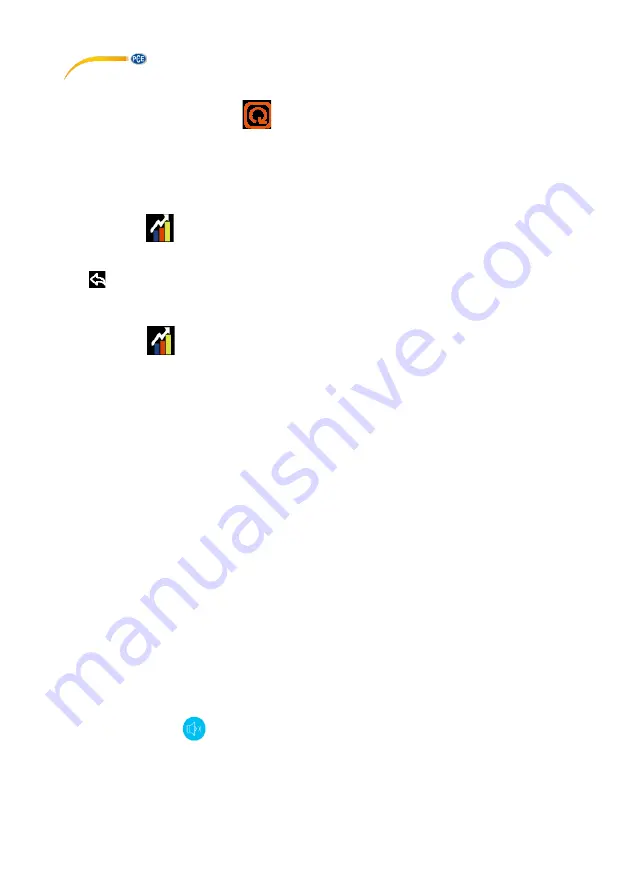
© PCE Instruments
6
3.2.14
Reset to factory settings
Select Reset To Factory Settings
to reset the meter to its factory default settings.
Attention
: All previously made settings are lost!
3.3
Measurement graph / data history
3.3.1
Graph
Touch the icon
to view the measurement history of the last 7 days. Here, you can view the
course of CO
2
, temperature and humidity.
To view the details of a particular day, touch the corresponding area above the date. Touch the
icon
to view the previous screen.
3.3.2
Save data history
Touch the icon
to view the measurement history of the last 7 days. Then select the menu
item Data Log Table. In the next window, you can save the measurement data per hour in a file
on the device by selecting the Save to File item.
3.3.3
Read data history on the PC
Connect the meter to a PC using the USB cable. The CO
2
meter is recognised as a mass storage
device. In the file DATALOG.TXT, you can view the previously saved measurement data.
3.4
Alarms
Touch the number in the top right corner to set the alarm values for High and Low. The CO
2
meter
uses these values to change the colour of the digits for the measured value and an alarm tone
can be heard, if selected.
3.4.1
Set upper alarm (High)
As soon as
“high” appears in the upper right corner, you can set the upper alarm value using the
+ and - buttons. This default setting for this alarm threshold is 1200 ppm.
3.4.2
Set lower alarm (Low)
As soon as
“low” appears in the upper right corner, you can set the lower alarm value using the
+ and - buttons. This default setting for this alarm threshold is 800 ppm.
3.4.3
Temporarily deactivating the alarm tone
If the alarm sound has been enabled in the settings, it sounds as soon as the measured value
exceeds or falls below the upper/lower alarm value. However, you can also temporarily deactivate
it by touching the icon
on the main screen.










