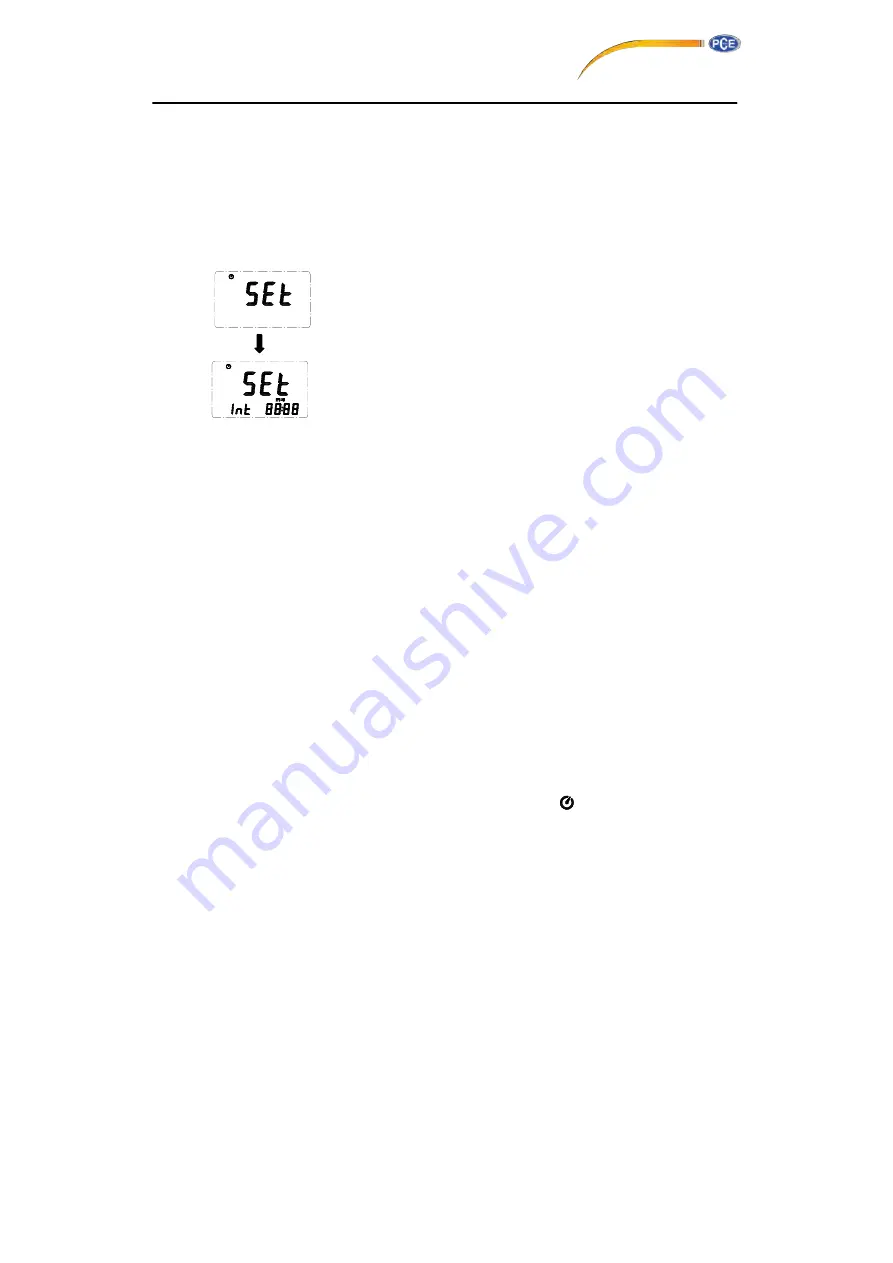
year
→
month
→
day
→
hour
→
minute, then press “
TIME
” (clock) to
finish adjusting. If you want abort during a setup process, press
power button to cancel.
4.7 Recording Interval Setup :
1: press and hold “MAX MIN” button and then power on the meter:
2: press “HOLD"(INTV)
3: press "REC"
▲
or "
°C/°F"
▼
to increase or decrease number,
press “HOLD" (INTV) to adjust next item, then press “HOLD” (INTV)
to finish. If you want abort during a setup process, press power
button to cancel.
4.8 Time Operation:
When pressing the “
TIME
” button, the LCD will display time , it will show year on top of the LCD,
show month and day on the left bottom of the LCD, show hour and minute on the right bottom of
the LCD. Press "
TIME
" button or any other button to exit this mode. This operation will not interrupt
the recording and "MAX MIN" operation.
4.9 MAX/MIN Operation:
When pressing the "MAX MIN" button the meter will enter the MAX/MIN mode. Under this mode the
maximum value / minimum value is kept in the memory simultaneously and updated with every new
data point.
When the MAX symbol is display, the Maximum is shown on the display.
Press "MAX MIN" again, then the MIN symbol is on the display and the minimum reading is
displayed.
Press "MAX MIN" again, MAX, and MIN will blink together. This means that all data is updated in the
memory and the reading is the present temperature.
One may press "MAX MIN" to circulate the display mode among these options.
When the meter is under "MAX MIN" operation,
“ °C/°F ”
button are disabled.(when you press
“ °C/°F ”
button in "MAX MIN" mode, there will be two continuous beep)
To exit the MAX/MIN mode, one may press and hold "MAX MIN" for two seconds.
4.10 Auto Power Off:
By default, when the meter is powered on, it is under auto power off mode. The meter will power
itself off after 30 minutes if no key operation and no RS232 communication and no recording.
Combination at power on can disable auto power off.
One may press and hold “
HOLD
” button and then power on the meter and there will be two
successive beeps to indicate that auto power off is disabled and the
will not show up.
4.11 Low Battery Condition










