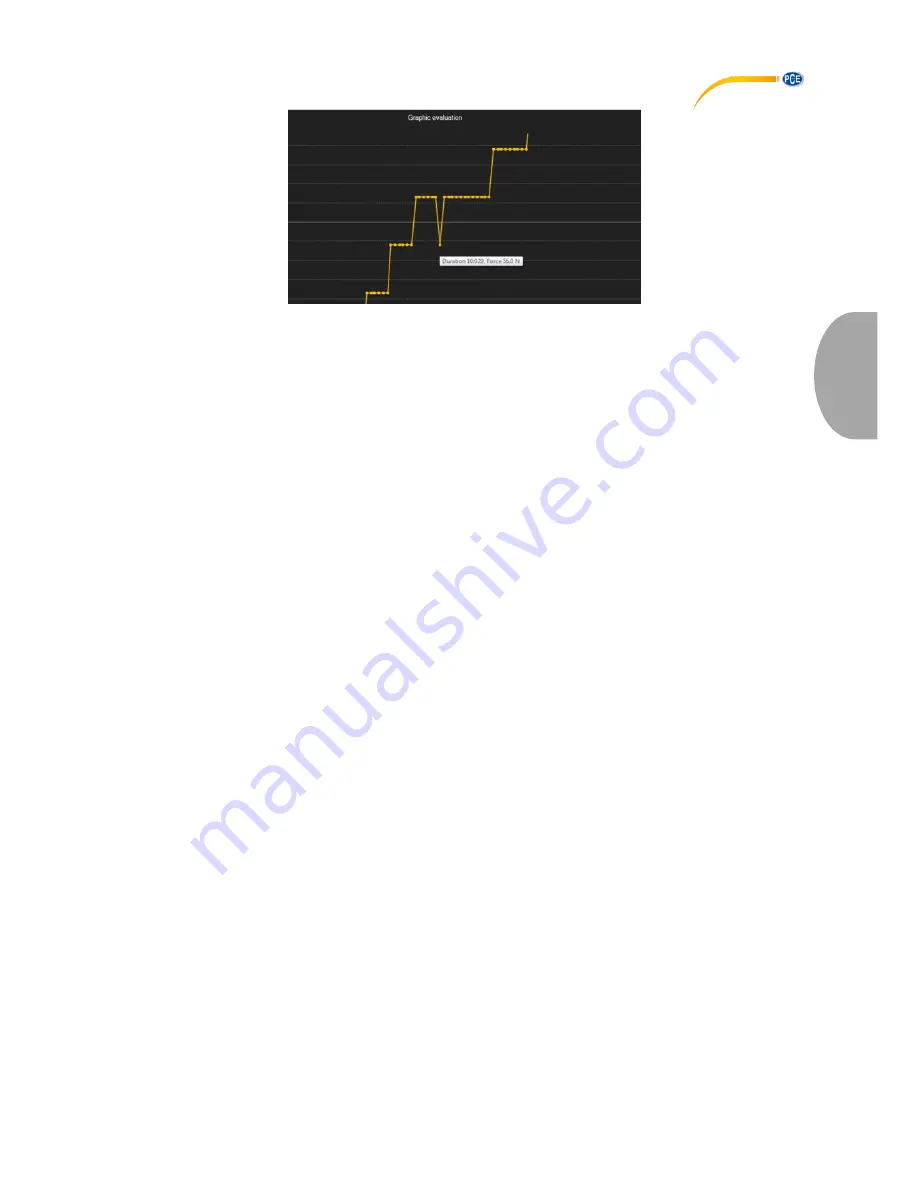
© PCE Instruments
42
Eng
li
s
h
The displayed graphic can also be shown in enlarged form in any other area.
To change this, the relevant icon in the tool bar (“Enlarge / zoom graphic area or move enlarged
graphic“) must be a magnifier.
When you press and hold the mouse key, you can draw a rectangle over the graphic area. When
you release the mouse key, the selected area will appear as a new graphic.
When you have zoomed / enlarged at least once, zoom mode can be changed into move mode
by clicking on the icon (“Enlarge / zoom graphic area or move enlarged graphic“) with the
magnifier.
In this mode, the magnifier icon turns into a hand icon.
By moving the mouse over the graphic area and then pressing and holding the left mouse key,
the displayed segment can be moved.
When you click on the hand icon again, zoom mode will be re-activated. The icon will turn into a
magnifier again.
The original graphic can be restored at any time by clicking on the icon (“Restore original graphic“)
next to the magnifier / hand icon.
The icon to the right (“Change background and graphical representation“) can be used to change
the background of the graphic and the way it is displayed. You can change this by clicking on the
icon:
A single click will change the background to have more lines and the graphic to have some
additional dots. Another click on the icon will change back to standard view.
Summary of Contents for PCE-DFG N 10
Page 50: ...PCE Instruments...







































