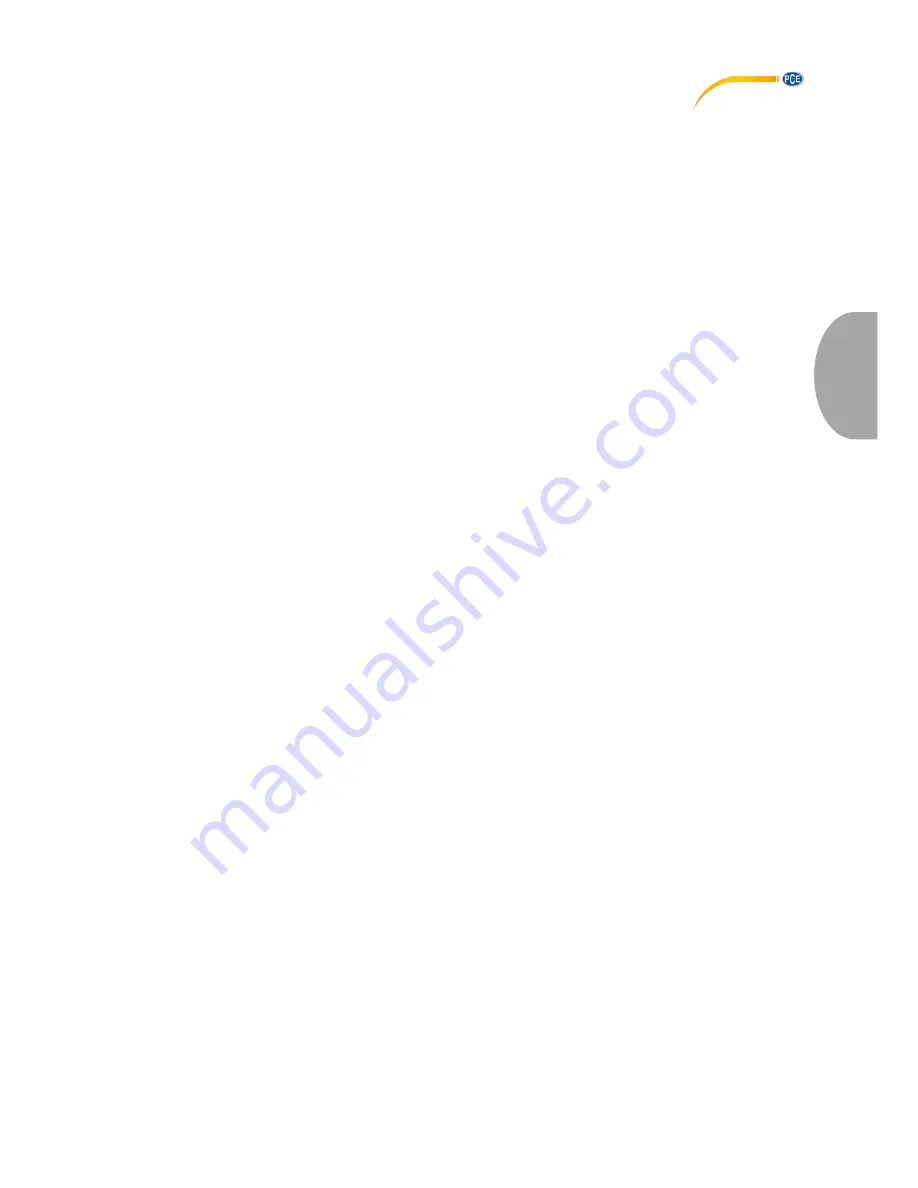
© PCE Instruments
34
Eng
li
s
h
and / or the extension rod to avoid damage to
the sensor.
Switch on the device by pressing the On / Off key. You are now in the measurement window.
Start by checking the battery level in the upper right corner. If the battery level is low, charge the
device using the mains adaptor that comes with the device. For charging, it does not matter if the
device is switched on or off. It is possible to make measurements during charging. When the
device is fully charged, a notification will appear on the display. You should then disconnect the
device from the power supply immediately.
You can now set the parameters. Press “OK” when you are in measurement mode to enter the
settings window. Set the unit, the force area, zero tracking, the sampling speed, fracture alarm,
the upper and lower limit alarm, the Peak Hold function, the capture trigger as well as the capture
length (duration). Press the Back key to return to measurement mode.
To start your measurement, attach the device to a suitable test stand. Press the Zero key and the
Arrow Right key. You can now take a direct measurement or capture a curve. If you make a direct
measurement, the force will be measured in real time, as well as the peak values and further
parameters. These will not be saved. The previously measured values will be lost when a new
measurement is taken. If you want to capture a curve, enter capture mode by pressing the “Arrow
Left” key when you are in measurement mode. The measurement will start automatically as soon
as the trigger condition is met. The measurement ends if you press “OK“ or when the set capture
duration has been reached. The measurement will return peak values, measurement curves and
further parameters.
These will be saved. Only one curve with the associated values can be saved. You can retrieve
the saved data by pressing the “Query“ button. The curve will be deleted when the force gauge is
re-started or when a new measurement is taken. A maximum of 100 reports can be saved if no
curve is saved. These can also be retrieved by pressing the “Query“ button.
Press the Back key to get back to the measurement window. To switch off the device, press the
On/Off key. Remove the sensor if you have a device with an external sensor and clean the force
gauge. It is recommended to store the device in its original carrying case.
6
Software
6.1
Requirements
•
A PC with Windows operating system: Windows XP SP3 or above, with connected
mouse, keyboard, screen and free USB interface (2.0 or higher)
•
Installed .NET framework 4.0
•
Minimum resolution of 800 x 600
•
4 GB RAM recommended
•
Graphic card
Installation
Execute “Setup PCE-DFG N.exe” and follow the instructions of the setup.
Summary of Contents for PCE-DFG N 10
Page 50: ...PCE Instruments...





























