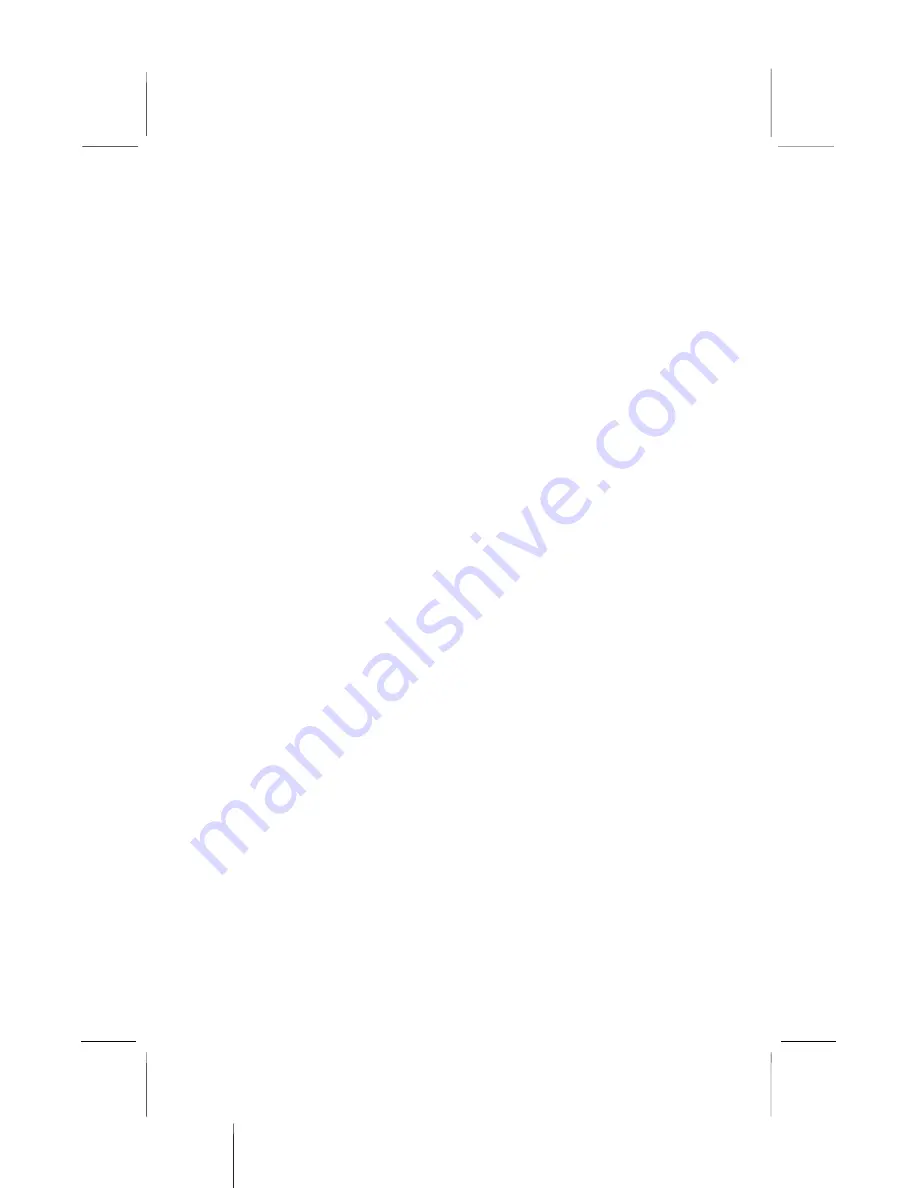
2: Mainboard Installation
J12: Sleep Switch
This header is connected to the sleep button for suspending the
computer’s activity if pushing the button. Or, the computer is
automatically suspended after passing a period of time.
SPK1: Speaker Connector
Connect the cable from the PC speaker to the SPK1 header on the
mainboard.
USB1/USB2: Front panel USB headers
The mainboard has USB ports installed on the rear edge I/O port
array. Some computer cases have a special module that mounts
USB ports at the front of the case. If you have this kind of case, use
auxiliary USB connectors USB1 and USB2 to connect the front-
mounted ports to the mainboard.
WOL1/WOM1: Wake On LAN/Wake On Modem
If you have installed a LAN card, use the cable provided with the
card to plug into the mainboard WOL1 connector. This enables the
Wake On LAN (WOL1) feature. When your system is in a power-
saving mode, any LAN signal automatically resumes the system.
You must enable this item using the Power Management page of
the Setup Utility.
If you have installed a modem, use the cable provided with the
modem to plug into the mainboard WOM1 connector. This enables
the Wake On Modem (WOM1) feature. When your system is in a
power-saving mode, any modem signal automatically resumes the
system. You must enable this item using the Power Management
page of the Setup Utility. See Chapter 3 for more information.
CD1/2:CD-ROM/DVD Audio Input Connector
If you have installed a CD-ROM drive or DVD-ROM drive, you
can connect the drive audio cable to the onboard sound system.
On the mainboard, locate the two 4-pin connectors
CD1
and
CD2
.
There are two kinds of connector because different brands of CD-
ROM drive have different kinds of audio cable connectors.
Connect the cable to the appropriate connector.
21
Summary of Contents for M927 Series
Page 4: ...Mainboard User s Manual IV...
Page 30: ...Mainboard User s Manual 26...
Page 44: ...Mainboard User s Manual 40...














































