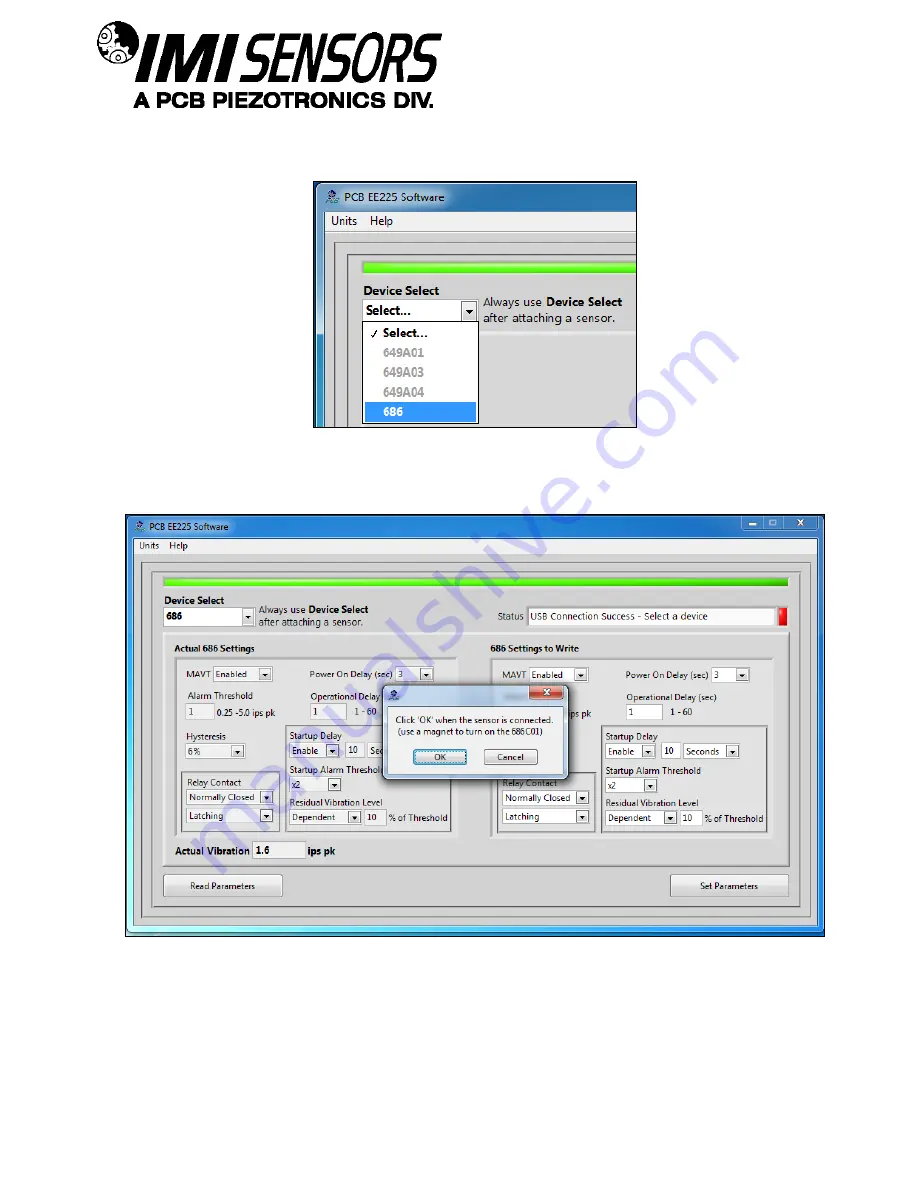
PAGE 26
SENSO
RS AN
D INS
TRUME
N
TATIO
N F
OR MAC
HINE
CON
DITION M
ONIT
ORIN
G
To select a device, click on the Device Select pull down menu and select the d
evice you’d like to program. In this
case, select 686.
Figure 34
– Device Selection
Once a product is selected, the software will prompt you to confirm connection of the sensor to the PC using the
USB programmer cable. Click OK to proceed.
Figure 35
– Sensor Connection Screen
While the software is establishing communication with the sensor, the status will display ‘Checking Status…’ and
the colored indicator box next to the status will alternate between red and yellow. This will take approximately 15
seconds. Once communication is established, the indicator box will turn green and the software will read the
sensor’s current settings and data. The fields presented in the main body of the screen will be specific to the
selected sensor.



























