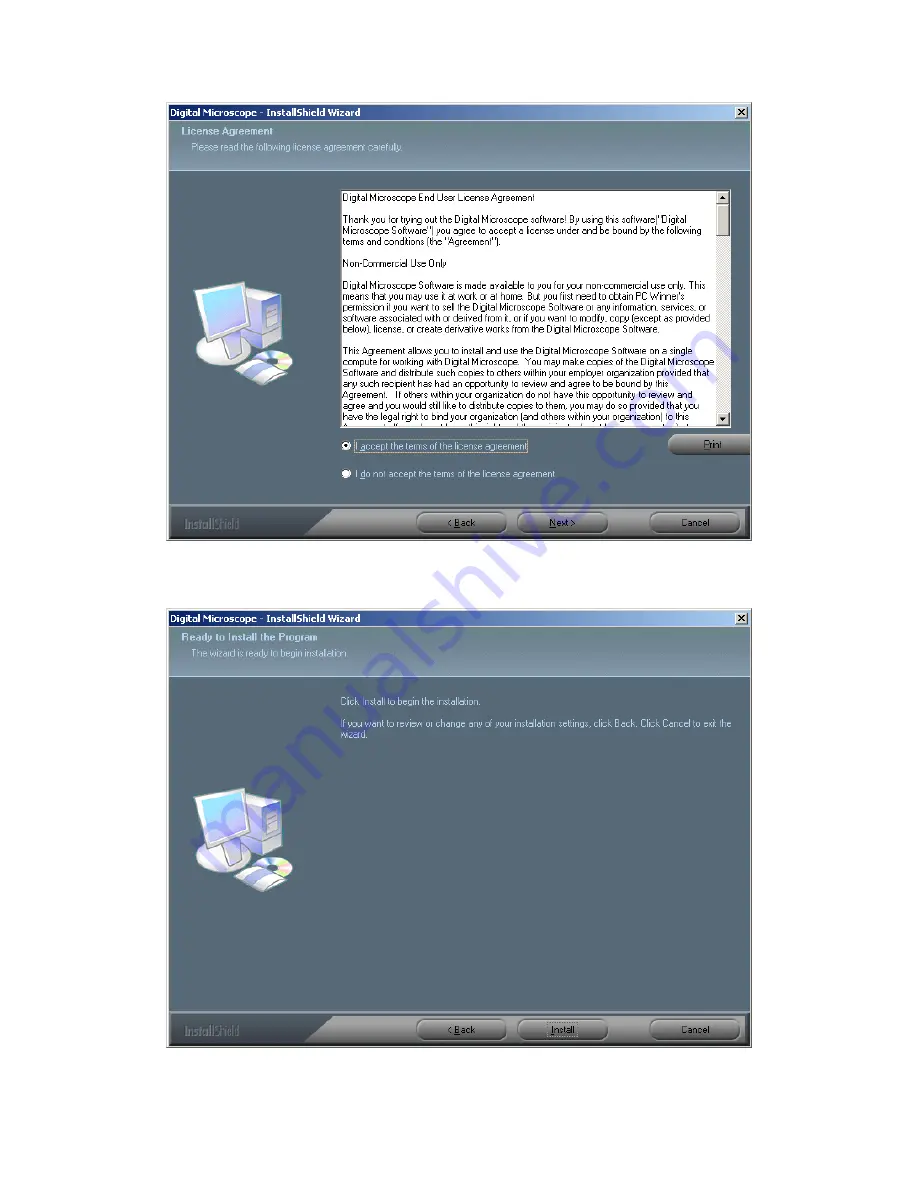
4.
You will be able to install the application. Click “Install” to start to install, click “Cancel”
button, it will abort installation. Click on “Back” if you wish to read the End User License
Agreement again.
5.
You will see the following progress bar below indicating that the installation is proceeding. If
























