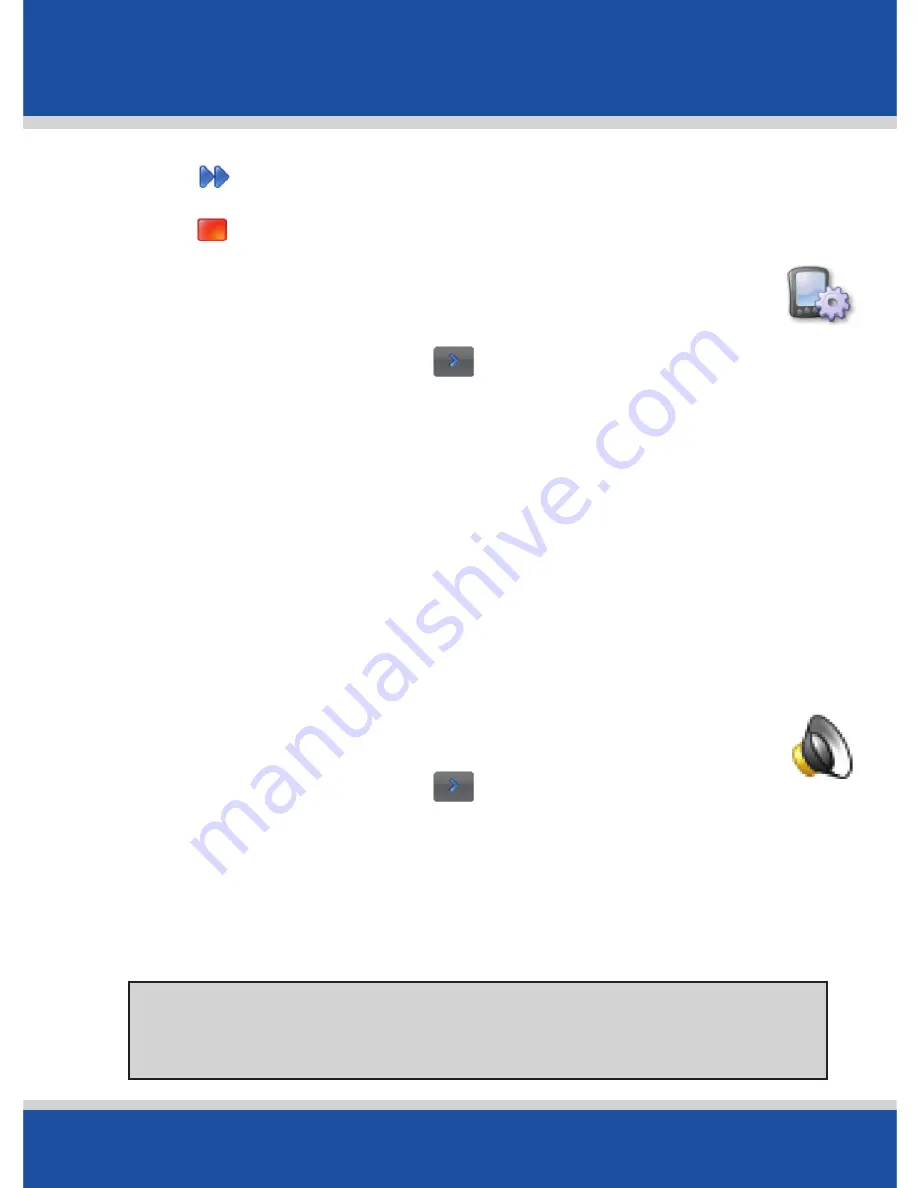
User’s Guide
59
Advanced
Advanced
•
Tap to forward to the next upcoming turn.
•
Tap to close the demo or track.
Adjusting Keyboard Settings
•
Tap
Menu
>
Settings
> >
Device
.
•
Select the keyboard type of choice from the drop-down
menu. The options are
Alphabetical
,
QWERTY
,
AZERTY
.
•
Select whether you want to Backlight:
On with GPS
,
Always On
,
On Near Turn
or
Use Device’s Settings
.
•
Tap
OK
to save your settings and exit. Tap
Cancel
to discard
your changes.
Adjusting the Volume
•
Tap
Menu
>
Settings
> >
Volume
.
Use the + and - symbols to increase or decrease the volume
of the spoken instructions. To turn off the ‘tap’ sound which
occurs when you touch the screen, uncheck the
Button
Sound
box.
Tip:
PC*MILER Navigator has an external audio jack that
enables the use of headphones or external speakers.






























