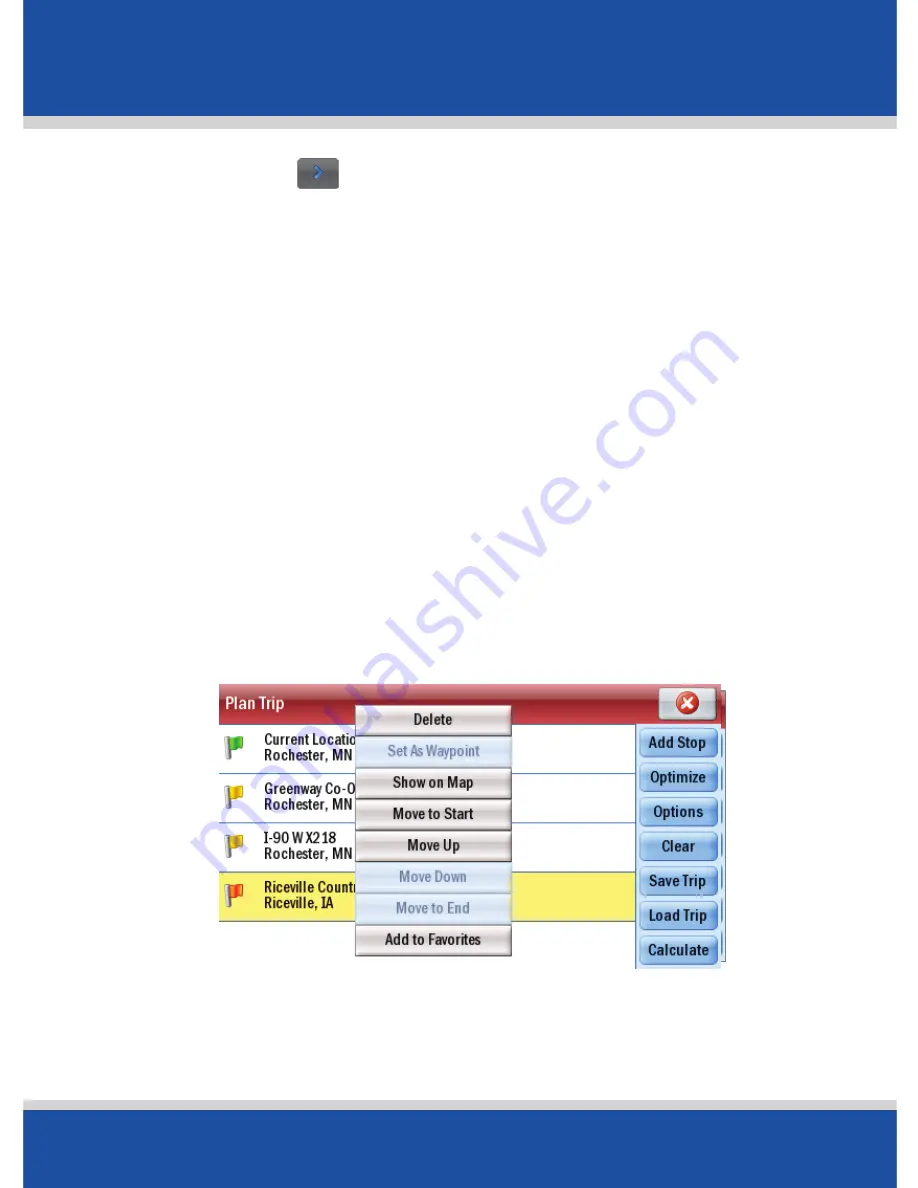
User’s Guide
23
In Use
In Use
•
Tap
Menu
> >
Plan or Edit Trip
.
•
Tap
Add Stop
then tap desired category listed, for example
Address
.
•
Add the first address in the same way as detailed above; see
Selecting a Destination
on page 14
.
•
Repeat these steps to add additional destinations.
Customize Your Trip
When you have entered all your destinations you can change
the order they appear in.
•
Tap the address you wish to move. A Pop-up menu will
appear containing a list of options: Delete, Show on Map,
Move to Start, Move Up, Move Down, Move to End, Add to
Favorites.
•
Tap the desired option. The selected stop will move to its new
position in the trip list.






























