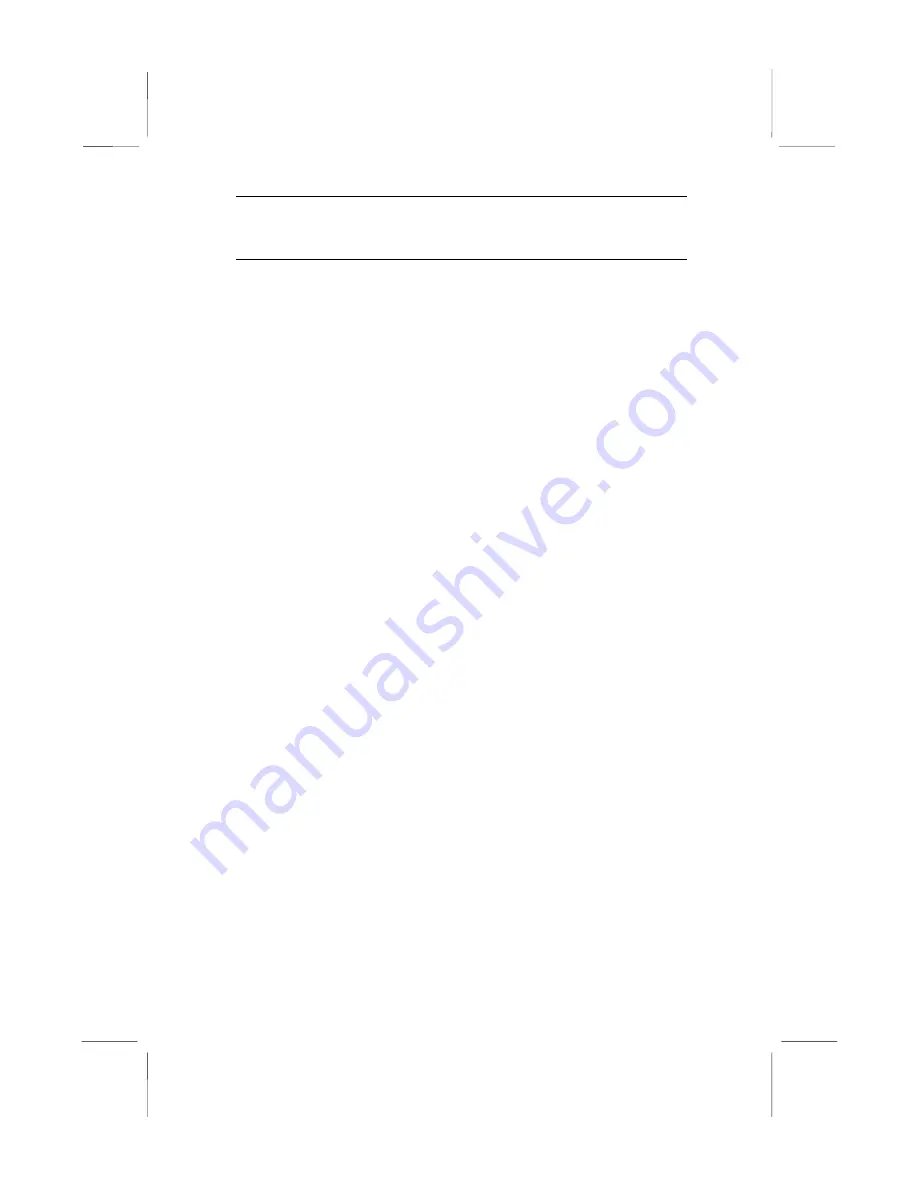
Chapter 1
Key Features
This key features of this mainboard include:
Processors Support
♦
Pentium-III
support for 450 MHz to 600 MHz clock rates
♦
Pentium-II
support for 233 MHz to 450 MHz clock rates
♦
SEPP Celeron
support for 266 MHz to 433 MHz clock
rates
♦
PPGA Celeron
provides Pentium-II performance with
integrated level 1 and level 2 cache memory
♦
PPGA Celerons run from 300 MHz through to 533 MHz.
♦
Supports a 66 MHz and 100 MHz FSB (Front Side Bus)
♦
All processors configured by
CPU Plug & Play
Memory Support
♦
Two DIMM slots for SDRAM 168-pin memory modules
♦
Support for 66 MHz & 100 MHz memory bus
♦
Maximum installed memory can be 2 x 256 MB = 512 MB
Expansion Slots
♦
Three 32-bit PCI slots
Onboard IDE channels
♦
Primary and Secondary PCI IDE channels
♦
Support for PIO (programmable input/output) modes
♦
Support for Bus mastering and UltraDMA 33 modes
Power Supply and Power Management
♦
Dual connector for either an AT or ATX power supply
♦
Support for Green PC standard, suspend switch, keyboard
power on/off
♦
Support Wake on Modem, Wake on LAN and Wake on
Alarm
2







































