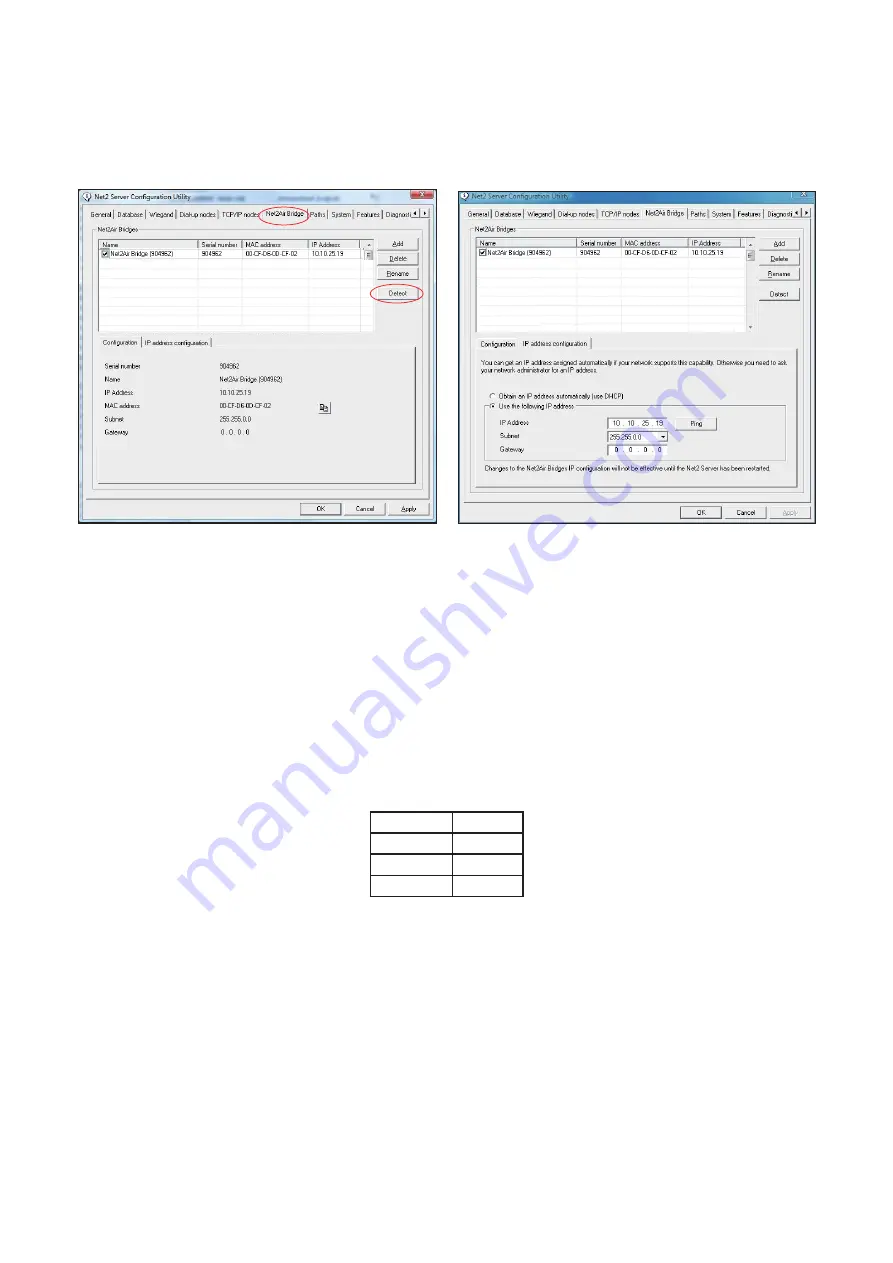
Click on
;
Detect and the MAC address of the device(s) will appear in the table. You must then use the "IP address
configuration" tab to manually assign the IP address, subnet mask and gateway.
Be aware that if the IP address that you give the device is not in the same IP range as the PC, the device will no
longer respond until you connect to it with a PC that is in the same IP range.
Some firewall/virus protection software and other wireless hardware can block the IP detection process. Disable
these and try to detect the device again. Please contact Technical Support if you require further advice.
If you detect the MAC address but the device now shows 'Not Responding', you must check the IP address, to
make sure it is still in range with the PC or network. If it is not, you should either change the IP address of the
PC or the IP address of the device so they are both again in the same range. Our Technical team can talk you
through this if you need help.
If the MAC address does not appear when you click
;
Detect, ensure that the following ports are open on all devices
between this unit and the Net2 PC:-
69
UDP
6486
TCP
6488
UDP
6489
UDP
Connecting to a WAN or different subnet mask
If you are connecting this device to a remote subnet which is different from the Net2 software PC, the standard
detect mechanism cannot work across the network routers between them. The IP address, along with the correct
subnet mask and gateway for the remote subnet have to be set. Either do this on the local subnet with the
existing Net2 PC, or use a PC on the remote subnet once the device is installed.
The PC that has the Net2 server installed must be able to access the IP address range on the WAN/remote site.
This may require the routers and gateways to be configured between the networks. Again, this would be done by
the Network administrator of that site. Make sure the ports listed above are open on all intermediate routers.
Once installed, create a record with the
;
Add button (if none was created during initial set up) and you should then
be able to detect its MAC by entering the IP address in the Configuration screen Ping box.
Connecting to the PC via the Ethernet port
The IP address should be assigned a fixed value, or should be given a DHCP reservation. Unreserved IP addresses
issued by DHCP servers are not guaranteed to be constant, leading to potential failure of communication between
Net2 software and the bridge.
Run the Net2 Server Configuration Utility (Start/Programs/Net2) and Click on Net2Air Bridge.
If you still cannot detect the MAC address of the device, connect it directly to your PC via a network cable and call
our Technical Help line.
Page 2



