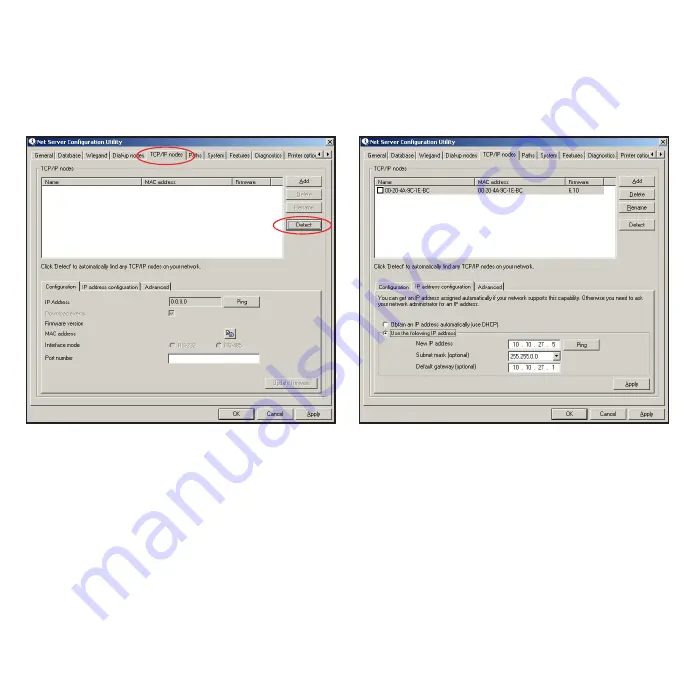
Page 4
The IP address should be assigned a fixed value, or should be given a DHCP reservation. Unreserved
IP addresses issued by DHCP servers are not guaranteed to be constant, leading to potential failure of
communication between Net2 software and the device.
Run the Net2 Server Configuration Utility (Start/Programs/Net2) and Click on TCP/IP nodes.
Click on
;
Detect and the MAC address of the device(s) will appear in the table. You must then use the "IP
address configuration" tab to manually assign the IP address, subnet mask and gateway.
Be aware that if the IP address that you give the device is not in the same IP range as the PC, the device
will no longer respond until you connect to it with a PC that is in the same IP range.
Some firewall/virus protection software and other wireless hardware can block the IP detection process.
Disable these and try to detect the device again. Please contact Technical Support if you require further
advice.
When connecting to a LAN
If you detect the MAC address but the device now shows 'Not Responding', you must check the IP
address, to make sure it is still in range with the PC or network. If it is not, you should either change
the IP address of the PC or the IP address of the device so they are both again in the same range. Our
Technical team can talk you through this if you need help.








