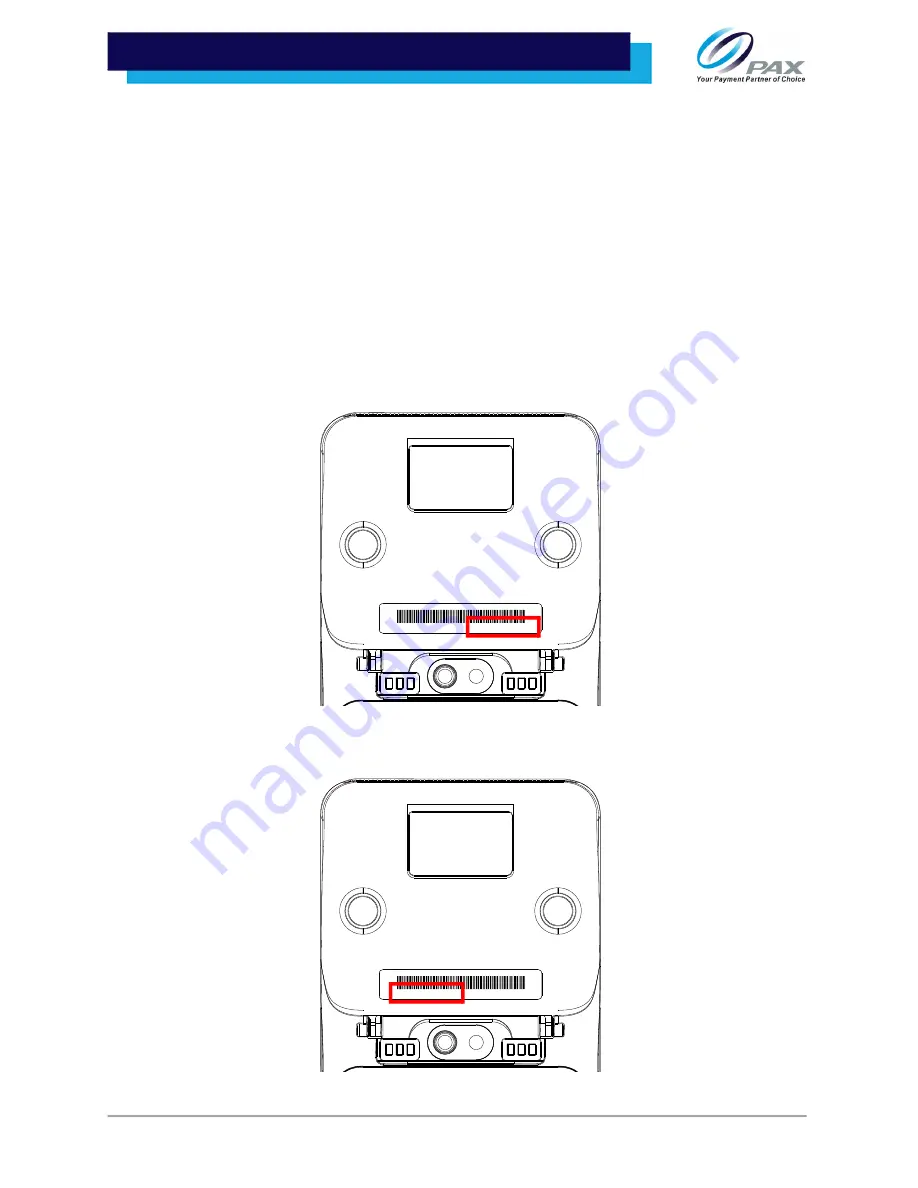
v2.
2
| 3
A920 REFERENCE GUIDE
2. Terminal Identification
This sections provides information on terminal identification numbers and where to locate them.
2.1 Serial Number Definition
Serial Number (SN) = Model code + Sequence number
If the length of SN = 8, then the length of Model Code = 2 and contains ASCII(0 ~ 9 & A ~ Z, but without O
& I), the length of the Sequence number = 6 and contains ASCII(0 ~ 9).
If the length of SN = 10, then the length of Model Code = 3 and contains ASCII(0 ~ 9), the length of the
Sequence number = 7 and contains ASCII(0 ~ 9).
2.2 Serial Number Location
2.3 Part Number Location
''=8*+'
94
''=8*+'
94
Summary of Contents for PRIORITY A920
Page 1: ...A920 Reference Guide 12 21 2021 V2 2 ...
Page 3: ...v2 2 ii A920 REFERENCE GUIDE Revision History D Vesion ...
Page 10: ...v2 2 5 A920 REFERENCE GUIDE 3 Select Status 4 Scroll down to view the IMEI number ...
Page 22: ...v2 2 17 A920 REFERENCE GUIDE 5 7 Set Screen Sleep Time 1 Select Settings 2 Select Display ...
Page 23: ...v2 2 18 A920 REFERENCE GUIDE 3 Select Sleep 4 Select the desired sleep time and tap Save ...
Page 48: ...v2 2 43 A920 REFERENCE GUIDE 7 Select Advanced options 8 Under Proxy select Manual ...
Page 58: ...A920 REFERENCE GUIDE v2 2 53 1 PAX Product Naming Convention Traditional only ...









































