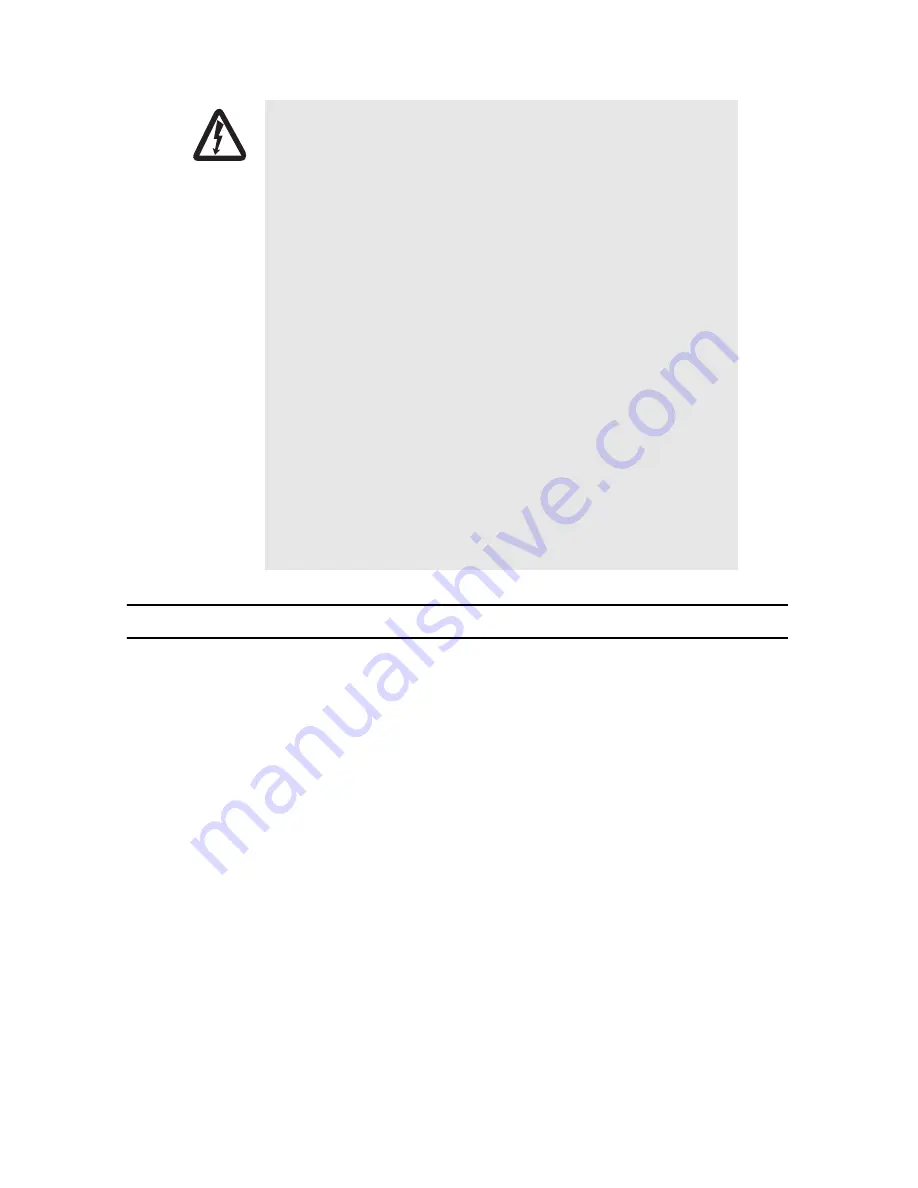
2
Visuality™ Model T7714 Quick Start Guide
1.0 Connect the ports
Note
Figure 1 on page 3 shows the ports and connector types on the Model T7714.
1.
Connect the Ethernet port (optional)–
Use a straight-through or cross-over Ethernet cable to connect one of the
Ethernet (RJ-45) ports to the local LAN.
Note
A T7714 unit typically operates in a vehicle where Ethernet cables are not required. You may want to
connect an Ethernet port to configure the T7714 or offload files.
2.
Connect the Console port–
Use a serial cable to connect the Console port (DB-9 connector) on the front panel of
the T7714 to an open serial port on a PC.
3.
Connect cameras and audio–
For each camera, connect the wire for power into the left slot on the terminal
block connector for the corresponding camera. Connect the wire for ground on the right slot on the terminal block
connector for each correesponding camera.
Use a 75-ohm BNC cable to connect the video and audio ports. Plug the male end of the BNC cable into the
T7714 VIDEO IN or AUDIO IN female connector. Plug the other end of the BNC cable into the corresponding port
on the camera.
4.
Connect the GPS and cellular antennas–
Use a SMA cable to connect the GPS and cellular (female SMA con-
nectors) antenna ports.
• The T7714 contains no user serviceable parts. The equipment
shall be returned to Patton Electronics for repairs, or repaired
by qualified service personnel.
• Mains Voltage: Line voltages are present when the power cord
is connected. The mains outlet shall be within 10 feet (3
meters) of the device, shall be easily accessible, and protected
by a circuit breaker.
• For AC powered units, ensure that the power cable used meets
all applicable standards for the country in which it is to be
installed, and that it is connected to a wall outlet which has
earth ground.
• For units with an external power adapter, the adapter shall be
a listed Limited Power Source.
• Hazardous network voltages are present in WAN ports,
regardless of whether power to the unit is ON or OFF. To
avoid electric shock, use caution when near WAN ports. When
detaching the cables, detach the end away from the device
first.
•
Do not work on the system or connect or disconnect cables dur-
ing periods of lightning activity.
WARNING


























