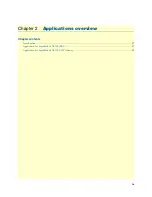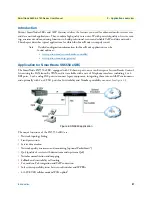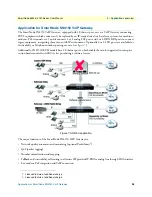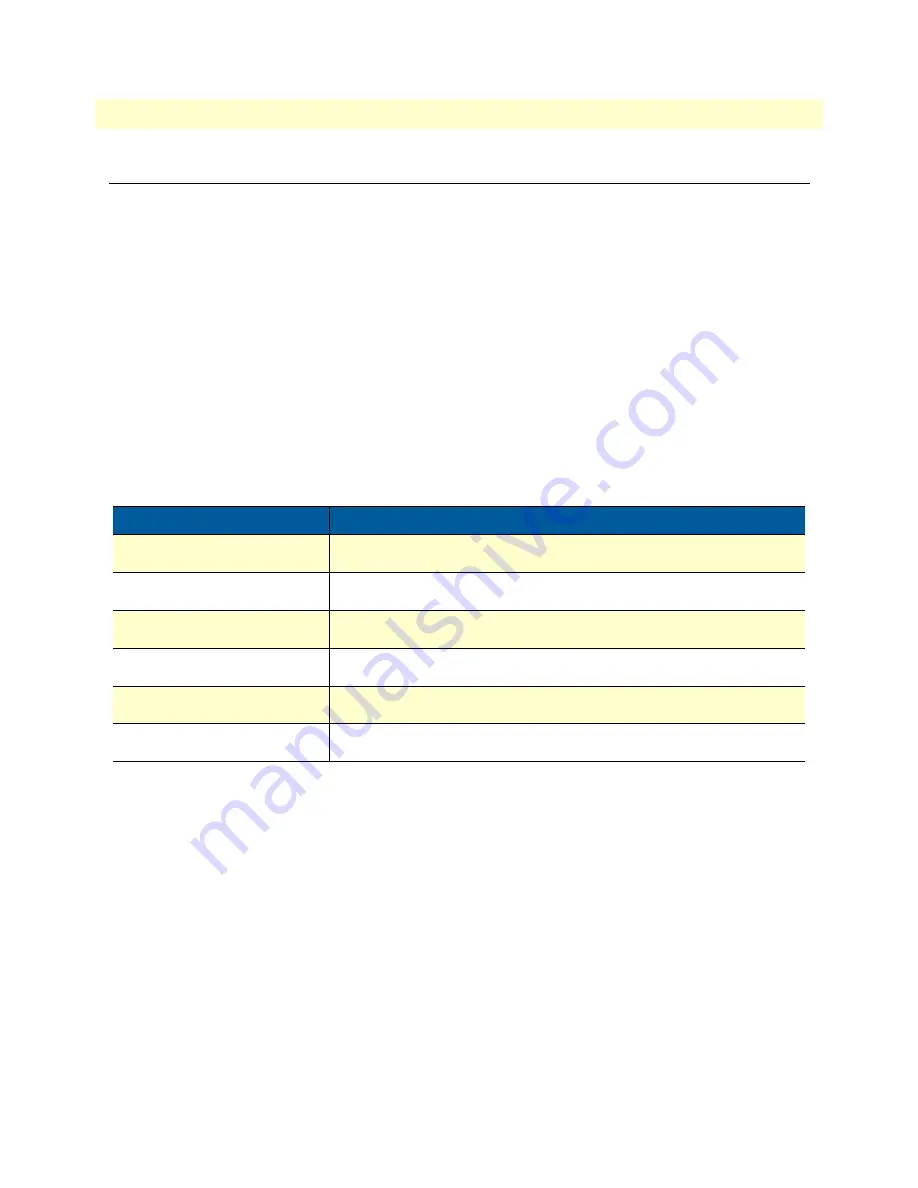
Planning the Installation
31
SmartNode 5550 & 4150 Series User Manual
3
• SmartNode Installation
Planning the Installation
Before installing the SmartNode device, the following tasks should be completed:
•
Create a network diagram
(see section
•
Gather IP related information
(see section
on page 31 for more information)
•
Install the hardware and software needed to configure the SmartNode device
. (See section
•
Verify power source reliability
(see section
When you finish preparing for SmartNode device installation, go to section
“Installing the SmartNode device”
on page 32 to install the device.
Site log
Patton recommends that you maintain a site log to record all actions relevant to the system, if you do not
already keep such a log. Site log entries should include information such as listed in
.
Network information
Network connection considerations that you should take into account for planning are described for several
types of network interfaces in the following sections.
Network Diagram
Draw a network overview diagram that displays all neighboring IP nodes, connected elements and telephony
components.
IP related information
Before you can set up the basic IP connectivity for your SmartNode device you should have the following infor-
mation:
•
IP addresses used for Ethernet LAN and WAN ports
•
Subnet mask used for Ethernet LAN and WAN ports
Table 6. Sample site log entries
Entry
Description
Installation
Make a copy of the installation checklist and insert it into the site log
Upgrades and maintenance
Use the site log to record ongoing maintenance and expansion history
Configuration changes
Record all changes and the reasons for them
Maintenance
Schedules, requirements, and procedures performed
Comments
Notes, and problems
Software
Changes and updates to Trinity software