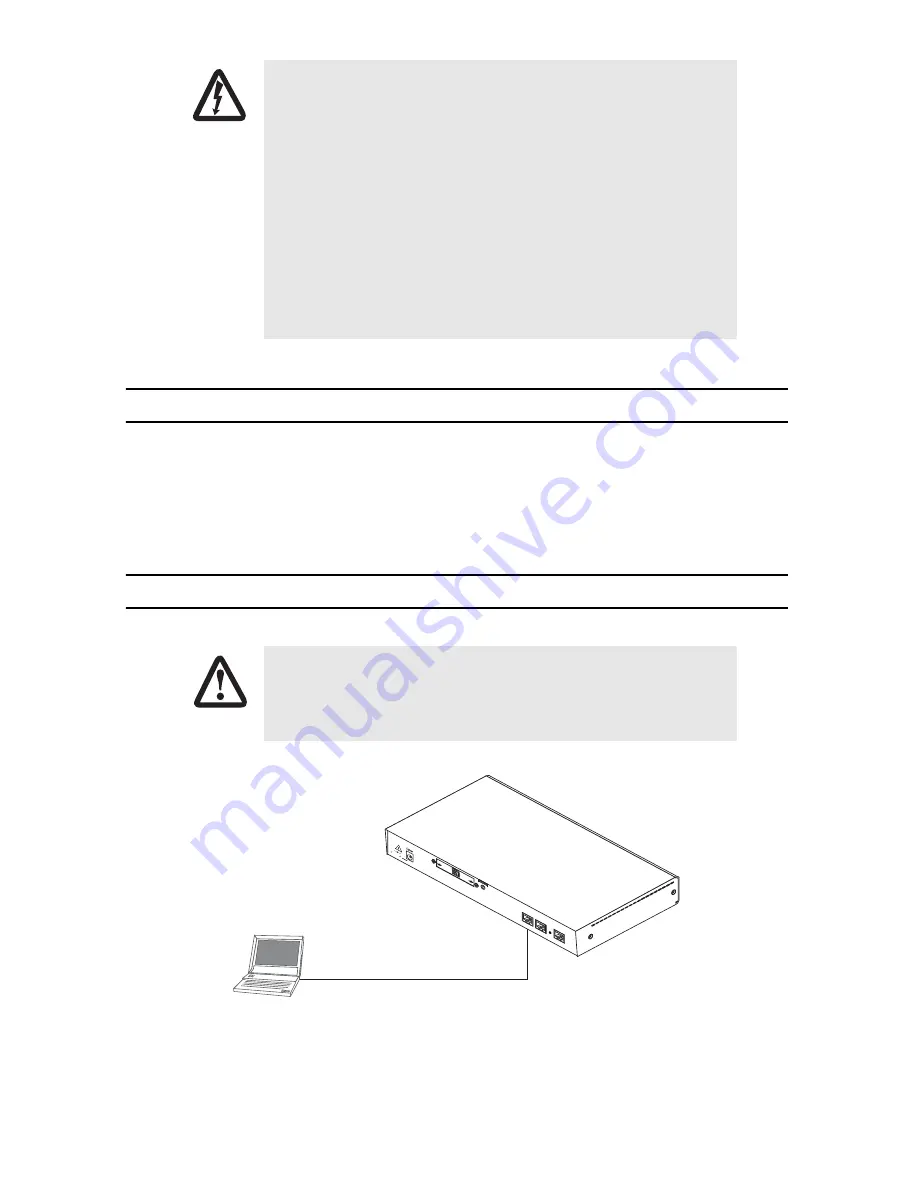
SmartNode 5400 Series Quick Start Guide
3
1.0 Power up the SmartNode
1.
Connect the SmartNode to the mains (AC) power source with the power cable.
2.
Wait until the
Power
LED stops blinking and remains constantly lit. Now the SmartNode is ready
to configure.
2.0 Connecting the SmartNode to your laptop PC
Figure 1.
Connecting to the PC
Electrostatic Discharge (ESD) can damage equipment and impair electrical
circuitry. It occurs when electronic printed circuit cards are improperly
handled and can result in complete or intermittent failures. Do the follow-
ing to prevent ESD:
• Always follow ESD prevention procedures when removing and replac-
ing cards.
• Wear an ESD-preventive wrist strap, ensuring that it makes good
skin contact. Connect the clip to an unpainted surface of the chassis
frame to safely channel unwanted ESD voltages to ground.
• To properly guard against ESD damage and shocks, the wrist strap
and cord must operate effectively. If no wrist strap is available,
ground yourself by touching the metal part of the chassis.
The interconnecting cables shall be acceptable for external use and shall be rated for
the proper application with respect to voltage, current, anticipated temperature, flam-
mability, and mechanical serviceability.
CAUTION
CAUTION
LAN (connect to ETH 0/1)
Laptop PC
Ethernet
AC
T
LIN
K
RS
-23
2
Co
nso
le
ET
H 0
/0
ET
H 0
/1
Reset
12V
, 1.2
5A
–
+








