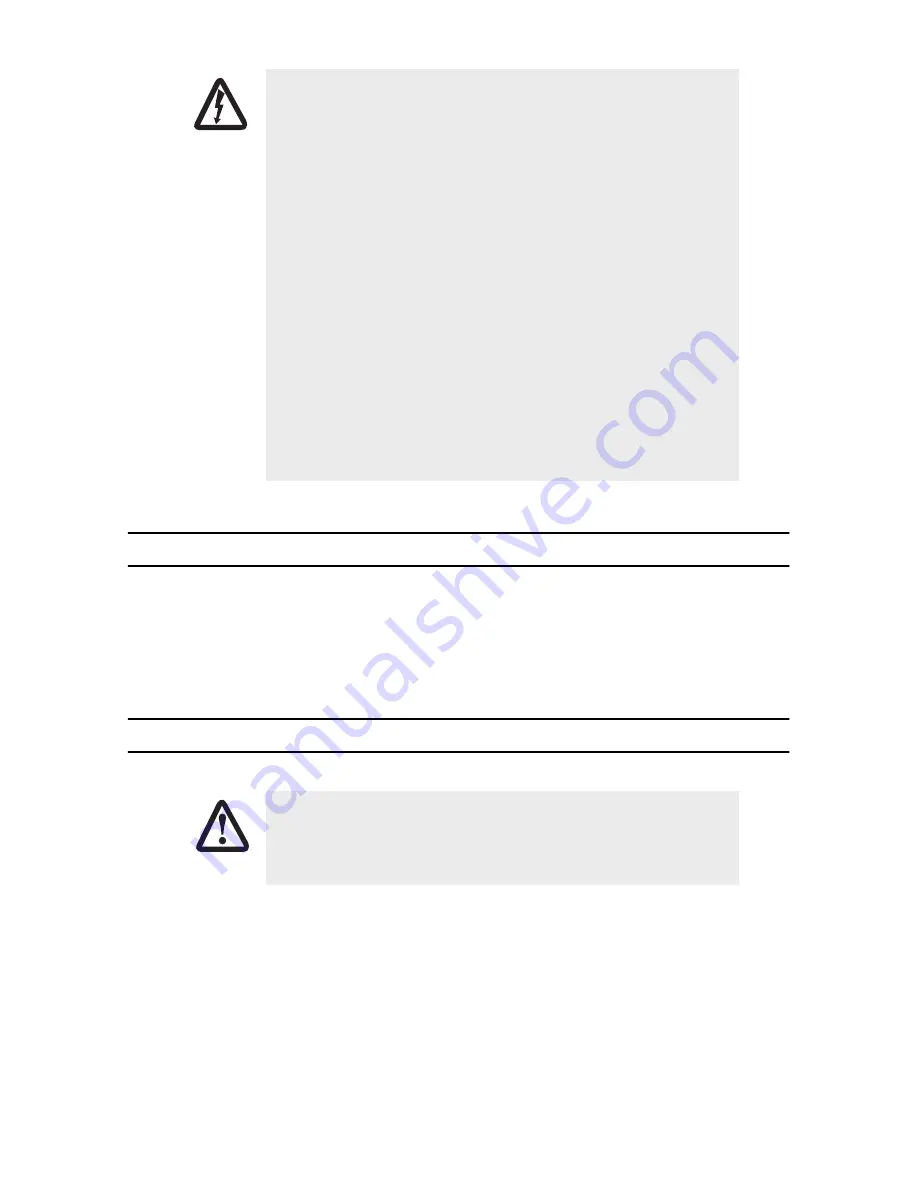
2
SmartNode 4960 Series Quick Start Guide
1.0 Power up the SmartNode
1.
Connect the SmartNode to the mains (AC) power source with the power cable.
2.
Wait until the
Power
LED stops blinking and remains constantly lit. Now the SmartNode is ready
to configure.
2.0 Connecting the SmartNode to your laptop PC
•
The SmartNode contains no user serviceable parts. The equipment shall
be returned to Patton Electronics for repairs, or repaired by qualified
service personnel.
•
Mains Voltage: Do not open the case when the power cord is attached.
For systems without a power switch, line voltages are present within
the power supply when the power cords are connected. The mains out-
let that is utilized to power the device shall be within 10 feet (3
meters) of the device, shall be easily accessible, and protected by a cir-
cuit breaker.
•
Ensure that the power cable used with this device meets all applicable
standards for the country in which it is to be installed, and that it is con-
nected to a wall outlet which has earth ground.
•
Hazardous network voltages are present in WAN ports regardless of
whether power to the SmartNode is ON or OFF. To avoid electric shock,
use caution when near WAN ports. when detaching the cables, detach
the end away from the SmartNode first.
•
Do not work on the system or connect or disconnect cables during peri-
ods of lightning activity.
The interconnecting cables shall be acceptable for external use and shall be rated for
the proper application with respect to voltage, current, anticipated temperature, flam-
mability, and mechanical serviceability.
WARNING
CAUTION
VoIPon www.voipon.co.uk [email protected] Tel: +44 (0)1245 808195 Fax: +44 (0)1245 600030






























