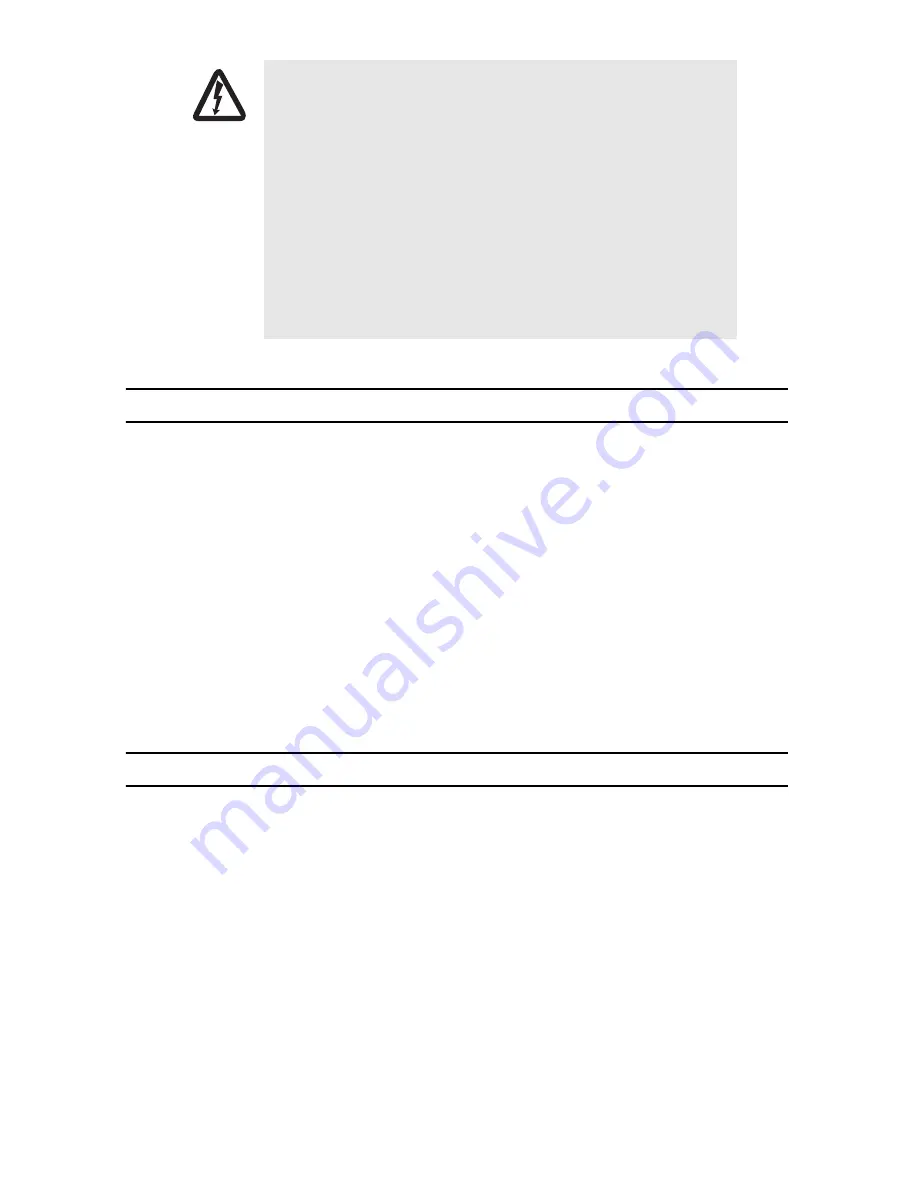
SmartNode 4830 Series Quick Start Guide
3
1.0 Introduction
This Quick Start Guide leads you through the basic steps to set up a new SmartNode (see figure 1) and to down-
load a configuration. Please note that this guide does not replace the detailed
Software Configuration Guide
and
the
User Manual
available online at
www.patton.com/manuals/SN4830.pdf
.
SmartNodes can be used for a wide variety of IP and voice over IP applications. To support and ease the configu-
ration of the SmartNodes configuration templates for the most important applications are available online at
www.patton.com/voip/appnotes.asp
.
Setting up a new SmartNode consists of the following steps:
1.
Connect a PC to the SmartNode, log in and configure your LAN IP address
2.
Connect the SmartNode to the LAN
3.
Download a configuration example, adapt it to your network, and load it onto the SmartNode
2.0 Powering up the SmartNode
1.
Connect the SmartNode to the mains (AC) power source with the power cable.
2.
Wait until the
Power
LED stops blinking and remains constantly lit. Now the SmartNode is ready
to configure.
Electrostatic Discharge (ESD) can damage equipment and impair electrical
circuitry. It occurs when electronic printed circuit cards are improperly
handled and can result in complete or intermittent failures. Do the follow-
ing to prevent ESD:
• Always follow ESD prevention procedures when removing and replac-
ing cards.
• Wear an ESD-preventive wrist strap, ensuring that it makes good
skin contact. Connect the clip to an unpainted surface of the chassis
frame to safely channel unwanted ESD voltages to ground.
• To properly guard against ESD damage and shocks, the wrist strap
and cord must operate effectively. If no wrist strap is available,
ground yourself by touching the metal part of the chassis.
CAUTION












