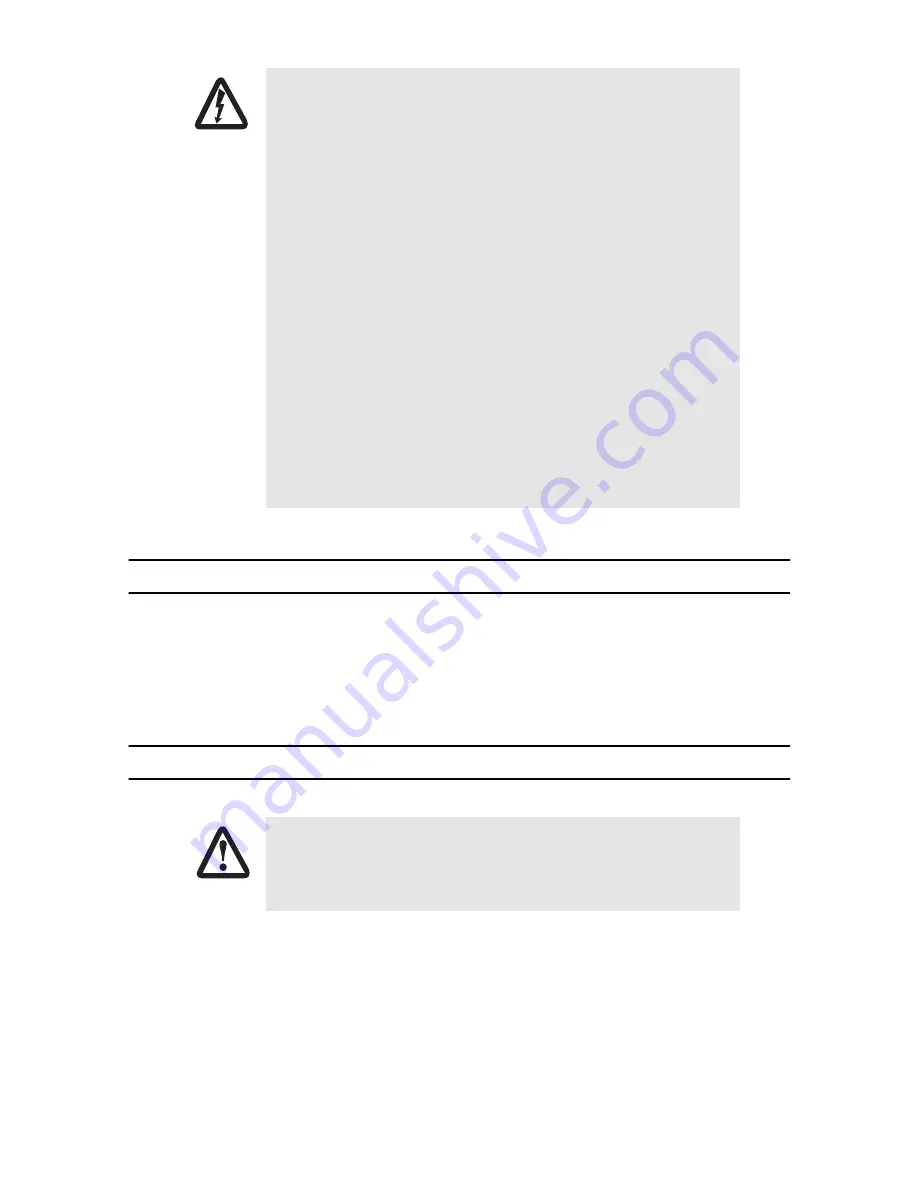
2
SmartNode 4650 G.SHDSL Quick Start Guide
1.0 Power up the SmartNode
1.
Connect the SmartNode to the mains (AC) power source with the power cable.
2.
Wait until the
Power
LED stops blinking and remains constantly lit. Now the SmartNode is ready
to configure.
2.0 Connecting the SmartNode to your laptop PC
•
This device contains no user serviceable parts. The equipment shall be
returned to Patton Electronics for repairs, or repaired by qualified ser-
vice personnel.
•
Mains Voltage: Do not open the case the when the power cord is
attached. Line voltages are present within the power supply when the
power cords are connected. The mains outlet that is utilized to power
the devise shall be within 10 feet (3 meters) of the device, shall be eas-
ily accessible, and protected by a circuit breaker.
•
Ensure that the power cable used meets all applicable standards for the
country in which it is to be installed, and that it is connected to a wall
outlet which has earth ground.
•
For units with an external power adapter, the adapter shall be a listed
Limited Power Source.
•
Hazardous network voltages are present in WAN ports regardless of
whether power to the unit is ON or OFF. To avoid electric shock, use
caution when near WAN ports. When detaching the cables, detach the
end away from the device first.
•
Do not work on the system or connect or disconnect cables during peri-
ods of lightning activity.
The interconnecting cables shall be acceptable for external use and shall be rated for
the proper application with respect to voltage, current, anticipated temperature, flam-
mability, and mechanical serviceability.
WARNING
CAUTION












