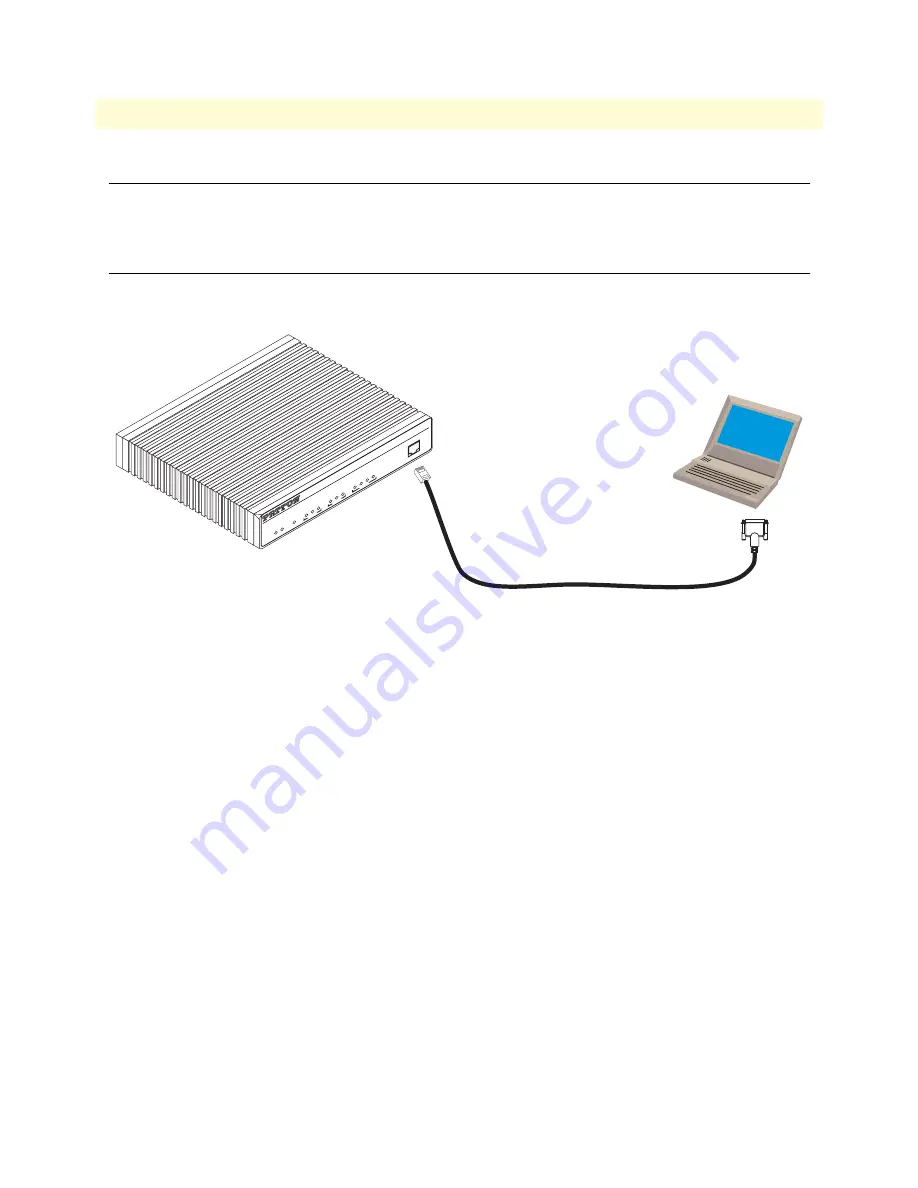
Introduction
47
Model 2292 & 2294 Series Getting Started Guide
C • Cabling
Introduction
This section provides information on the cables used to connect the SmartNode and the interface cards to the
existing network infrastructure and to third party products.
Serial console
The SmartNode can be connected to a serial terminal over its serial console port, as depicted in
figure 17
.
Figure 17. Connecting a serial terminal
Note
See section
“Console port”
on page 51 for console port pin-outs.
Serial Terminal
Note
A Patton Model 16F-561 RJ45 to DB-9 adapter is included with
each SmartNode Series device
Link
100M
Activity
0/0
0/1
0/2
0/3
En
et 0
Po
rts
Power
Console
Le
as
ed
-L
in
e
Ex
te
nd
er
O
ve
r I
P
Sm
ar
tN
od
e 2
29
4
Run
V
oIP
Link
Link
100M
Activity
En
et 1







































