Reviews:
No comments
Related manuals for SmartNode 2292

7603
Brand: OBH Nordica Pages: 24

Pro 500 Series
Brand: Oster Pages: 7

7724M/VSW - annexe 1
Brand: SMC Networks Pages: 387

i-Fi Socket + USB
Brand: Bg Pages: 11

YX-200CEL
Brand: Wi-Ex Pages: 17

Hurricane CBT-1500
Brand: Cuisinart Pages: 48

149707.01
Brand: ENKHO Pages: 42

MS61100016716
Brand: Mainstays Pages: 20

38264
Brand: Lindy Pages: 24

EBL-2000
Brand: Ginnys Pages: 7

HP3A Home
Brand: Blendtec Pages: 17

AD 4085
Brand: Adler Europe Pages: 84

CHSTM100
Brand: Champion Pages: 8

CHSM110
Brand: Champion Pages: 16

CHMB100
Brand: Champion Pages: 21

AC1200
Brand: D-Link Pages: 16

JTC OmniBlend V TM-800
Brand: saro Pages: 10
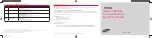
EP68-00520A
Brand: Samsung Pages: 2

















