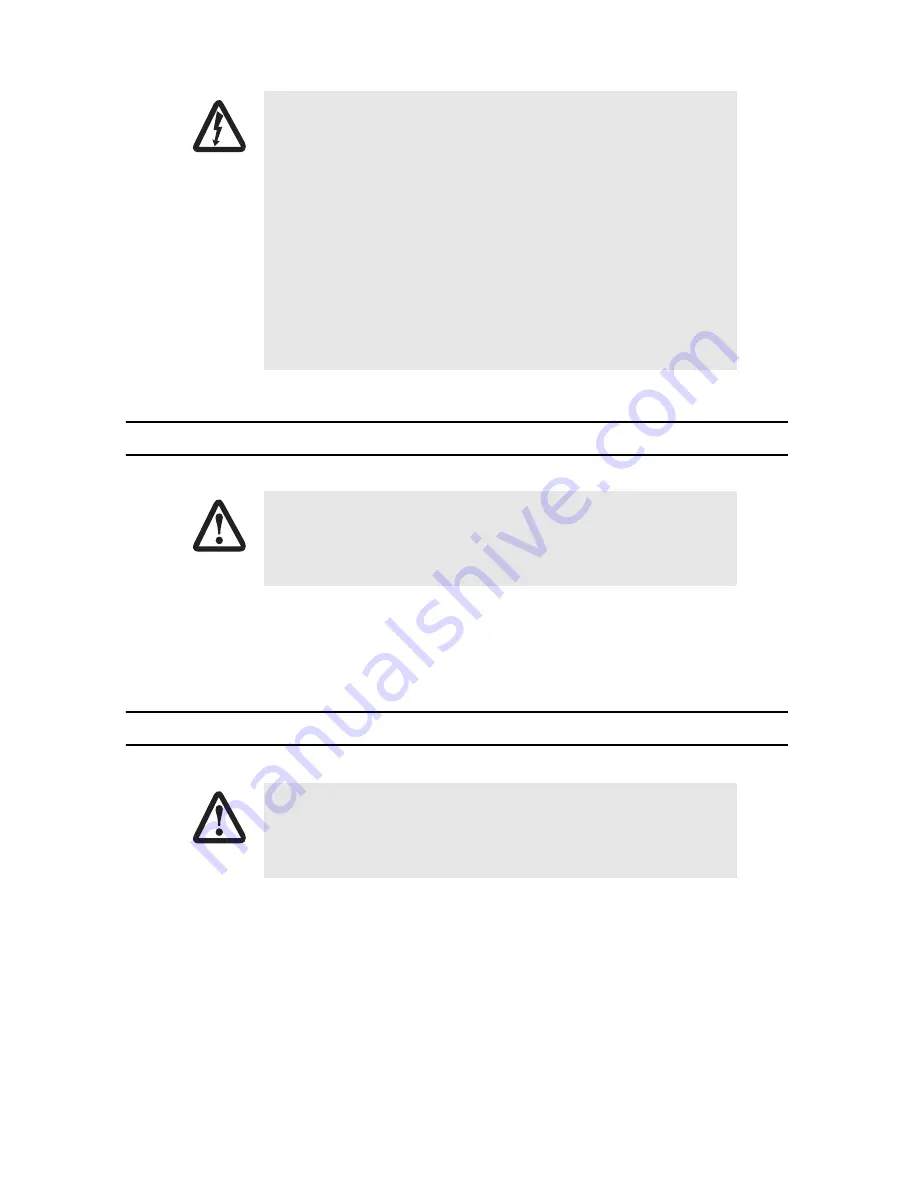
SmartNode 5200 Quick Start Guide
3
1.0 Power up the SmartNode
1.
Connect the SmartNode to a power source using the included power supply and cable.
2.
When the
Power
LED stops blinking and remains lit, the SmartNode is ready to configure.
2.0 Set your PC to DHCP
This guide will allow you to quickly access the configuration interface of a SmartNode and give an overview of
the different elements you can or need to configure. For detailed information on all configuration parameters,
refer to the
SmartWare Software Configuration Guide
available online at
www.patton.com/smartnode
.
The SmartNode has a built in DHCP Server which allows an automatic IP connection with a connected PC. To pre-
pare the connection you need to configure the PC to use DHCP. The following paragraphs show how to do this on
Windows. For other operating systems refer to the operating instructions of the PC.
Electrostatic Discharge (ESD) can damage equipment and impair electrical
circuitry. It occurs when electronic printed circuit cards are improperly
handled and can result in complete or intermittent failures. Do the follow-
ing to prevent ESD:
• Always follow ESD prevention procedures when removing and replac-
ing cards.
• Wear an ESD-preventive wrist strap, ensuring that it makes good
skin contact. Connect the clip to an unpainted surface of the chassis
frame to safely channel unwanted ESD voltages to ground.
• To properly guard against ESD damage and shocks, the wrist strap
and cord must operate effectively. If no wrist strap is available,
ground yourself by touching the metal part of the chassis.
The interconnecting cables shall be acceptable for external use and shall be rated for
the proper application with respect to voltage, current, anticipated temperature, flam-
mability, and mechanical serviceability.
The interconnecting cables shall be acceptable for external use and shall be rated for
the proper application with respect to voltage, current, anticipated temperature, flam-
mability, and mechanical serviceability.
CAUTION
CAUTION
CAUTION






























