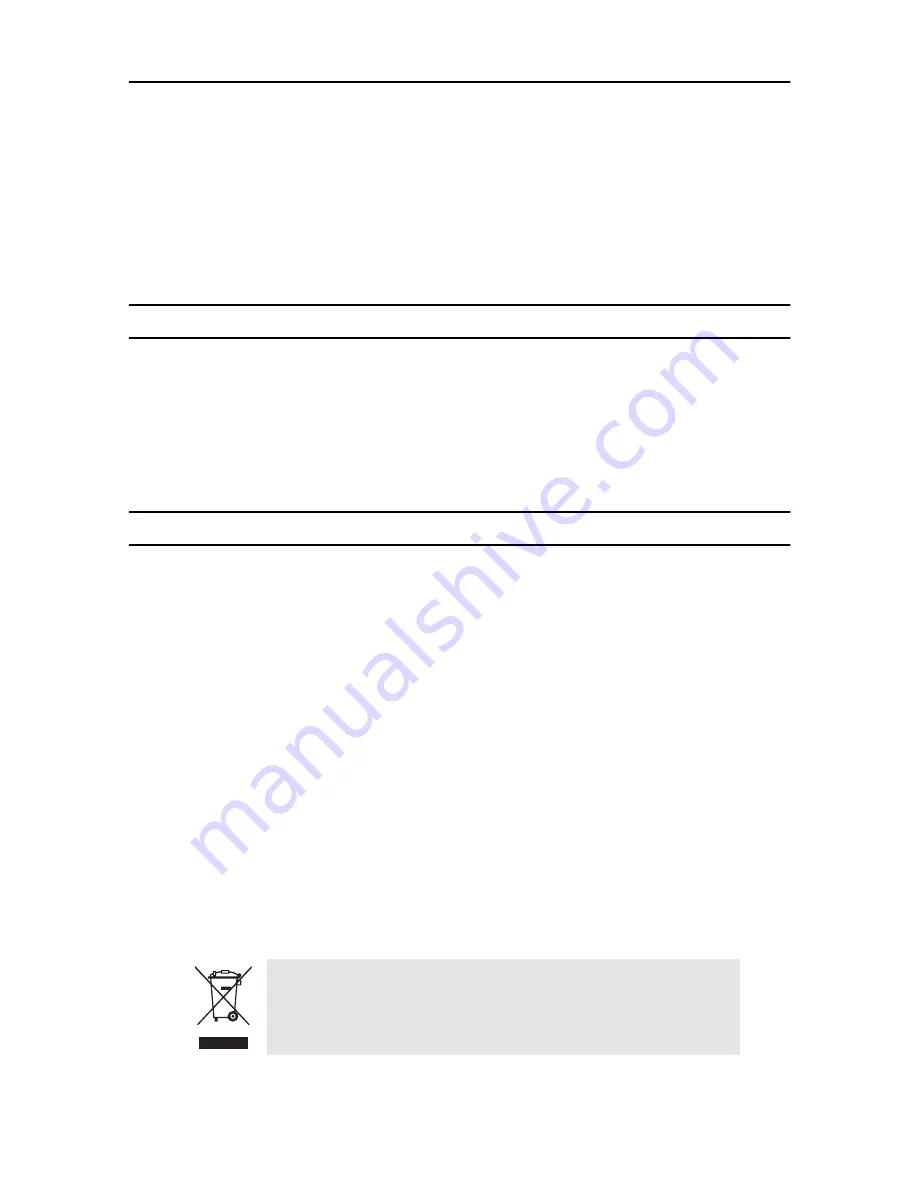
4
OnSite Series Quick Start Guide
3.2 Saving the System Configuration
To save the system configuration to the flash memory, follow these steps:
1.
Select the SYSTEM folder from the OnSight DM web-based GUI navigation menu.
2.
From the expanded SYSTEM folder, select the Actions folder.
3.
From the expanded Actions folder, select Save Configuration.
A warning window opens to alert you to the start of the save-configuration process. Click on OK to continue or
Cancel to cancel the request.
4.0 Additional Information
The system is now ready for operation using the OnSight DM web-based graphical user interface (GUI). You may
now configure the system clock, timing mode and STM-1 interface settings for your intended application.
Refer to the
OnSite Series Getting Started Guide
and the
OnSite Series Administrator’s Reference Guide
located on the
CD-ROM shipped with your device
.
A.0 Customer and Technical Support
Online support: www
.patton.com
E-mail support:
—answered within 1 business day
Telephone support:
•
Standard: +1 (301) 975-1007 (USA), Monday–Friday: 8:00 am to 5:00 pm EST (1300 to
2200 UTC/GMT)
•
Alternate: +41 (0)31 985 25 55 (Switzerland), Monday–Friday: 8:00 am to 5:00 pm CET (0900 to 1800
UTC/GMT)
Fax:
+1 (253) 663-5693
(USA)
or +41 (0)31 985 25 26 (
Switzerland)
Copyright statement
Copyright © 2009, Patton Electronics Company. All rights reserved.
The information in this document is subject to change without notice. Patton Electronics assumes no
liability for errors that may appear in this document.
In accordance with the requirements of council directive 2002/96/EC on Waste of
Electrical and Electronic Equipment (WEEE), ensure that at end-of-life you separate
this product from other waste and scrap and deliver to the WEEE collection system in
your country for recycling.




