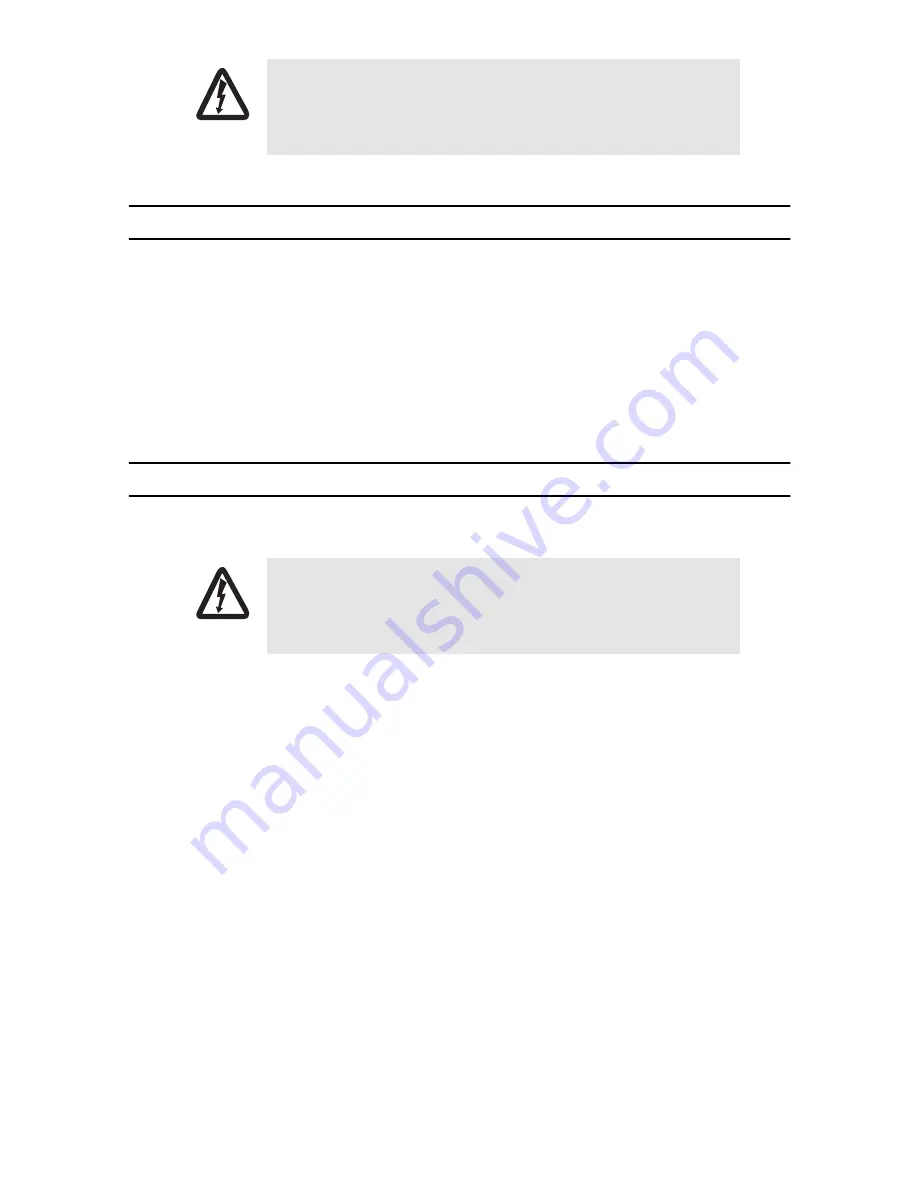
2
OnSite Series Quick Start Guide
1.0 Unpacking and Installation
1.
Check the contents of the shipping container and accessories box or bag against the content list and the
packing slip. Verify that you received all listed equipment and inspect all items for shipping damage.
2.
Unpack the OS-10 Series chassis and install it into a rack according to the instructions in the
OnSite Series
Getting Started Guide
on the CD-ROM shipped with your unit.
3.
Verify that the site where you wish to install and operate the equipment conforms to the environmental
requirements in the
OnSite Series Getting Started Guide
.
2.0 Powering Up the System
If your OS-10 Series system was ordered for use with AC power, follow these steps:
1.
Connect the enclosed AC power cable to the AC power receptacle on the rear side of the OS-10 Series
chassis.
2.
Connect the power cable plug to an AC power source with the following characteristics: 15 A at 120 VAC
(60 Hz) or 10 A at 240 VAC (50 Hz) circuit with overcurrent protection.
Refer to the OS-10 Series Installation and Operation Guide if your system was ordered for use with DC power (–
48 VDC nominal).
When you first apply power to the system, the STAT (status) LED on the front panel becomes a solid amber light.
This light indicates that the system is booting. The STAT LED becomes a solid green light when the system com-
pletes the boot process and is ready for management access and operation.
Read the safety information in the OnSite Series
Getting Started Guide
and
Administrator’s Reference Guide
thoroughly before installing and
operating your OS-10 Series system. Failure to follow this safety infor-
mation can lead to personal injury or damage to the equipment.
For your safety and to avoid damage to the equipment, follow the pre-
cautions, instructions and wiring procedures in the OnSite Series
Getting
Started Guide
before connecting the OS-10 Series system to an AC or DC
power source.
WARNING
WARNING




