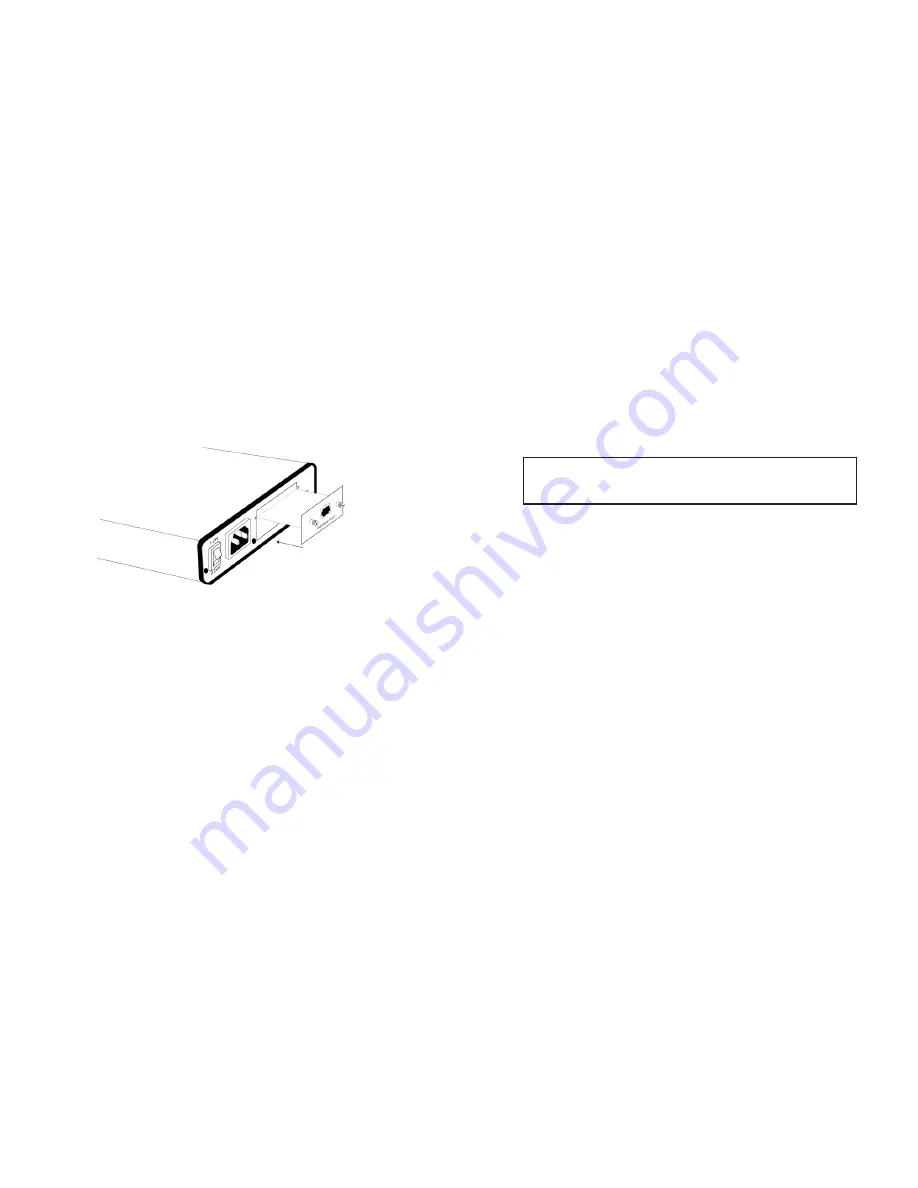
11
4.2 CONNECTING THE SERIAL PORT
The serial port interface on the Model 2073 uses interchangeable
QuikConnect™ Modules. Each QuikConnect™ Module has a 50-pin
card edge connector on one side and a serial port interface on the
other. The drawing below shows how a
QuikConnect™ Module plugs
into the back of the Model 2073. Figure 4 below shows how a
QuickConnect
TM
Module plugs into the back of the Model 2073.
4.2.1 Changing
QuikConnect™ Modules
When you purchase a particular version of the Model 2073, it
should be shipped to you with the appropriate
QuikConnect™ Module
already installed. If you need to install a different
QuikConnect™
Module, follow these steps:
Removing the Existing
QuikConnect™ Module
1) Turn the power switch off. Leave the power cord plugged into
a grounded outlet to keep the unit grounded.
2) Loosen the two thumbscrews on the module by turning them
counterclockwise.
3) Grasp the two thumbscrews and gently pull the module from
the unit. Apply equal force to the thumbscrews to keep the
module straight during the removal process
Installing the New
QuikConnect™ Module
1) Make sure the power switch is off. Leave the power cord
plugged into a grounded outlet to keep the unit grounded.
2) Hold the module with the faceplate toward you and align the
module with the guide slots in the rear panel of the Model
2073.
3) While keeping the module’s faceplate parallel with the Model
2073 rear panel, slide the module straight in – so that the card
edge contacts line up with the socket inside the chassis.
4) With the card edge contacts aligned with the socket, firmly seat
the module by using your thumbs to apply pressure directly to
the right and left edges of the module faceplate. Applying
moderate and
even pressure should be sufficient to seat the
module. You should hear it “click” into place.
5) To secure the module in place, push the thumbscrews into the
chassis and turn the screws clockwise to tighten.
4.2.2 Connecting to a “DTE” Device
The serial port on most
QuikConnect™ interface modules (all
except the X.21 module) is hard-wired as a DCE. Therefore these
modules “want” to plug into a DTE such as a terminal, PC or host.
When making the connection to your DTE device, use a straight
through cable of the shortest possible length—we recommend 6 feet
or less. When purchasing or constructing an interface cable, please
refer to the pin diagrams in Appendix C as a guide.
4.2.3 Connecting to a “DCE” Device
If the Model 2073’s QuikConnect™ interface module is hard-wired
as a DCE (all except the X.21 module), you must use a
null modem
cable when connecting to a modem, multiplexer or other DCE device.
This cable should be of the shortest possible length—we recommend 6
feet or less. When purchasing or constructing a null modem interface
cable, use the pin diagrams in Appendix C as a guide.
12
NOTE:
The card edge connector should meet the socket when
it is almost all the way into the chassis. If you encounter a lot of
resistance, remove the module and repeat steps 2 & 3.
FIgure 5. Installation of Model 2073 Plug-in Serial Interface Module































